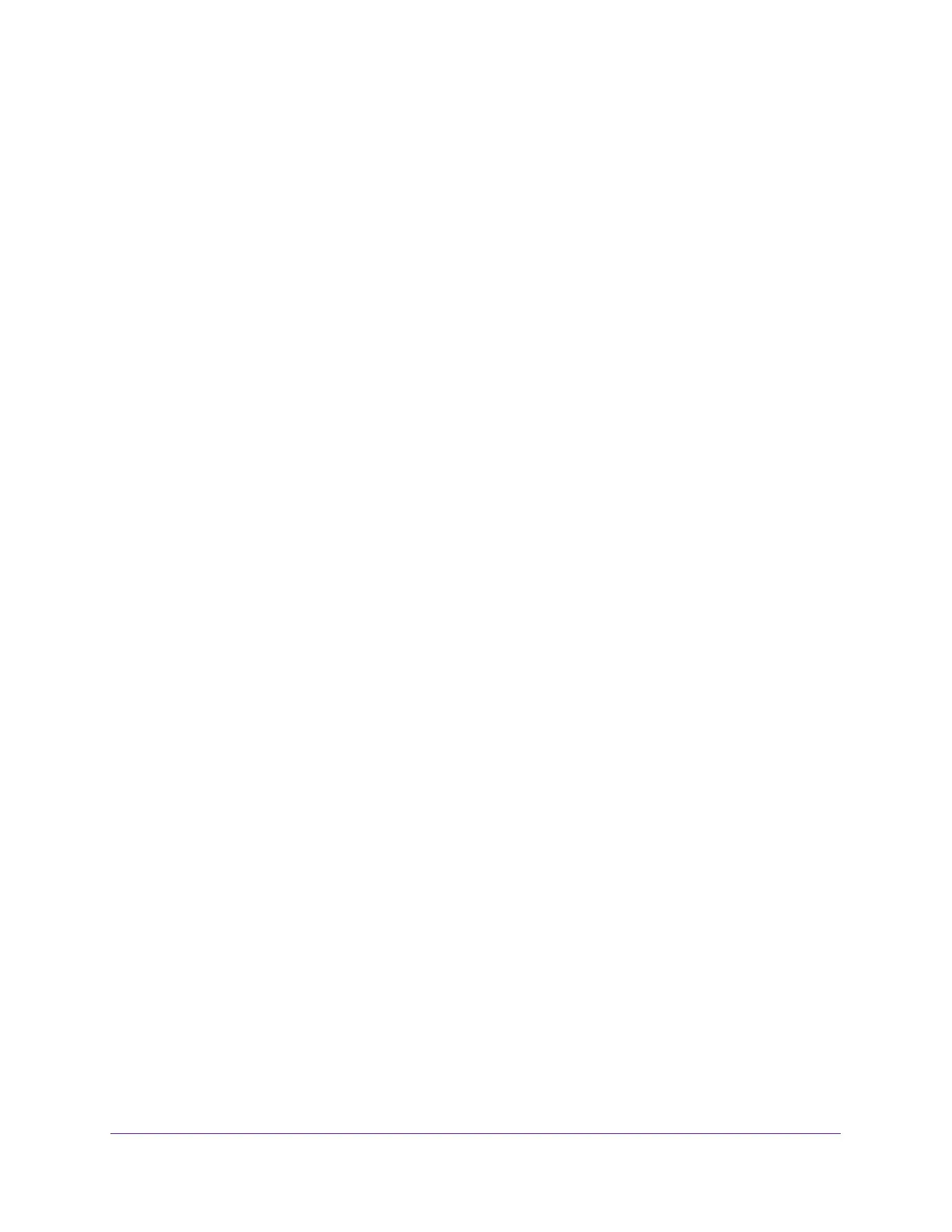Getting Started
16
Insight Managed 8-Port Gigabit Ethernet Smart Cloud Switch with 2 SFP Fiber Ports
Because you added the switch to a network on the Insight app before and you did not yet
change the password through the local browser interface, enter your Insight network
password.
The System Information page displays and the full local browser interface is now
available.
Determine the Switch IP Address Through an IP Scanner and Access the
Switch On-Network
IP scanner utilities are available free of charge on the Internet.
To use an IP scanner utility and web browser to access the switch that is connected to
a network:
1. Cable the switch to a network with a router or DHCP server that manages IP addresses.
2. Power on the switch.
The DHCP server assigns the switch an IP address.
3. Connect your computer to the same network as the switch.
You can use a WiFi or wired network connection.
4. Using the IP scanner utility, scan your network for the IP address assigned to the switch.
5. Write down the IP address for future use.
6. Launch a web browser.
7. In the address field of your web browser, enter the IP address of the switch.
The login window opens.
8. When prompted, enter the password.
The default password is password. If you added the switch to a network on the Insight
app before and you did not yet change the password through the local browser interface,
enter your Insight network password.
9. Click the Login button.
A notification displays.
10. Click the OK button to close the notification.
The System Information page displays.
11. Select the PC Web-browser radio button.
12. Click the Apply button.
Your settings are saved.
The System Information page closes, any current Insight-manageable device settings are
saved to the cloud server, and the login window displays again.
13. When prompted, enter the password.