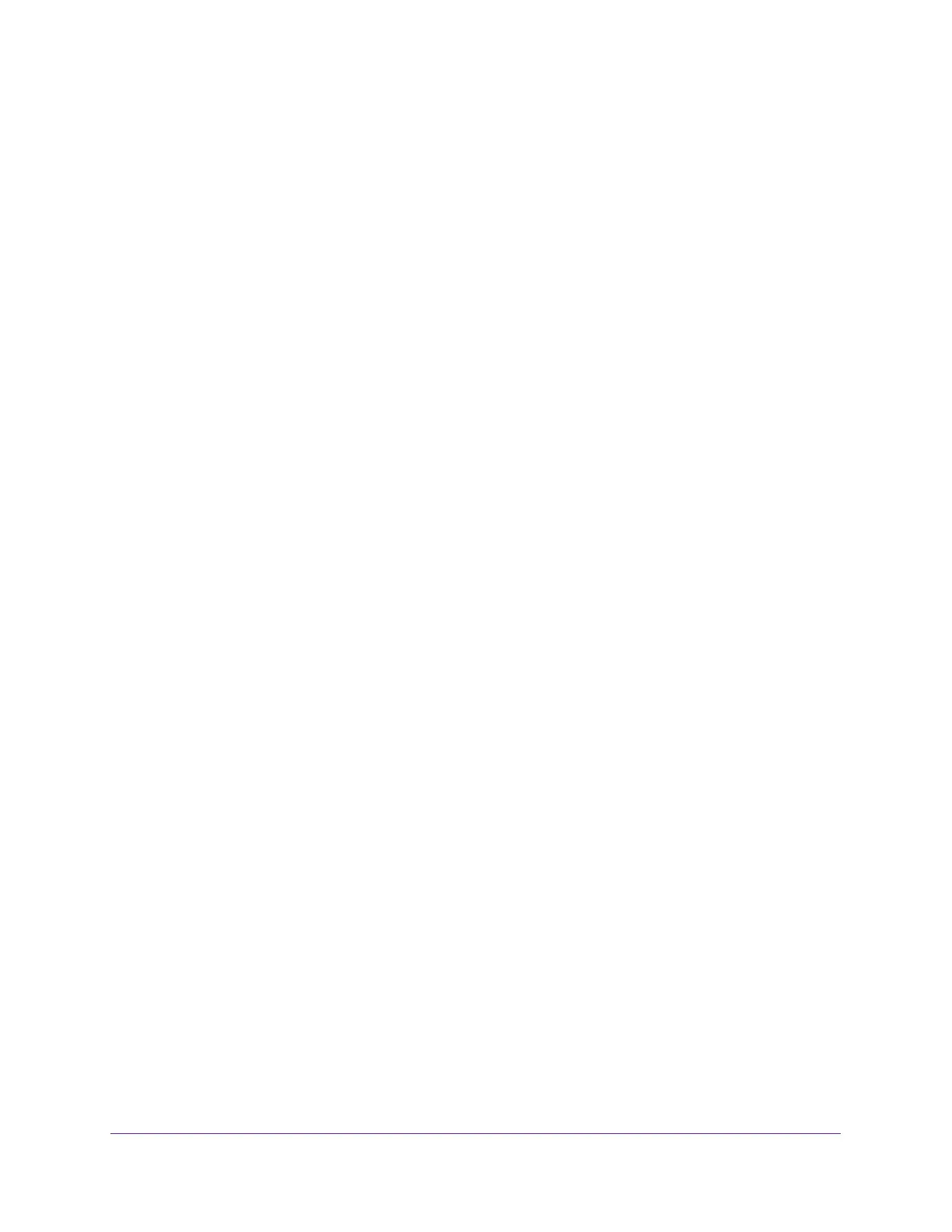Manage Device Security
202
Insight Managed 8-Port Gigabit Ethernet Smart Cloud Switch with 2 SFP Fiber Ports
Configure a RADIUS Authentication Server on the Switch
Use the RADIUS Server Configuration page to view and configure various settings for a
RADIUS server configured on the switch.
Add a Primary RADIUS Authentication Server to the Switch
To add a primary RADIUS authentication server to the switch and view the RADIUS
authentication server statistics:
1. Connect your computer to the same network as the switch.
You can use a WiFi or wired connection to connect your computer to the network, or
connect directly to a switch that is off-network using an Ethernet cable.
2. Launch a web browser.
3. In the address field of your web browser, enter the IP address of the switch.
If you do not know the IP address of the switch, see Access the Switch on page 11.
The login window opens.
4. Enter the switch’s password in the password field.
The default password is password. If you added the switch to a network on the Insight
app before and you did not yet change the password through the local browser interface,
enter your Insight network password.
The System Information page displays.
5. Select Security > Management Security > RADIUS > Server Configuration.
The Server Configuration page displays.
6. In the Server Address field, specify the IP address of the RADIUS server.
7. In the Authentication Port field, specify the UDP port number the server uses to verify the
RADIUS server authentication.
The valid range is from 1 to 65535. The default value is 1812.
8. From the Secret Configured menu, select Yes.
You must select Yes before you can configure the RADIUS secret. After you add the
RADIUS server, this field indicates whether the shared secret for this server was
configured.
9. In the Secret field, type the shared secret text string used for authenticating and encrypting
all RADIUS communications between the switch and the RADIUS server.
This secret must match the RADIUS encryption.
10. From the Active menu, select Primary.
11. From the Message Authenticator menu, select Enable or Disable to specify whether the
message authenticator attribute for the selected server is enabled.