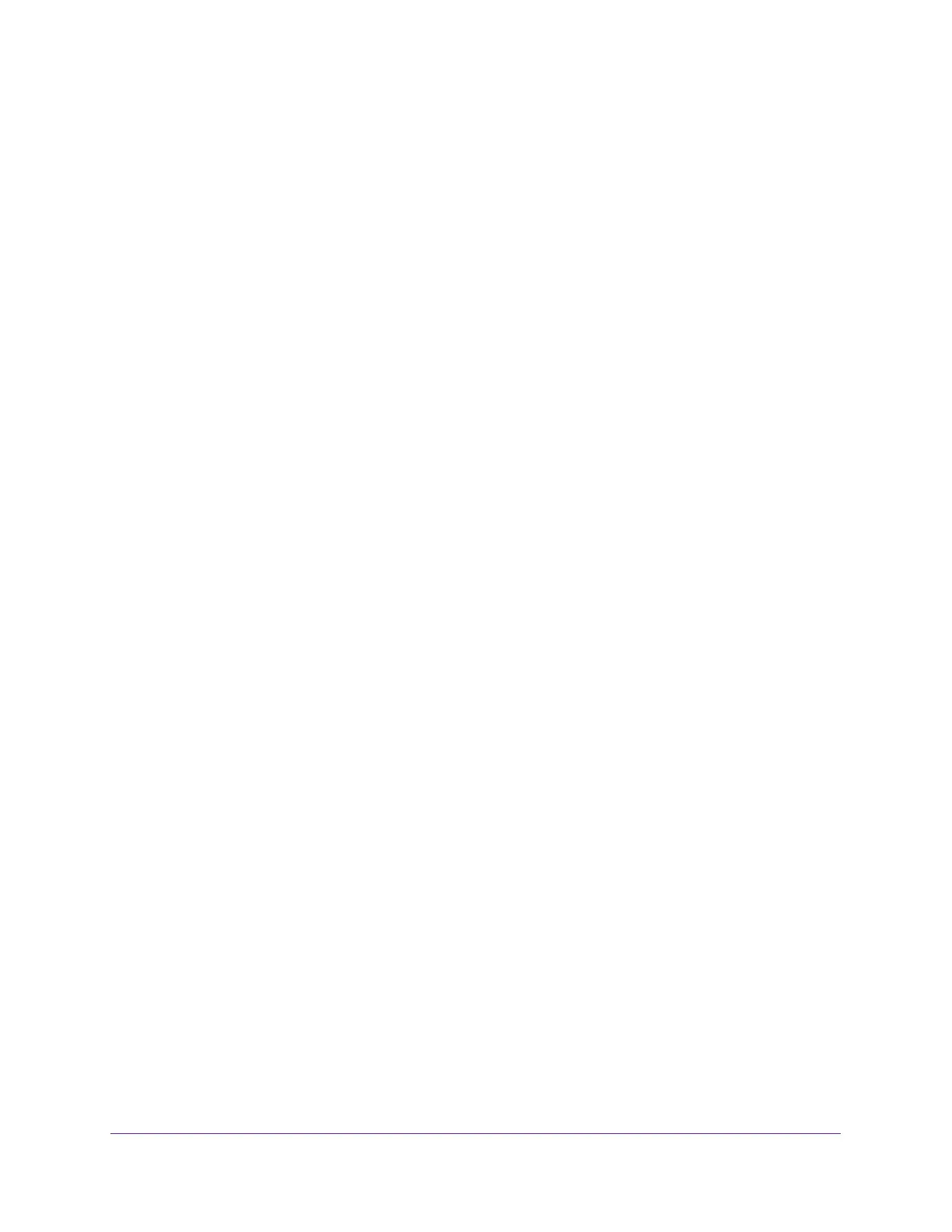Manage Device Security
233
Insight Managed 8-Port Gigabit Ethernet Smart Cloud Switch with 2 SFP Fiber Ports
6. In the Storm Control section, from the Ingress Control Mode menu, select the mode of
broadcast affected by storm control:
• Disabled. Storm control is disabled. This is the default setting.
• Unknown Unicast. If the rate of incoming unknown Layer 2 unicast traffic (that is,
traffic for which a destination lookup failure occurs) increases beyond the configured
threshold on an interface, the traffic is dropped.
• Multicast. If the rate of incoming Layer 2 multicast traffic increases beyond the
configured threshold on an interface, the traffic is dropped.
• Broadcast. If the rate of incoming Layer 2 broadcast traffic increases beyond the
configured threshold on an interface, the traffic is dropped.
7. In the Storm Control section, if the selection from the Ingress Control Mode menu is not
Disabled, specify whether the ingress control mode is enabled by selecting Enable or
Disable from the Status menu.
8. In the Storm Control section, in the Threshold field, specify the maximum rate at which
unknown packets are forwarded.
The range is a percent of the total threshold between 0–100%. The default is 5%.
9. In the Storm Control section, from the Control Action mode menu, select one of the
following options:
• None. This is the default setting.
• Trap. If the threshold of the configured broadcast storm is exceeded, a trap is sent.
• Shutdown. If the threshold of the configured broadcast storm is exceeded, the port is
shut down.
10. Click the Apply button.
Your settings are saved.
11. To enable or disable storm control for one or more ports or to specify different threshold and
control action settings for one or more ports, do the following:
a. In the Port Settings section, select one or more interfaces by taking one of the
following actions:
• To configure a single interface, select the check box associated with the port, or
type the port number in the Go To Interface field and click the Go button.
• To configure multiple interfaces with the same settings, select the check box
associated with each interface.
• To configure all interfaces with the same settings, select the check box in the
heading row.
b. In the Port Settings section, if the selection from the Ingress Control Mode menu is
not Disabled, specify whether the ingress control mode is enabled by selecting
Enable or Disable from the Status menu in the table heading.
c. In the Port Settings section, in the Threshold field in the table heading, specify the
maximum rate at which unknown packets are forwarded.
The range is a percent of the total threshold between 0–100%. The default is 5%.