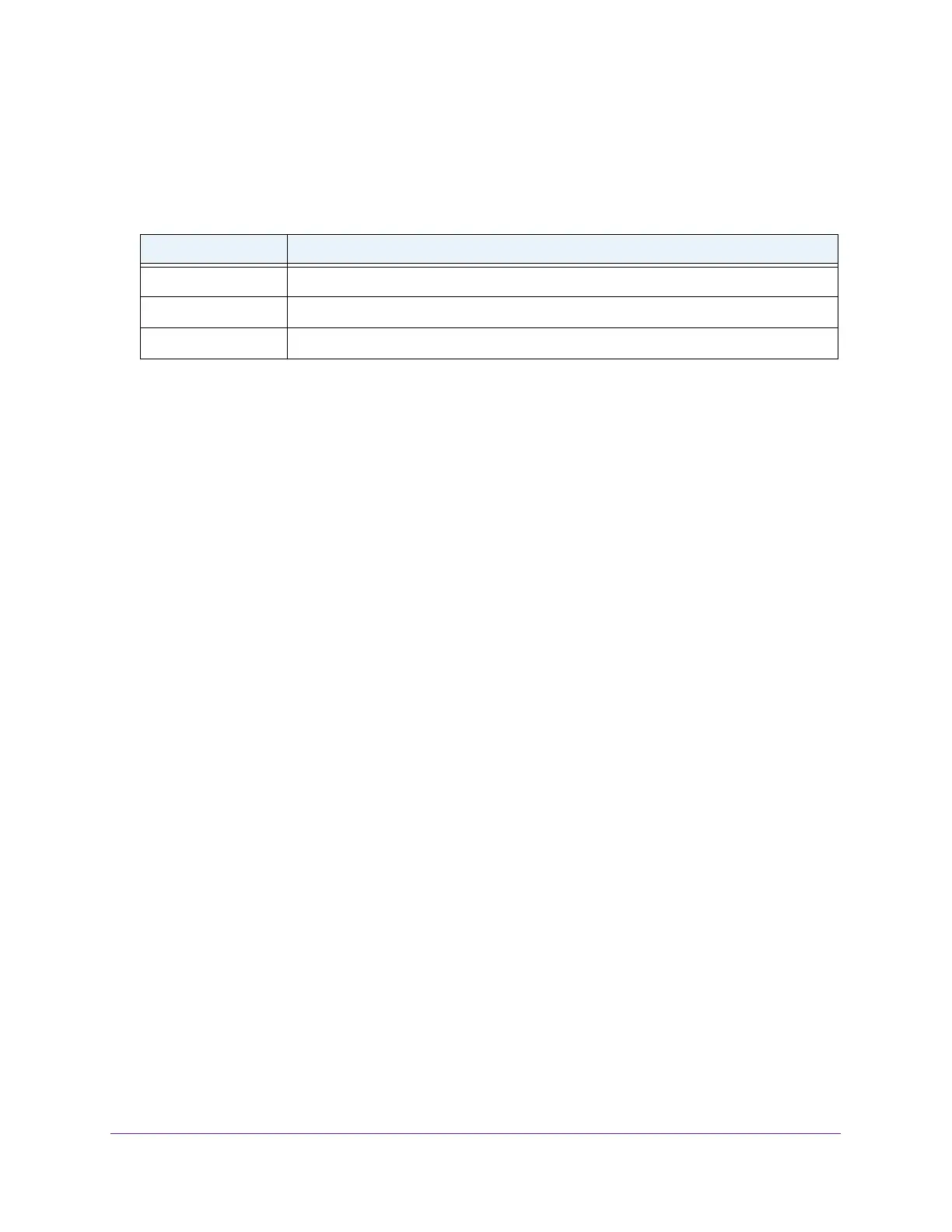Manage Device Security
235
Insight Managed 8-Port Gigabit Ethernet Smart Cloud Switch with 2 SFP Fiber Ports
The Port Security Violations table shows information about violations that occurred on ports
that are enabled for port security.
The following table describes the fields in the Port Security Violations table.
Table 61. Port Security Violations information
Field Description
Port The physical interface.
Last Violation MAC The source MAC address of the last packet that was discarded at a locked port.
VLAN ID The VLAN ID corresponding to the last MAC address violation.
Configure a Port Security Interface
A MAC address can be defined as allowable by one of two methods: dynamically or statically.
Both methods are used concurrently when a port is locked.
Dynamic locking implements a first arrival mechanism for port security. You specify how
many addresses can be learned on the locked port. If the limit was not reached, then a
packet with an unknown source MAC address is learned and forwarded normally. When the
limit is reached, no more addresses are learned on the port. Any packets with source MAC
addresses that were not already learned are discarded. You can effectively disable dynamic
locking by setting the number of allowable dynamic entries to zero.
Static locking allows you to specify a list of MAC addresses that are allowed on a port. The
behavior of packets is the same as for dynamic locking: only packets with an allowable
source MAC address can be forwarded.
To configure port security settings:
1. Connect your computer to the same network as the switch.
You can use a WiFi or wired connection to connect your computer to the network, or
connect directly to a switch that is of
f-network using an Ethernet cable.
2. Launch a web browser.
3. In the address field of your web browser
, enter the IP address of the switch.
If you do not know the IP address of the switch, see Access the Switch on page 11.
The login window opens.
4. Enter the switch’
s password in the password field.
The default password is password. If you added the switch to a network on the Insight
app before and you did not yet change the password through the local browser interface,
enter your Insight network password.
The System Information page displays.
5. Select Security > T
raffic Control > Port Security > Interface Configuration.
The Interface Configuration page displays.