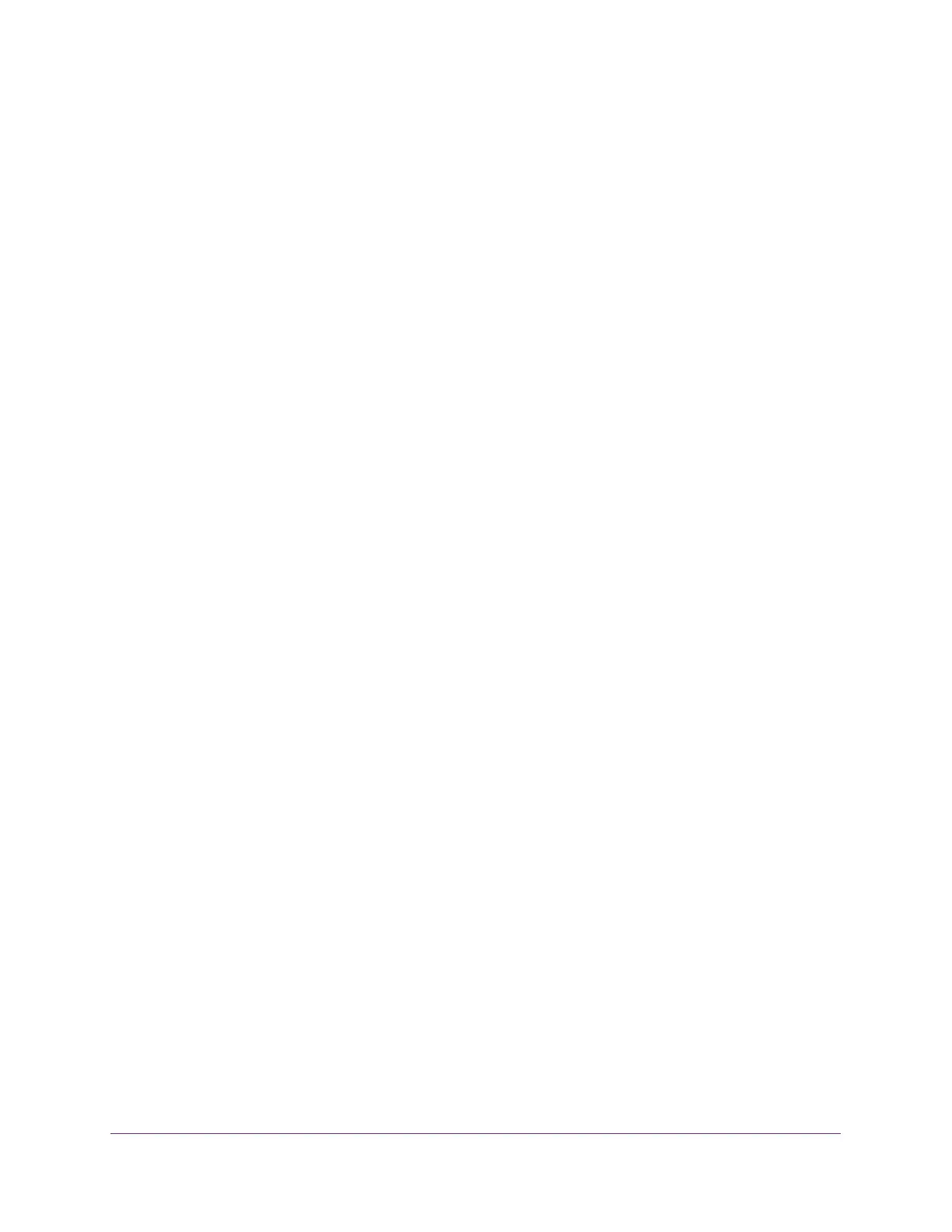Configuration Examples
418
Insight Managed 28-Port Gigabit Ethernet Smart Cloud Switch with 2 SFP 1G & 2 SFP+ 10G Fiber Ports
• Switch 3. 20480
Note: Bridge priority values are multiples of 4096.
If you do not specify a root bridge and all switches are assigned the same bridge priority
value, the switch with the lowest MAC address is elected as the root bridge.
5. On the Port Configuration page (fro CST) for each switch, select ports 1/0/1–1/0/8 and select
Enable from the STP Status menu (see Configure CST Port Settings on page 138).
6. Click the Apply button.
7. Select ports 1/0/1–1/0/5 (edge ports), and select Enable from the Fast Link menu.
Since the edge ports are not at risk for network loops, ports with Fast Link enabled
transition directly to the forwarding state.
8. Click the Apply button.
You can use the CST Port Status page for each switch (see View CST Port Status on
page 140) to view spanning tree information about each port.
9. On the MST Configuration page for each switch (see Manage MST Settings on page 143),
create a MST instances with the following settings:
• MST ID. 1
• Priority. Use the default (32768)
• VLAN ID. 300
10. Click the Add button.
11. Create a second MST instance with the following settings
• MST ID. 2
• Priority. 49152
• VLAN ID. 500
12. Click the Add button.
In this example, assume that Switch 1 became the root bridge for the MST instance 1, and
Switch 2 became the root bridge for MST instance 2. Switch 3 supports hosts in the sales
department (ports 1/0/1, 1/0/2, and 1/0/3) and in the HR department (ports 1/0/4 and 1/0/5).
Switches 1 and 2 also include hosts in the sales and HR departments. The hosts connected
from Switch 2 use VLAN 500, MST instance 2 to communicate with the hosts on Switch 3
directly. Likewise, hosts of Switch 1 use VLAN 300, MST instance 1 to communicate with the
hosts on Switch 3 directly.
The hosts use different instances of MSTP to effectively use the links across the switch. The
same concept can be extended to other switches and more instances of MSTP.
