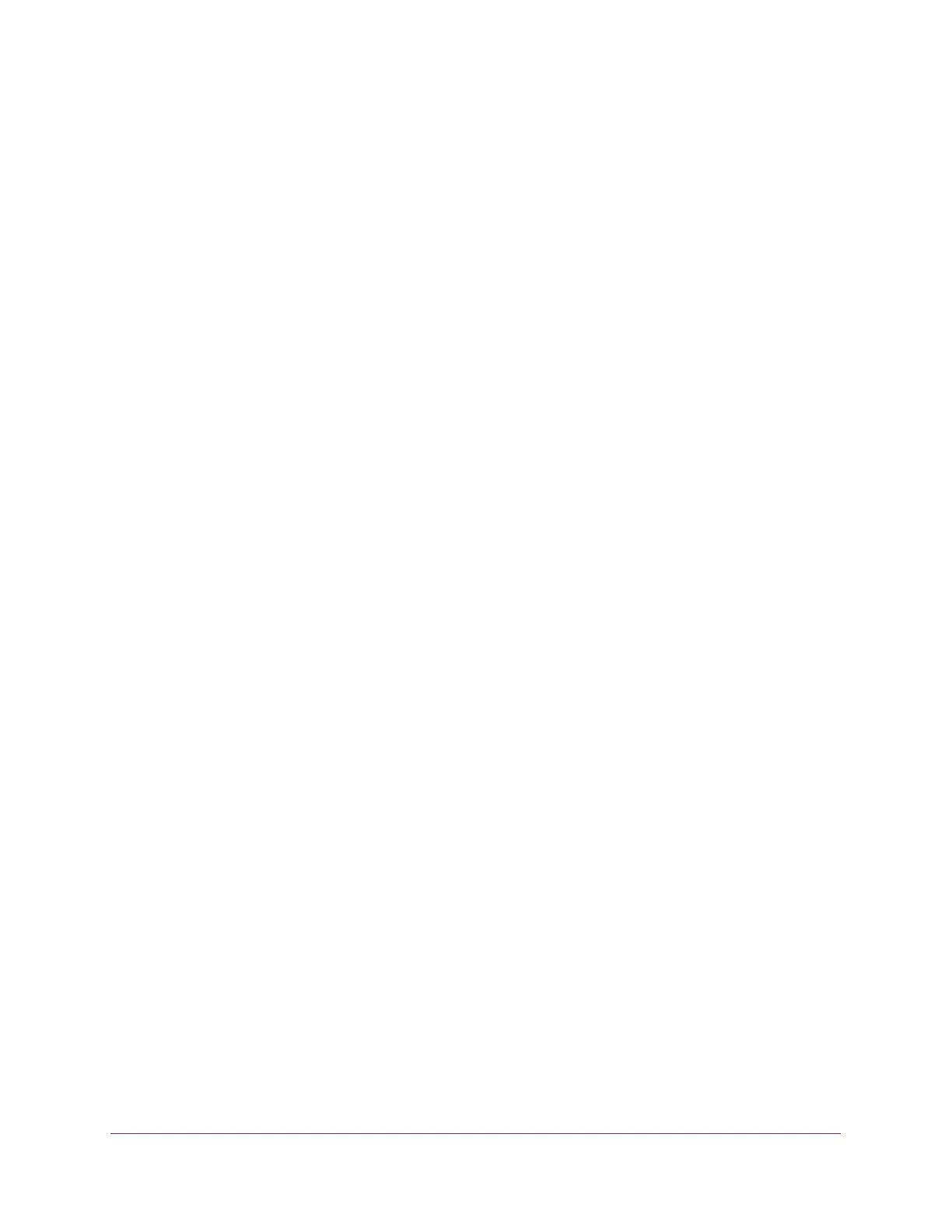Configuring Routing
219
Insight Managed 28-Port Gigabit Ethernet Smart Cloud Switch with 2 SFP 1G & 2 SFP+ 10G Fiber Ports
Remove ARP Entries From the ARP Cache
You can remove certain types of entries from the ARP table.
To remove entries from the ARP table:
1. Connect your computer to the same network as the switch.
You can use a WiFi or wired connection to connect your computer to the network, or
connect directly to a switch that is off-network using an Ethernet cable.
2. Launch a web browser.
3. In the address field of your web browser, enter the IP address of the switch.
If you do not know the IP address of the switch, see Access the Switch on page 13.
The login window opens.
4. Enter the switch’s password in the password field.
The default password is password. If you added the switch to a network on the Insight
app before and you did not yet change the password through the local browser interface,
enter your Insight network password.
The System Information page displays.
5. Select Routing > ARP > Advanced > ARP Entry Management.
The ARP Entry Management page displays.
6. From the Remove From Table menu, select the type of ARP entry to be removed.
• All Dynamic Entries
• All Dynamic and Gateway Entries
• Specific Dynamic/Gateway Entry
• Specific Static Entry
• None. This is the default selection.
7. If you select Specific Dynamic/Gateway Entry or Specific Static Entry from the Remove
From Table menu, enter the IP address of the entry that must be removed from the ARP
table.
8. Click the Apply button.
Your settings are saved.
