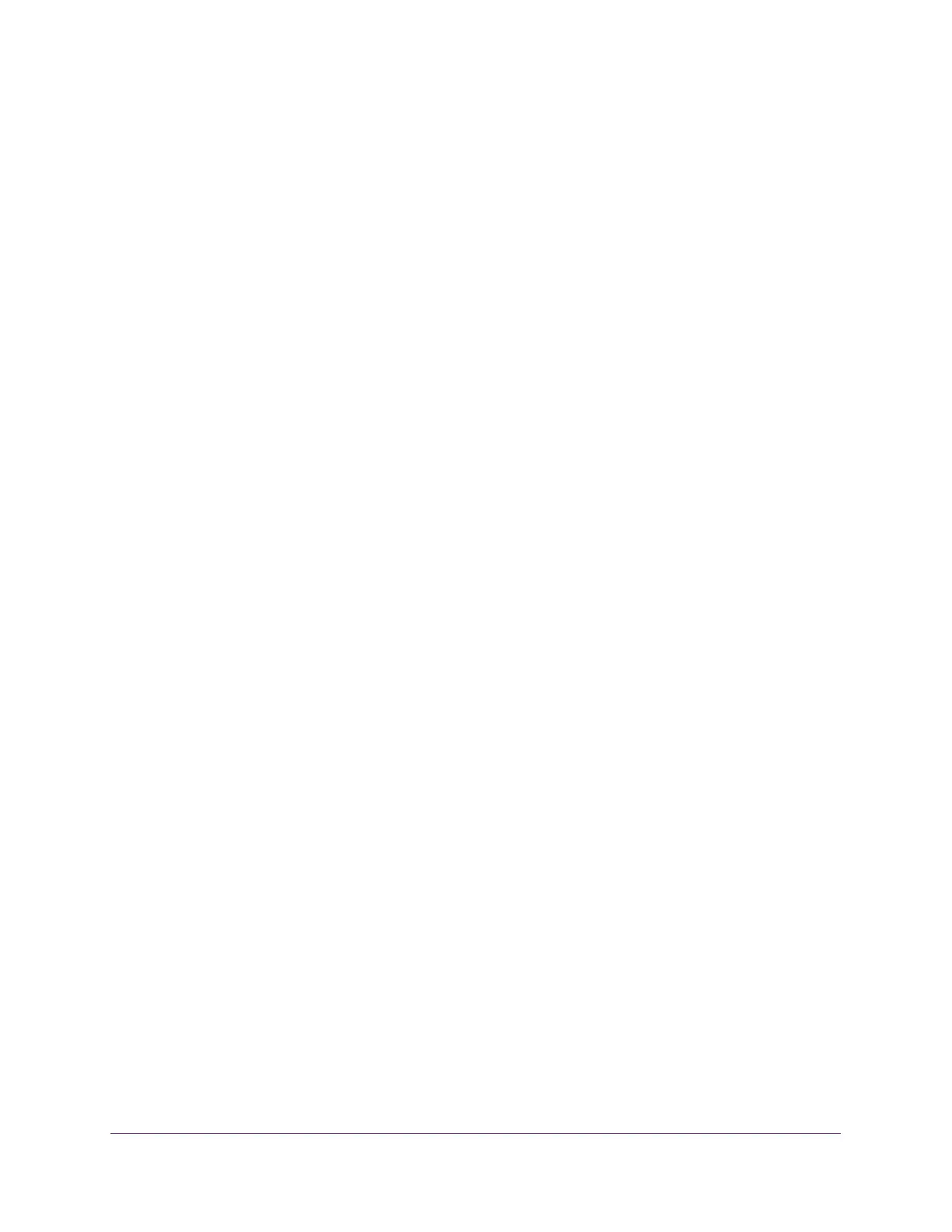Configuring Routing
212
Insight Managed 28-Port Gigabit Ethernet Smart Cloud Switch with 2 SFP 1G & 2 SFP+ 10G Fiber Ports
The Router Discovery Configuration page displays.
6. Select the check box for the routing interface.
To configure all routing interfaces, select the check box in the heading row. To configure
a single interface, select the check box associated with the interface. The interface
number displays in the Interface field in the table heading row.
7. From the Advertise Mode menu, select Enable.
Router advertisements are transmitted from the selected interface.
8. In the Advertise Address field. specify the IP address to be used to advertise the switch.
9. In the Maximum Advertise Interval field, specify the maximum time (in seconds) allowed
between router advertisements sent from the interface.
The default is 600 seconds.
10. In the Minimum Advertise Interval field, specify the minimum time (in seconds) allowed
between router advertisements sent from the interface.
The default is 450 seconds.
11. In the Advertise Lifetime field, specify the value (in seconds) to be used as the lifetime field
in router advertisements sent from the interface.
This is the maximum length of time that the advertised addresses are to be considered as
valid router addresses by hosts. The default is 1800 seconds.
12. In the Preference Level field, specify the preference level of the router as a default router
relative to other routers on the same subnet.
Higher numbered addresses are preferred. The default is 0.
13. Click the Apply button.
Your settings are saved.
Configure Routes and View Routes
You can configure static and default routes and view the routes that the switch learned.
To configure a static or default route:
1. Connect your computer to the same network as the switch.
You can use a WiFi or wired connection to connect your computer to the network, or
connect directly to a switch that is off-network using an Ethernet cable.
2. Launch a web browser.
3. In the address field of your web browser, enter the IP address of the switch.
If you do not know the IP address of the switch, see Access the Switch on page 13.
The login window opens.
4. Enter the switch’s password in the password field.