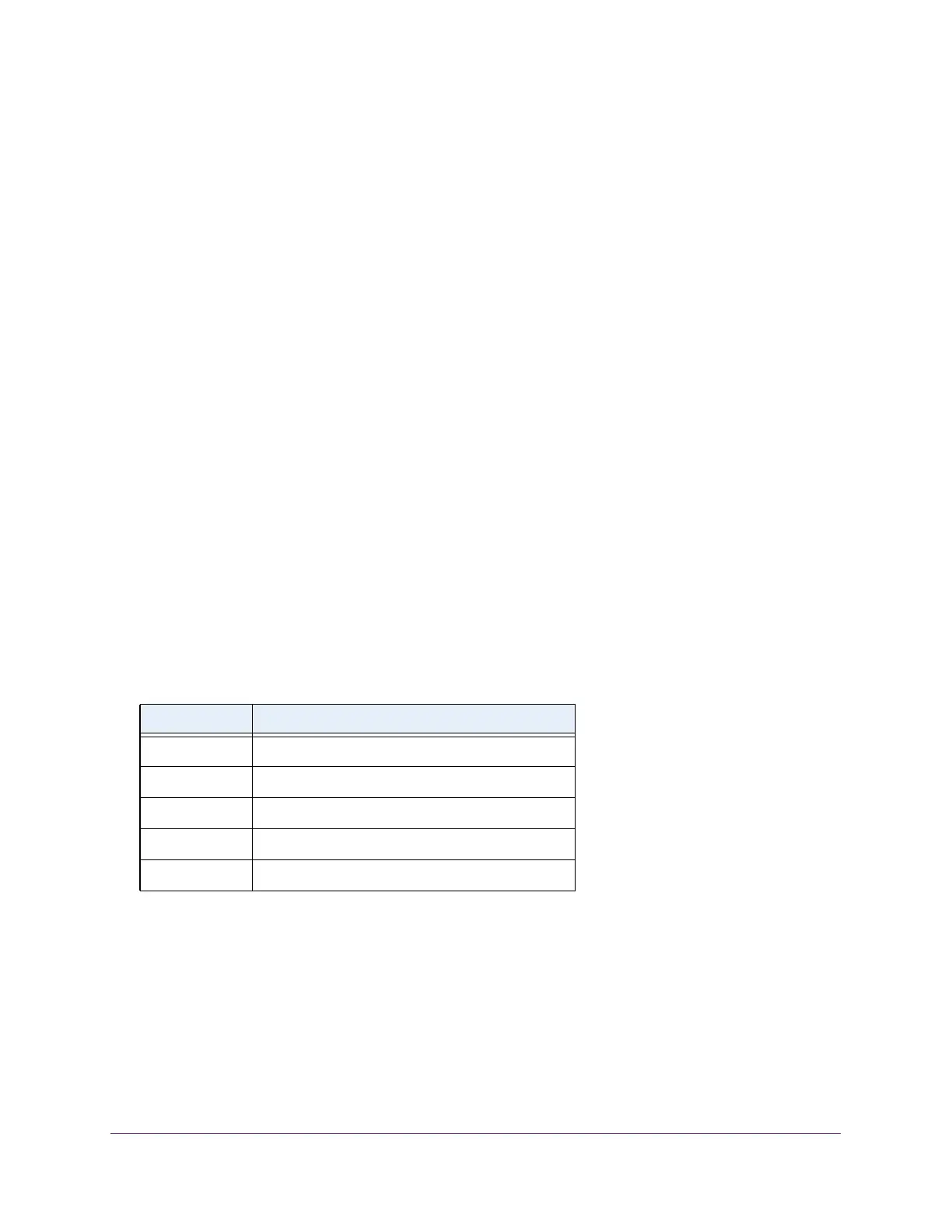Configure System Information
71
Insight Managed 28-Port Gigabit Ethernet Smart Cloud Switch with 2 SFP 1G & 2 SFP+ 10G Fiber Ports
View Bonjour Information
To view Bonjour information:
1. Connect your computer to the same network as the switch.
You can use a WiFi or wired connection to connect your computer to the network, or
connect directly to a switch that is off-network using an Ethernet cable.
2. Launch a web browser.
3. In the address field of your web browser, enter the IP address of the switch.
If you do not know the IP address of the switch, see Access the Switch on page 13.
The login window opens.
4. Enter the switch’s password in the password field.
The default password is password. If you added the switch to a network on the Insight
app before and you did not yet change the password through the local browser interface,
enter your Insight network password.
The System Information page displays.
5. Select System > Management > Bonjour > Bonjour Details.
The Bonjour Information page displays. The page also shows the Published Services
section.
The Bonjour Information section shows whether Bonjour is enabled on the switch.
The following table describes the nonconfigurable fields.
Table 19. Published Services information
Field Description
Service Name The Bonjour service names in the switch.
Type The Bonjour service type names in the switch.
Domain The Bonjour service domain in the switch.
Port The Bonjour service port number.
TXT data The Bonjour service text.
