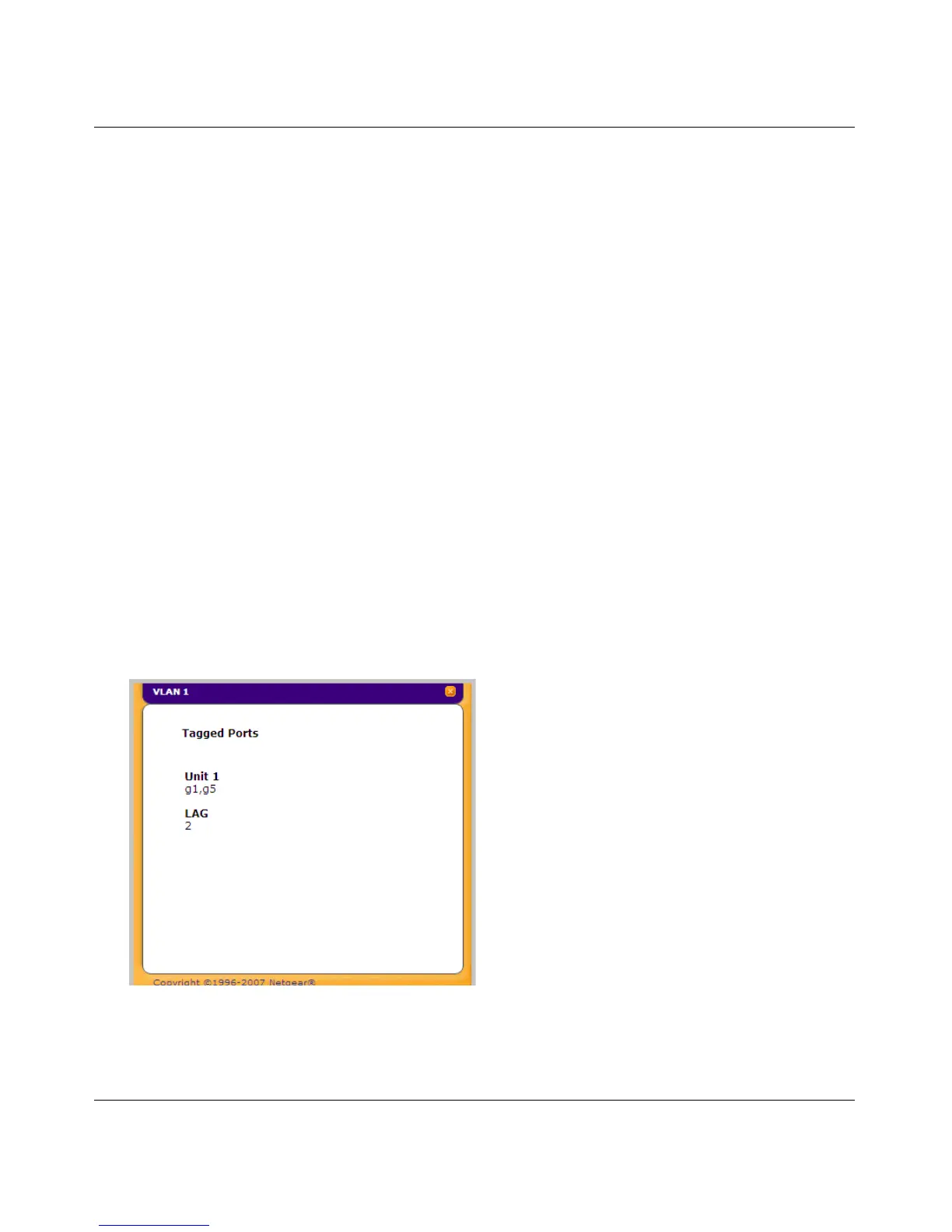GS700TS Smart Switch Software Administration Manual
4-19 Configuring Switching Settings
v1.0, June 2009
To tag or untag selected ports or LAGs:
1. Click Switching > VLAN > Advanced > VLAN Membership. The VLAN Membership
screen displays.
2. Click a gold button to display the ports or LAGs.
3. Click the boxes below the selected ports or LAGs to mark them as tagged (T) or untagged (U).
4. Click APPLY to update the device.
To tag or untag all the ports within a stacking unit or all the LAGs:
1. Click Switching > VLAN > Advanced > VLAN Membership. The VLAN Membership
screen displays.
2. Click the stacking unit’s quick box or the LAG quick box, repeatedly if necessary, until a T or
U appears in the quick box, marking all the unit’s ports or LAGs as tagged or untagged,
respectively.
3. Click APPLY to update the device.
To view VLAN tagged port members:
1. Click Switching > VLAN > Advanced > VLAN Membership. The VLAN Membership
screen displays.
2. Click TAGGED PORT MEMBERS. The VLAN Tagged Ports window opens:
Figure 4-13
