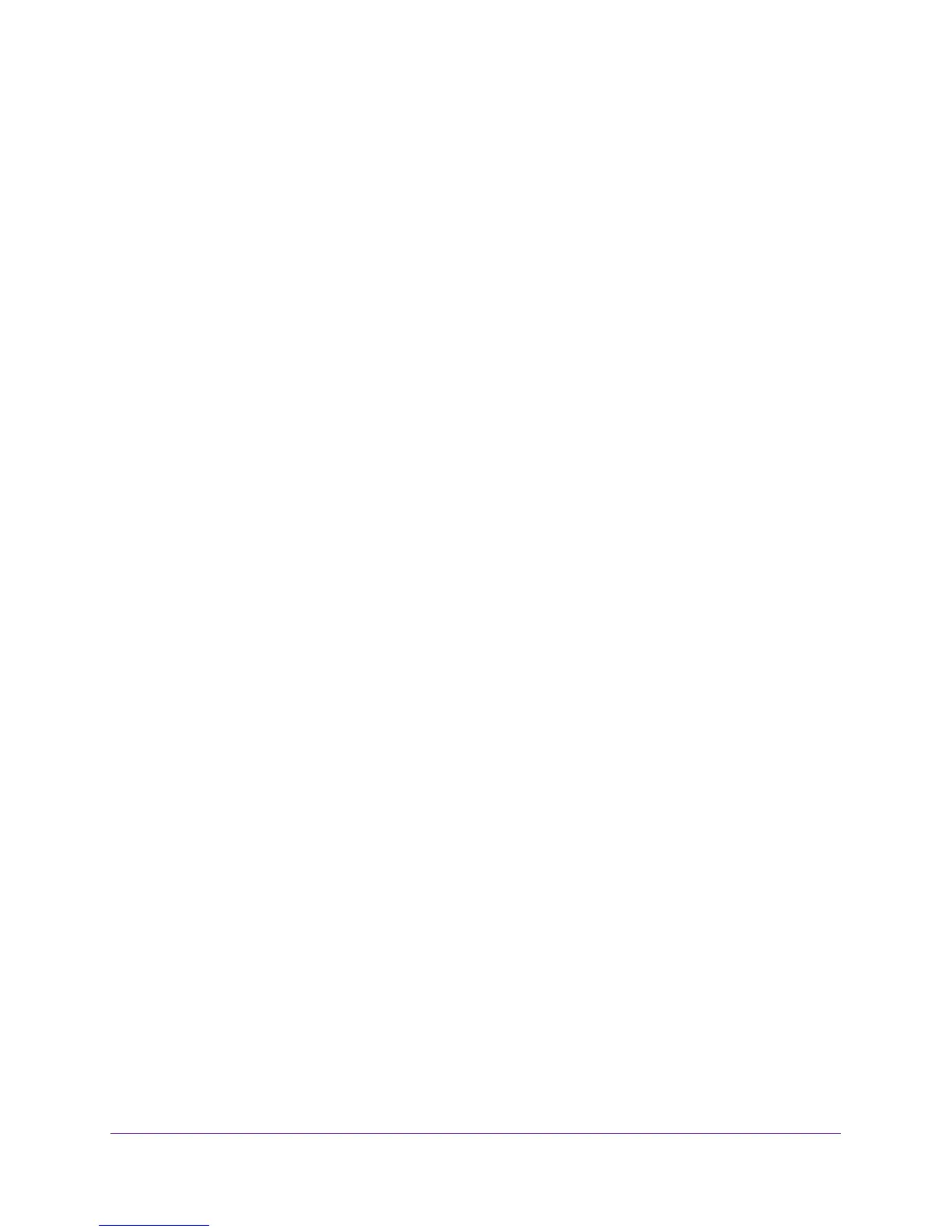Get Started
7
M4100 Series Switches
For detailed information about how to use the CLI to configure the switch with all its
options, see the M4100 Command Line Interface Manual that is available at
downloadcenter.netgear.com.
Start the Switch and Observe the Power-On Self-Test
When you supply power to the switch, the switch goes through a power-on self-test (POST).
The POST runs every time that the switch initializes and checks the switch hardware before
booting the switch. If the POST detects a critical problem, the startup procedure stops. The
boot process runs for approximately 60 seconds.
If POST passes successfully, a valid executable image loads into RAM. If you connect a local
terminal to the switch, POST messages display on the terminal and indicate test success or
failure.
To start the switch:
1. Locate an AC power receptacle.
2. Connect the switch to the AC receptacle.
The switch does not provide an on/off button.
Use the Management VLAN Interface or Console Port for
Initial Configuration
The management VLAN interface and service port let you access the switch from a remote
workstation over an Ethernet network. You must configure the IP address, subnet mask, and
default gateway on the switch.
The management VLAN interface, which you can access through any regular port in the
management VLAN, is an in-band connection.
Perform the initial configuration of the switch by using one of the following methods:
• DHCP server. Use a DHCP server through the management VLAN interface or service
port (see
Perform Initial Configuration of the Switch Through a DHCP Server on page 8).
• CLI. Use the CLI through the console port (see Perform Initial Configuration of the Switch
Through the Console Port on page 8).
• ezconfig. Use the ezconfig application through the management VLAN interface or
console port (see
Use ezconfig for Initial Configuration on page 9).
