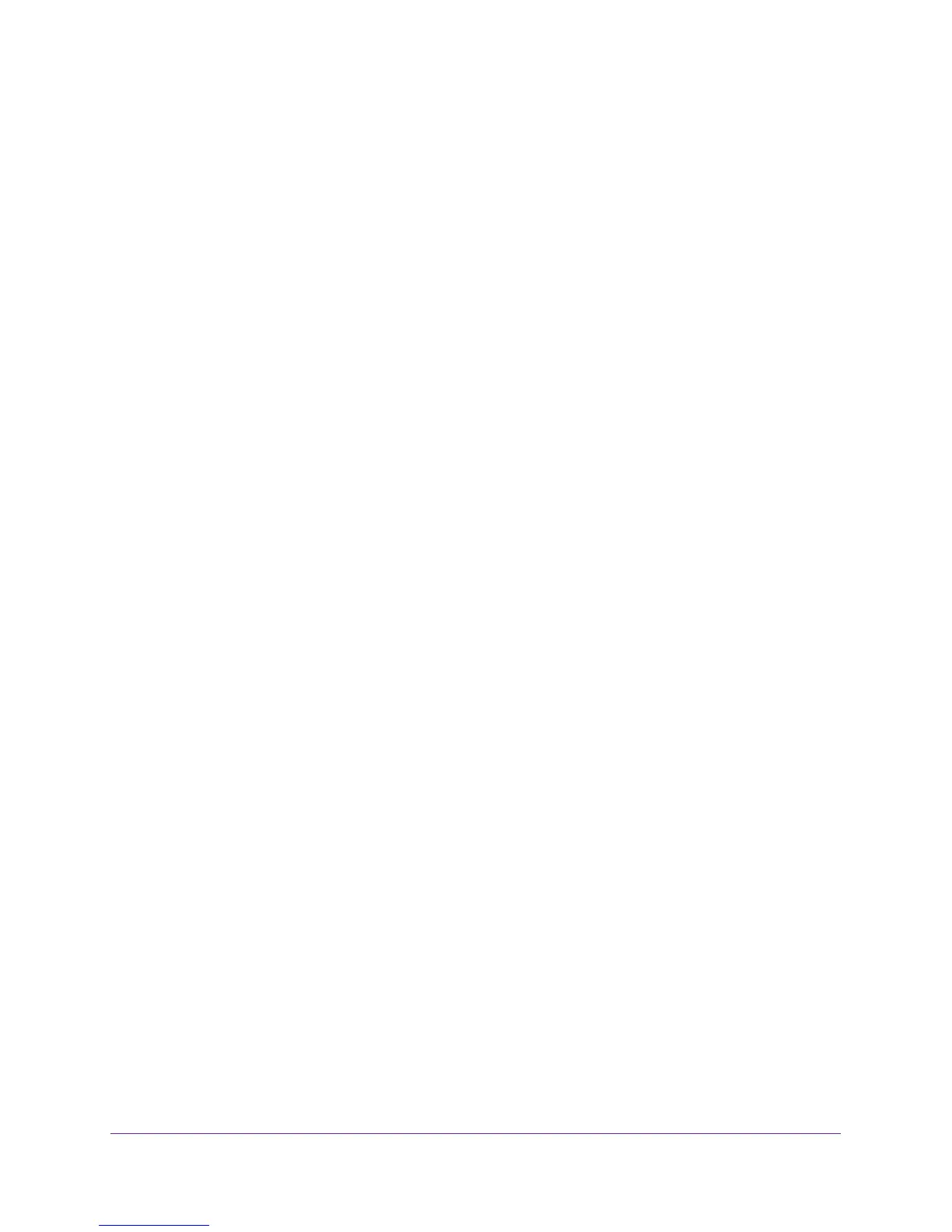Use the Auto Install Configuration
22
M4100 Series Switches
2. Save the configuration file automatically after autoconfig completes.
(Netgear switch) #boot host autosave
3. Continue Auto Install:
(Netgear switch) #boot autoinstall start
4. Request an IP address, configuration file name, and TFTP IP address from the DHCP
server:
(Netgear switch) #
Config file 'startup-config' created successfully.
AutoInstalled configuration is saved.
(Netgear switch) #show autoinstall
AutoInstall Mode.............................. Stopped
AutoInstall Persistent Mode................... Enabled
AutoSave Mode................................. Disabled
AutoInstall Retry Count....................... 3
AutoInstall State............................. AutoInstall is
completed.
Auto Install is now completed.
Configure Auto Install Through the Web Management
Interface
This section describes how to configure Auto Install through the web management interface.
To use the web management interface to configure Auto Install:
1. Prepare your computer with a static IP address in the 169.254.100.0 subnet, for
example, 169.254.100.201.
2. Connect an Ethernet cable from an Ethernet port on your computer to an Ethernet port on
the switch.
3. Launch a web browser such as Google Chrome, Mozilla Firefox, or Microsoft Internet
Explorer.
4. Enter the IP address of the switch in the web browser address field.
Enter 169.254.100.100, which is the default IP address of the switch.
The Login screen displays.
5. Enter the user name and password.
The default admin user name is admin and the default admin password is blank, that is,
do not enter a password.
6. Click the Login button.
