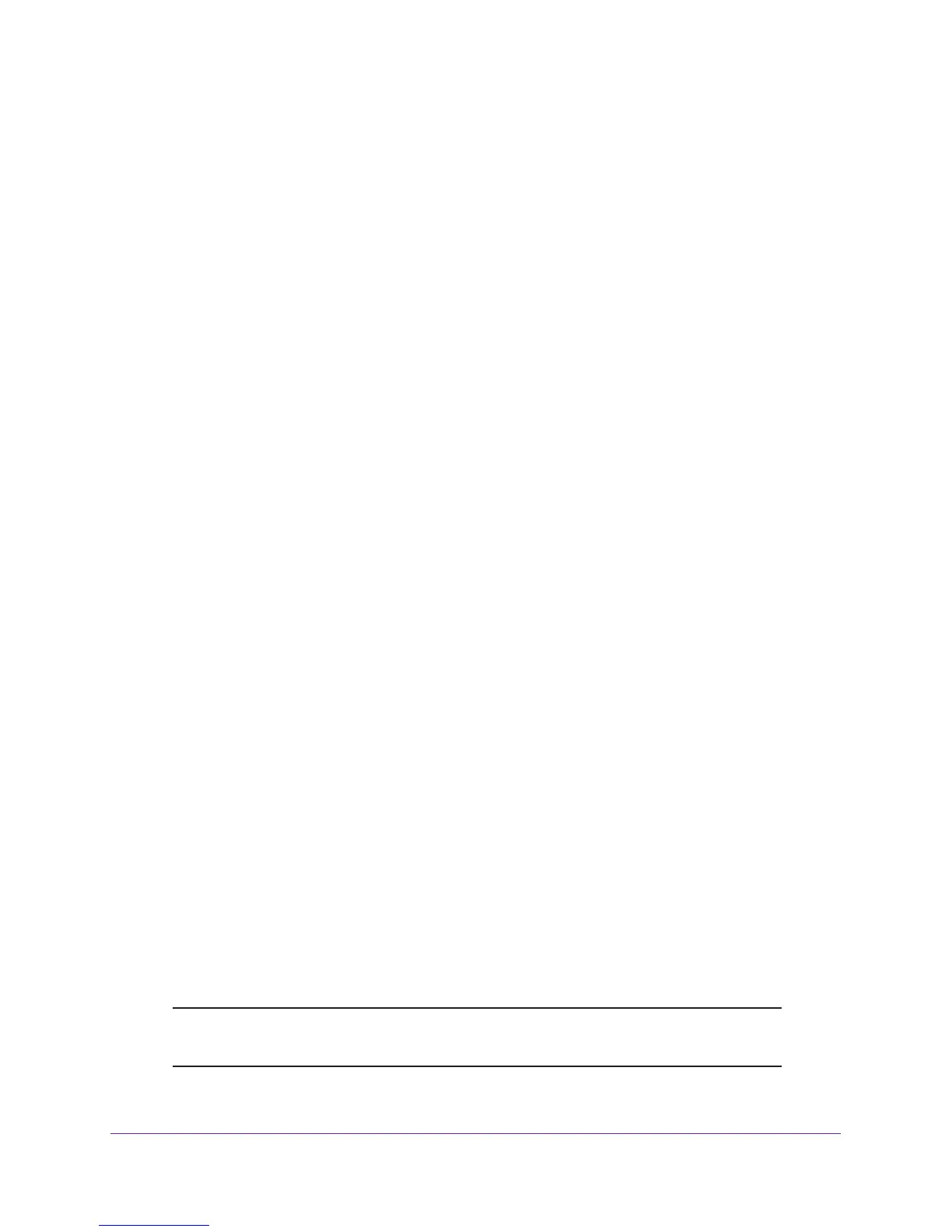Get Started
16
M4100 Series Switches
The web management interface menu displays.
You are ready to configure the switch through the web management interface. For
detailed information about how to use the web management interface to configure the
switch with all its options, see the M4100 Web User Guide, which is available at
downloadcenter.netgear.com.
Configure an SNMPv3 User Profile Using the Web Management
Interface
Configuring an SNMPv3 user profile is a part of user configuration. Any user can connect to
the switch using the SNMPv3 protocol, but for authentication and encryption, additional steps
are needed.
This procedure describes how to access the web management interface and configure an
SNMPv3 user profile when you already configured the network IP address of the switch.
To configure an SNMP V3 new user profile:
1. Connect an Ethernet cable from an Ethernet port on your computer to an Ethernet port
on the switch.
2. Launch a web browser such as Google Chrome, Mozilla Firefox, or Microsoft Internet
Explorer.
3. Enter the management VLAN IP address of the switch in the web browser address field.
The Login screen displays.
4. Enter the user name and password.
The default admin user name is admin and the default admin password is blank, that is,
do not enter a password.
5. Click the Login button.
The web management interface menu displays.
6. Select System > Configuration > User Accounts.
The User Accounts screen displays.
7. From the User menu, select Create.
A new user is created.
8. In the User Name field, enter a new user name.
9. In the Password field, enter a new password and then retype it in the Confirm Password
field.
Note: If SNMPv3 authentication is used for this user, the password must be
eight or more alphanumeric characters.
