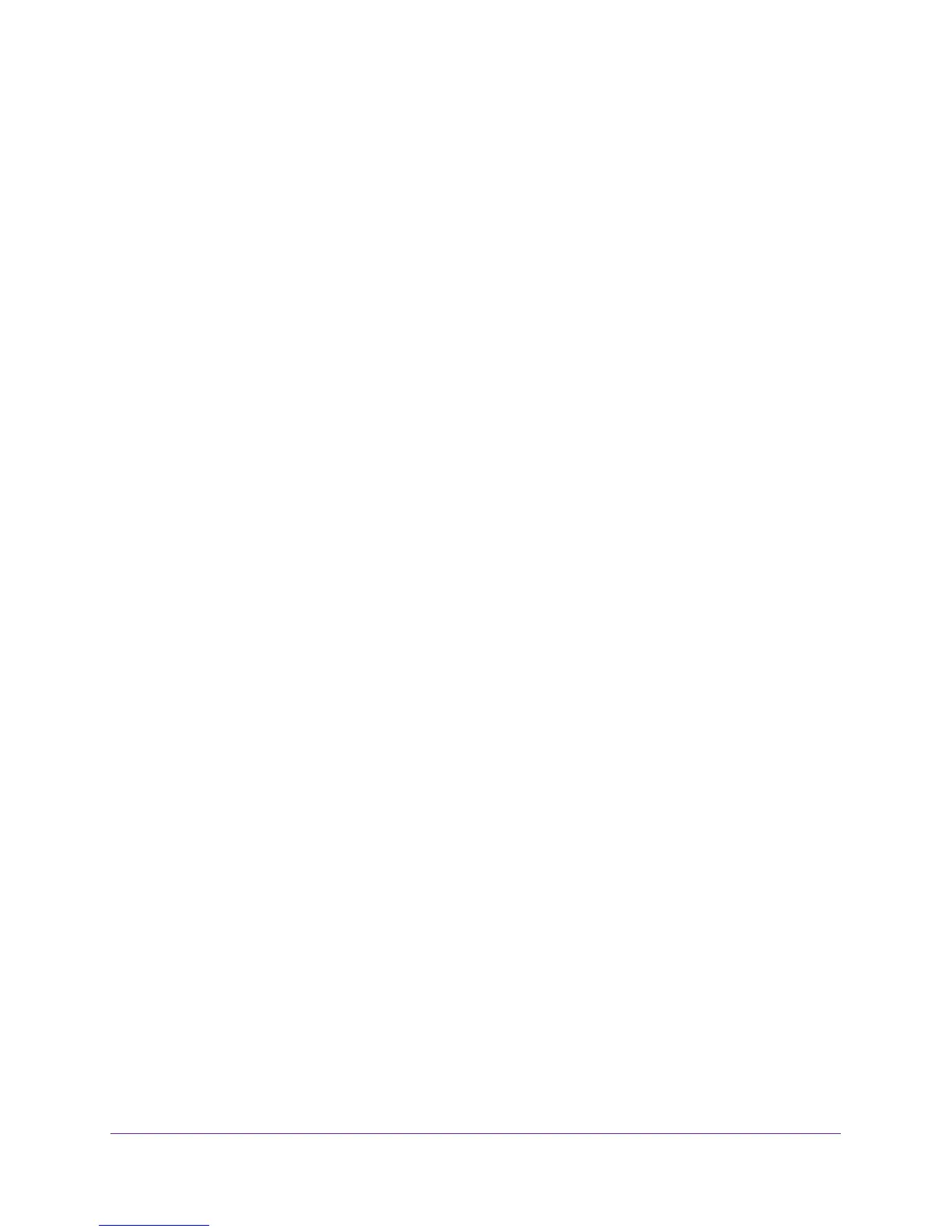Get Started
9
M4100 Series Switches
3. Disable the default DHCP client mode to assign an IP address manually by entering one of
the following commands:
For the management VLAN interface:
(Management Switch) #config
(Management Switch) (Config)#interface VLAN 1
(Management Switch) (Interface vlan 1)
4. Set the IP address, subnet mask, and gateway address:
For the management interface:
a. Set the IP address:
(Management Switch) #
(Management Switch) #config
(Management Switch) (Config)#interface VLAN 1
(Management Switch) (Interface vlan 1)#ip address ipaddress
subnetmask
Note: By default, VLAN 1 is the management VLAN.
b. Set the gateway:
(Management Switch) (Config)#ip default-gateway <gateway-addr>
Use the following information to configure the parameters:
• ip address. The unique IP address for the switch. Each IP parameter is made up of
four decimal numbers, ranging from 0 to 255.
• subnetmask. The subnet mask for the LAN.
• gateway. The gateway address for the subnet. No default subnet exists.
5. To enable these changes to be retained during a reset of the switch, type save at the main
menu prompt, and type y to confirm the changes.
6. To view the changes and verify the IP address information, enter the show ip interface
vlan <management vlan ID> command.
The switch is now ready for Telnet and SSH access as well as for web-based
management.
Use ezconfig for Initial Configuration
You can perform the initial configuration by using the Easy Setup Wizard (ezconfig) through
the management VLAN interface or console port.
