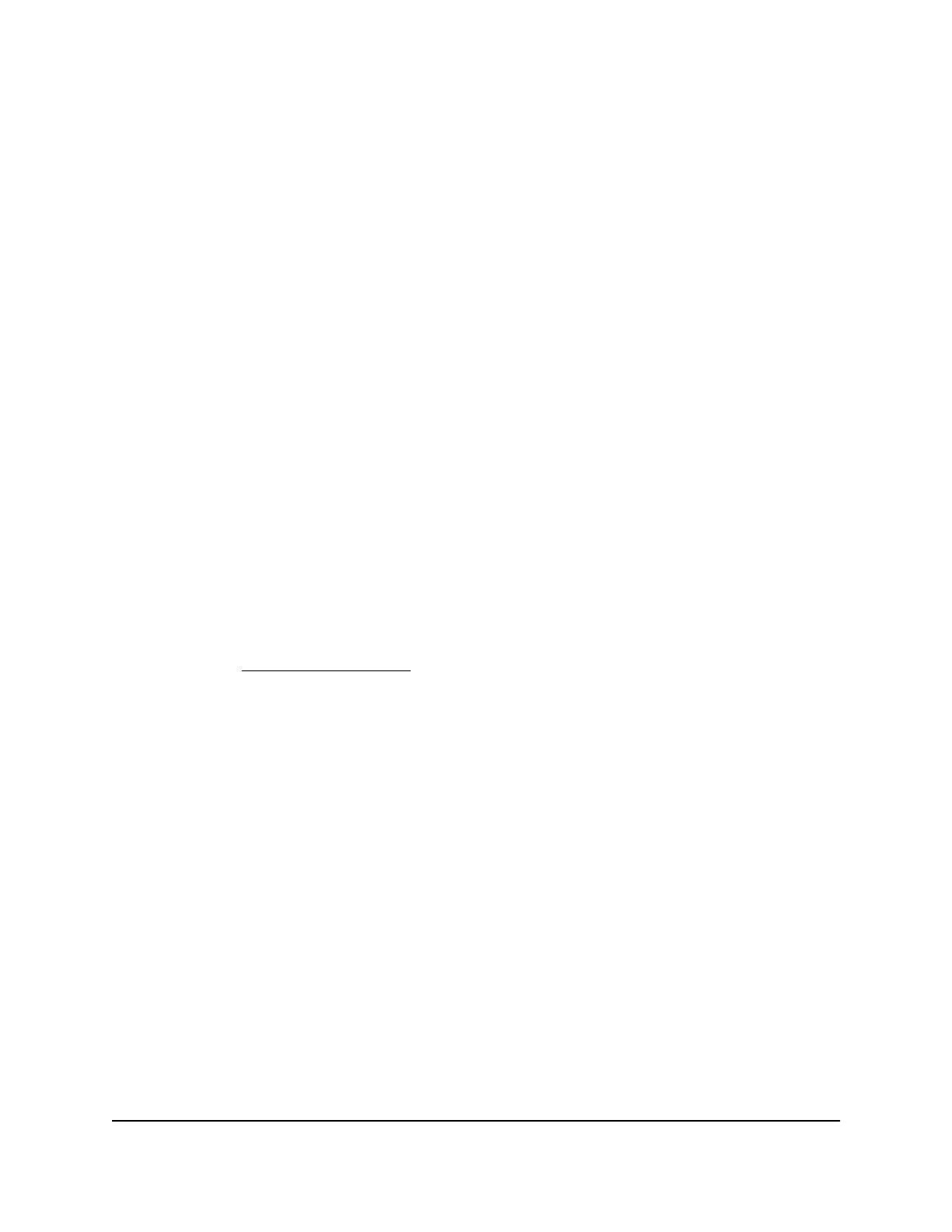3.
Check cable routing to make sure that cables are not damaged or creating a safety
hazard.
4. Make sure that all equipment is mounted properly and securely.
Step 9: Apply AC power and check the LEDs
The switch provides an On/Off power switch that controls the power.
Before connecting the power cable or cables, select an AC outlet that is not controlled
by a wall switch, which can turn off power to the switch.
In the following procedure, the steps that apply to a single power cable apply to each
power cable for the models that use more than one power cable.
To apply AC power:
1.
Connect the end of the power cable to the AC power receptacle on the back of the
switch.
2. Plug the AC power cable into a power source such as a wall socket or power strip.
3.
Turn the On/Off power switch to the On position.
4. Check to see that the LEDs light correctly.
When you apply power, the Power LED lights and the ports LEDs for attached devices
light. For more information, see the section with LED information for your model in
the chapter Hardware Overview on page 13.
If the Power LED does not light, check to see that the On/Off power switch is in the
On position, the power cable is plugged in correctly, and the power source is good.
Optional Step 10: Connect a console to the
switch
This procedure is optional. You can configure and manage the switch through the main
local browser interface or the audio-video user interface. If you want to use the
command-line interface (CLI), you can use a Telnet or secure shell (SSH) connection, or
you can connect a console to the switch. To be able to use a console, you need the
following items:
•
A computer with a Windows, Mac, or Linux operating system, a UNIX workstation,
or a VT100/ANSI terminal.
•
The USB Type C cable for use with the USB Type-C console port. The cable is included
in the product package.
Hardware Installation Guide65Installation
Fully Managed Switches M4350 Series
