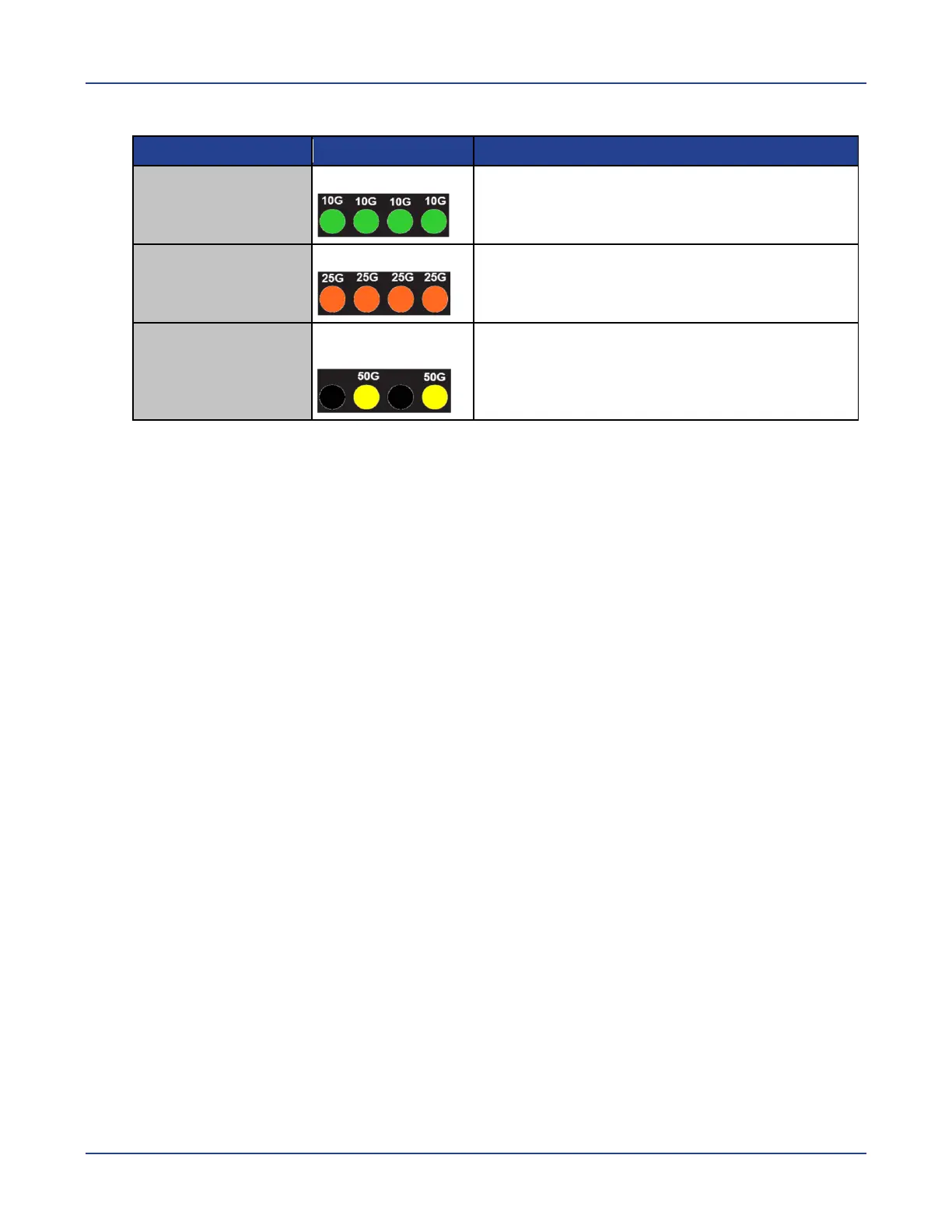Model M4500-32C
19 NETGEAR M4500 Series Switches Hardware Installation Guide
There are 4 LEDs for each 100G QSFP28 port to show the fan-out port status. Here are LED
definitions for 100G QSFP28 fan-out use cases.
The 100G QSFP28 is fan-out to four ports and
operating at 10G port speed
The 100G QSFP28 is fan-out to four 25G ports
and operating at 25G port speed
The 2
nd
and 4
th
LEDs are in yellow
The 100G QSFP28 is fan-out and operating to
two 50G ports
Ports of model M4500-32C
The switch chassis is equipped with the following ports:
32 QSFP28 ports (10/25/40/50/100GbE speed)
1 Management port
1 Console port
1 USB port
The chassis has 32 QSFP28 ports. Each of these ports uses an optical transceiver, active
optical cables, or direct-attached cable to connect the QSFP28 port to servers and other
Ethernet switches. For more information on obtaining the appropriate QSFP+ or QSFP28
modules, refer to “Supported Transceivers and Cables”.
By default, the port speed for the QSFP28 ports is set to 100G. If you want to use a lower
port speed than the default port speed, manually change the port speed before you insert
the module. For more information see the CLI manual.
The chassis also provides the following system ports:
One management port enables you to manage the switch operation using an RJ-45
Ethernet cable.
One console port enables you to perform the initial configuration by connecting to a PC
with the RJ-45 to DB-9 serial adapter cable.
One USB port provides the option to install a switch runtime image or configuration file
into storage memory.
