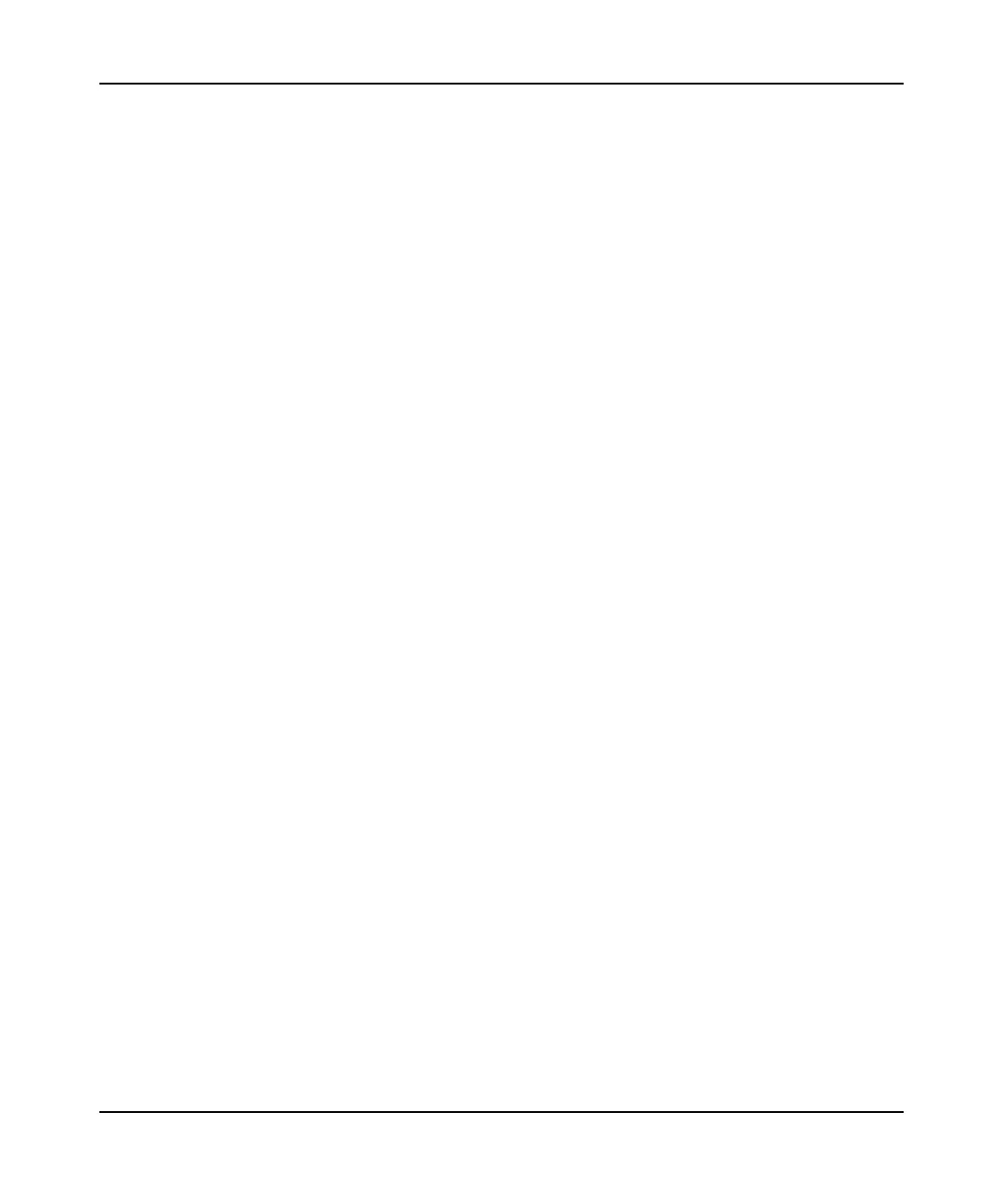Mobile Broadband Wireless-N Router MBRN3000 User Manual
Wireless Network Configuration 2-2
v1.0, October 2009
See “Manually Configuring Your Wireless Settings” on page 2-4.
• Push 'N' Connect (WPS) automatically implements wireless security on the router while, at the
same time, allowing you to automatically implement wireless security on any WPS-enabled
devices (such as wireless computers and wireless adapter cards). You activate WPS by
pressing a WPS button on the router, clicking an onscreen WPS button, or entering a PIN
number. This generates a new SSID and implements WPA/WPA2 security.
To set up your wireless network using the WPS feature:
– Use the WPS button on the side of the router (there is also an onscreen WPS button), or
enter the PIN of the wireless device.
– Make sure that all wireless computers and wireless adapters on the network are
Wi-Fi
certified and WPA or WPA 2 capable, and that they support WPS configuration.
See “Using Push 'N' Connect (WPS) to Configure Your Wireless Network” on page 2-9.
Wireless Placement and Range Guidelines
The range of your wireless connection can vary significantly based on the physical placement of
the router. The latency, data throughput performance, and notebook power consumption of
wireless adapters also vary depending on your configuration choices.
For best results, place your router according to the following guidelines:
• Near the center of the area in which your PCs will operate.
• In an elevated location such as a high shelf where the wirelessly connected PCs have line-of-
sight access (even if through walls).
• Away from sources of interference, such as PCs, microwave ovens, and 2.4 GHz cordless
phones.
• Away from large metal surfaces.
• Put the antenna in a vertical position to provide the best side-to-side coverage. Put the antenna
in a horizontal position to provide the best up-and-down coverage.
• If using multiple access points, it is better if adjacent access points use different radio
frequency channels to reduce interference. The recommended channel spacing between
adjacent access points is 5 channels (for example, use Channels 1 and 6, or 6 and 11).
The time it takes to establish a wireless connection can vary depending on both your security
settings and placement. WEP connections can take slightly longer to establish. Also, WEP
encryption can consume more battery power on a notebook computer.