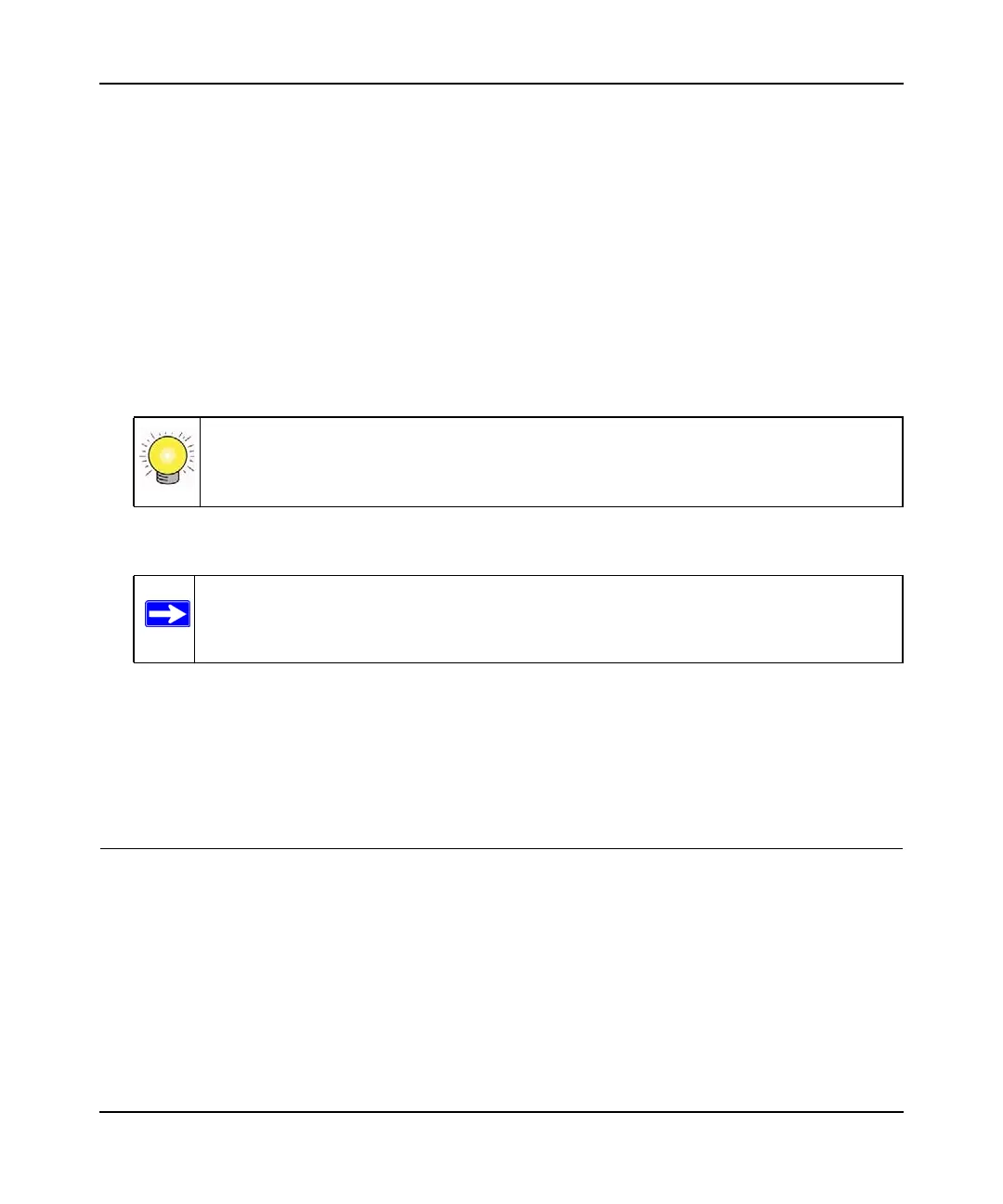Mobile Broadband Wireless-N Router MBRN3000 User Manual
5-11 Advanced Configuration
v1.0, October 2009
Reserved IP Addresses
When you specify a reserved IP address for a computer on the LAN, that computer always
receives the same IP address each time it access the router’s DHCP server. Reserved IP addresses
should be assigned to servers that require permanent IP settings.
To reserve an IP address:
1. Click the Add button.
2. In the IP Address field, type the IP address to assign to the computer or server. Choose an IP
address from the router’s LAN subnet, such as 192.168.0.x.
3. Type the MAC address of the computer or server.
4. Click Apply to enter the reserved address into the table.
To edit or delete a reserved address entry:
1. Click the button next to the reserved address you want to edit or delete.
2. Click Edit or Delete.
Dynamic DNS
If your network has a permanently assigned IP address, you can register a domain name and have
that name linked with your IP address by public Domain Name Servers (DNS). However, if your
Internet account uses a dynamically assigned IP address, you will not know in advance what your
IP address will be, and the address can change frequently. In this case, you can use a commercial
Dynamic DNS service to register your domain to their IP address, and forward traffic directed at
your domain to your frequently changing IP address.
The router contains a client that can connect to a Dynamic DNS service provider. To use this
feature, you must select a service provider and obtain an account with them. After you have
Tip: If the computer is on your network, it is listed on the same page for your
convenience. Clicking the radio button for each entry in the attached device list
fills in the fields automatically with the computer’s MAC address and name.
Note: The reserved address will not be assigned until the next time the computer
contacts the router’s DHCP server. Reboot the computer or access its IP
configuration and force a DHCP release and renew.