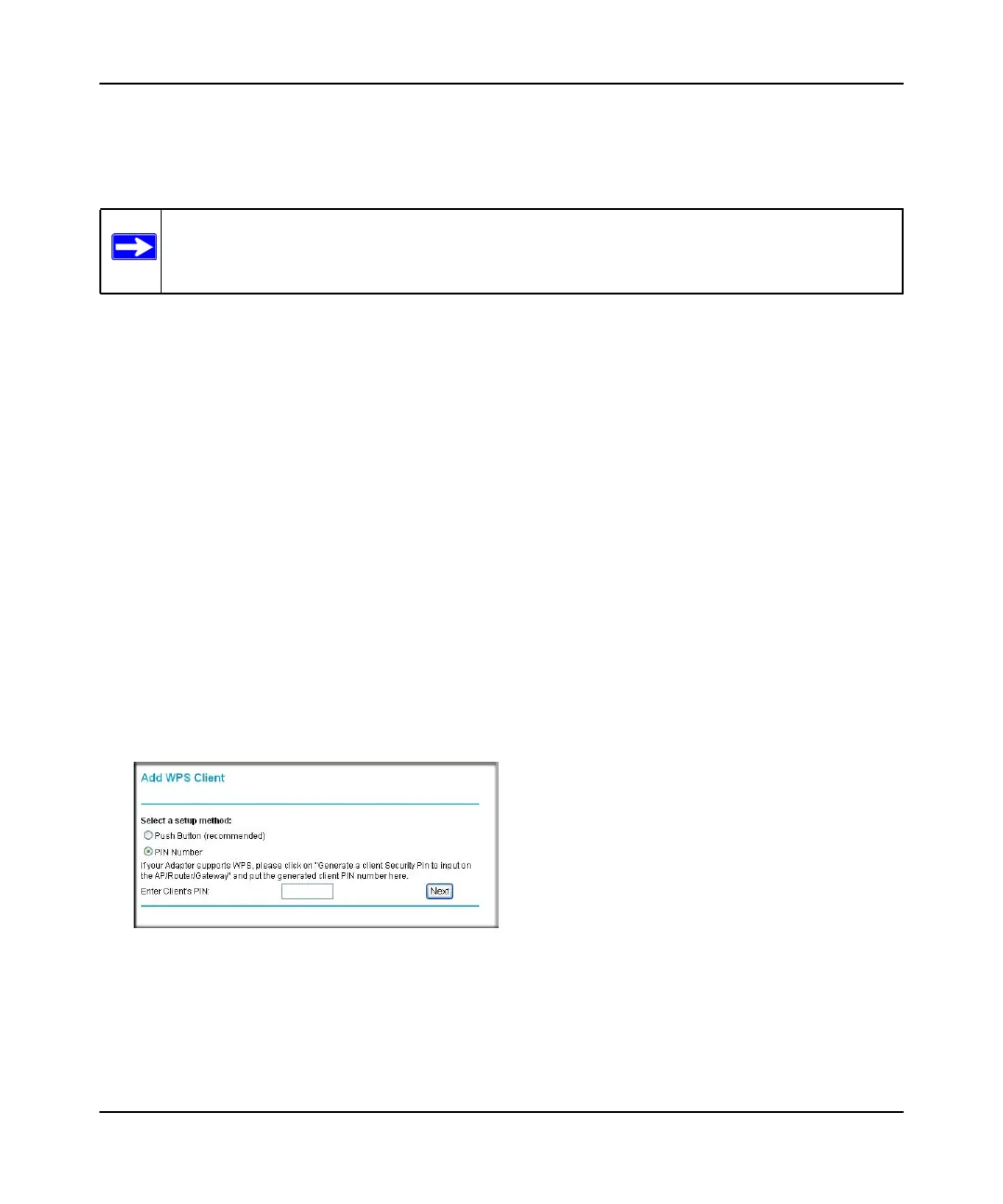Mobile Broadband Wireless-N Router MBRN3000 User Manual
2-11 Wireless Network Configuration
v1.0, October 2009
To access the Internet from any computer connected to your router, launch a browser such as
Microsoft Internet Explorer or Mozilla Firefox. You should see the router’s Internet LED blink,
indicating communication to the ISP.
Using PIN Entry to Add a WPS Client
Any wireless computer or wireless adapter that will connect to the router wirelessly is a client. The
client must support a WPS PIN, and must have a WPS configuration utility, such as the
NETGEAR Smart Wizard or Atheros Jumpstart.
The first time you add a WPS client, make sure that the Keep Existing Wireless Settings check
box on the WPS Settings screen is cleared. This is the default setting for the router, and allows it to
generate the SSID and WPA/WPA2 security settings when it implements WPS. After WPS is
implemented, the router automatically selects this check box so that your SSID and wireless
security settings remain the same if other WPS-enabled devices are added later.
To use a PIN to add a WPS client:
1. Log in to the router at its default LAN address of http://192.168.0.1 with its default user name
of admin and default password of password, or using whatever LAN address and password
you have set up.
2. On the router main menu, select Add a WPS Client (computers that will connect wirelessly to
the router are clients), and then click Next. The Add WPS Client screen displays:
3. Select the PIN Number radio button.
4. Go to the client wireless computer. Run a WPS configuration utility. Follow the utility’s
instructions to generate a PIN. Take note of the client PIN.
Note: If no WPS-capable client devices are located during the 2-minute timeframe, the
SSID will not be changed, and no security will be implemented on the router.
Figure 2-6