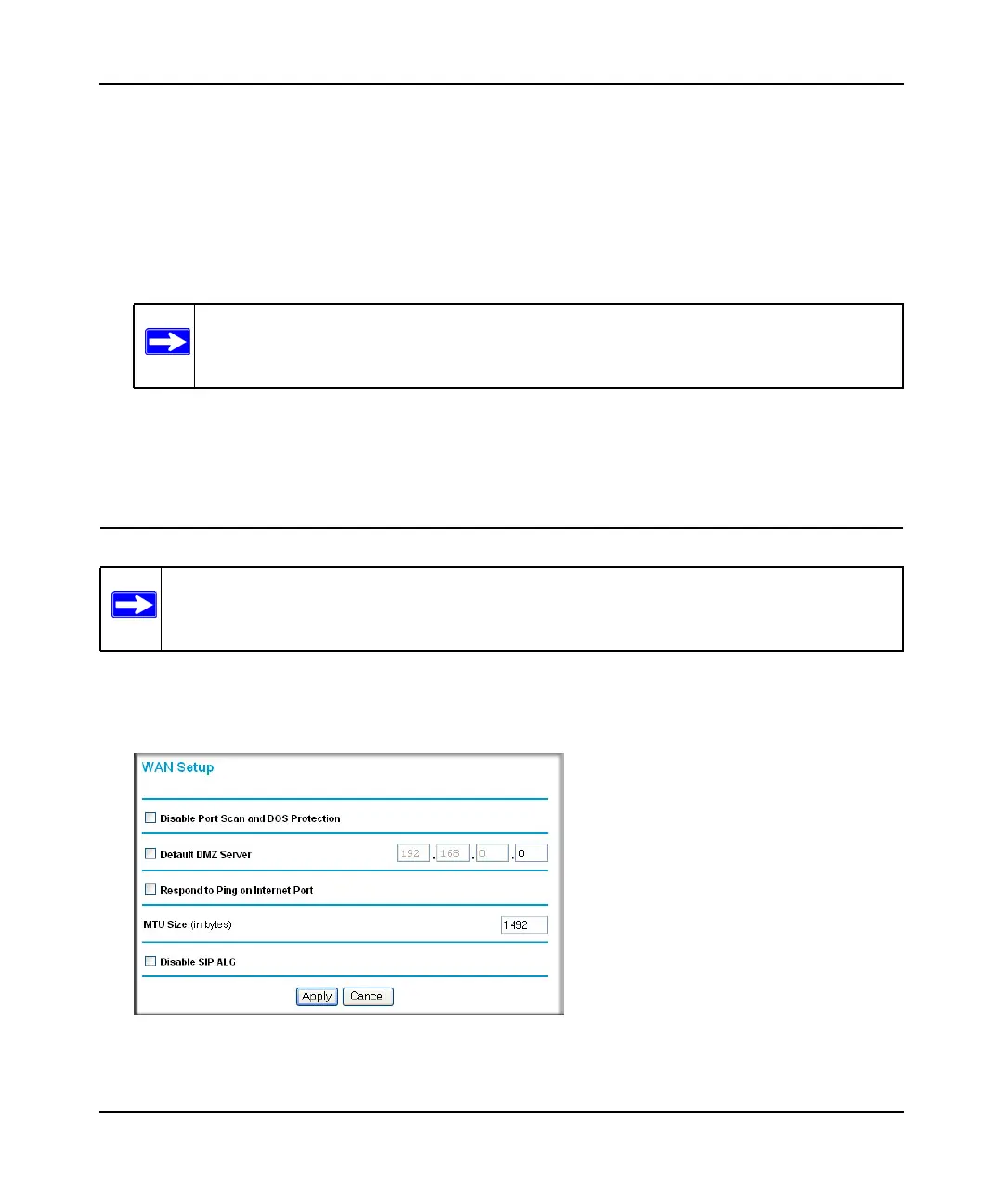Mobile Broadband Wireless-N Router MBRN3000 User Manual
5-5 Advanced Configuration
v1.0, October 2009
3. Adjust the list as needed for your network. You can add devices to the Trusted Wireless
Stations list using either of the following methods:
• If the computer is in the Available Wireless Stations table, select the radio button of that
computer to capture its MAC address.
• Use the Add New Station Manually fields to enter the MAC address of the device to be
added. The MAC address can usually be found on the bottom of the wireless device.
4. Click Add, and then click Apply to save these settings. Now, only devices on this list will be
allowed to wirelessly connect to the Product Family.
WAN Setup
To view or change the WAN Setup:
1. From the main menu, select WAN Setup to display the WAN Setup screen:
2. Make the changes that you want, and then click Apply to save the settings.
Note: If no device name appears when you enter the MAC address, you can type a
descriptive name for the computer that you are adding.
Note: To change broadband Internet connection settings, use the Broadband Settings
screen, as described in “Manually Configuring Your Internet Settings” on page 1-7.
Figure 5-3