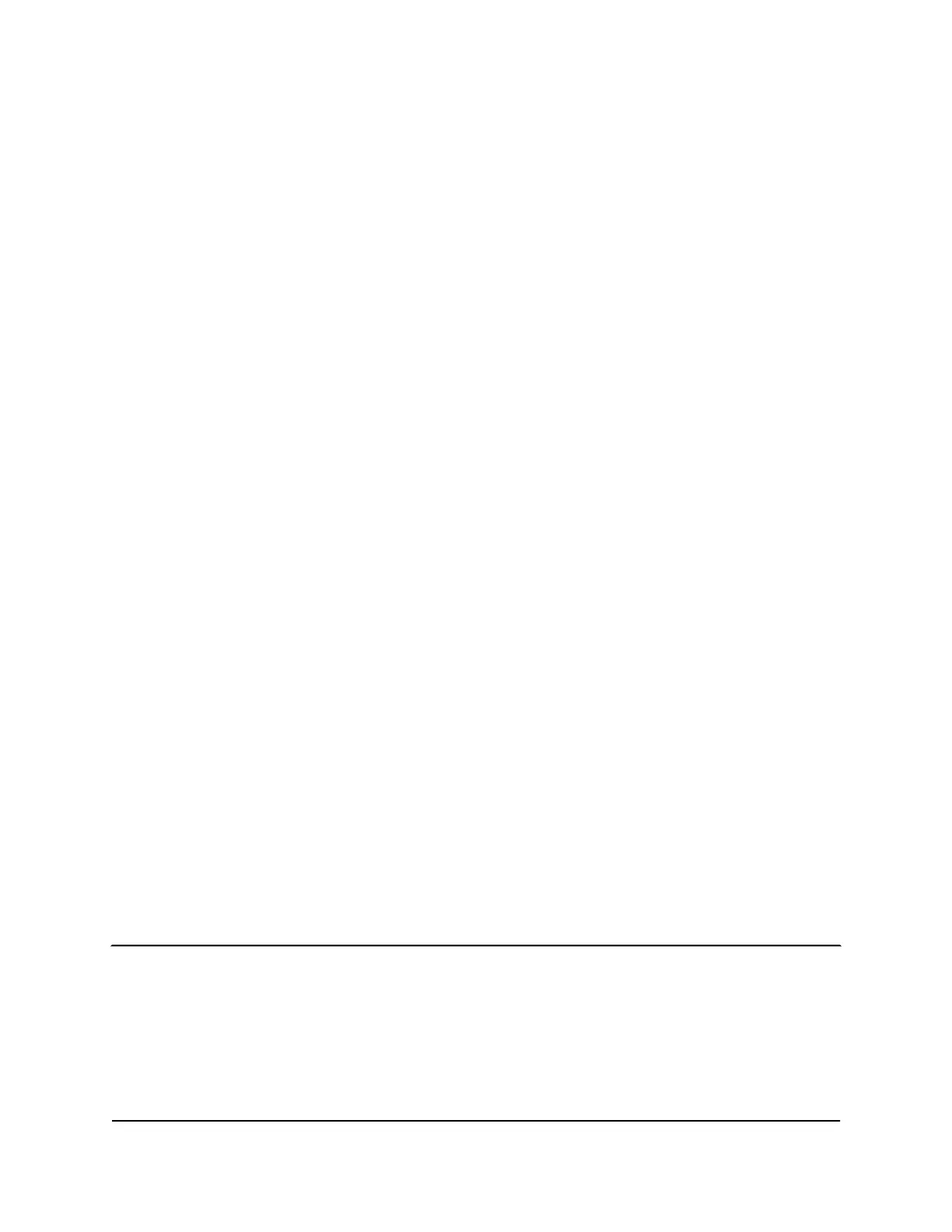View alerts from the Nighthawk M6 web
page
Your Nighthawk M6 displays alerts to advise you of device status changes. When there
are outstanding alerts, the alerts displays on the screen. Alerts remain as long as the
issues that cause them are active. When the issues are resolved, the alerts are removed
automatically.
To view alerts from the Nighthawk M6 web page:
1. From a computer or WiFi device that is connected to the Nighthawk M6, launch a
web browser.
2.
Type http://192.168.1.1 in the browser bar.
3. Enter the administrator login password.
The default password is printed on the product label. The password is case sensitive.
The Nighthawk M6 web page displays.
Any current alerts are shown on the display.
Follow the instructions in each alert to address the conditions that caused it to display.
Turn on dual-band WiFi from the Nighthawk
M6
Some versions of the Nighthawk M6 device can broadcast WiFi signals in the 2.4 GHz
and 5 GHz WiFi bands. Note that the overall throughput speed could decrease when
WiFi dual-band is enabled.
Ifyourdevicesupportsthisfeature,toturnondual-bandWiFifromtheNighthawk
M6:
1. Tap WiFi.
2. Tap Band.
The Band screen displays.
3. Tap Dual-Band (2.4 & 5 GHz) or Dual-Band (2.4 & 6 GHz).
User Manual24Use Your Nighthawk M6
Nighthawk M6
