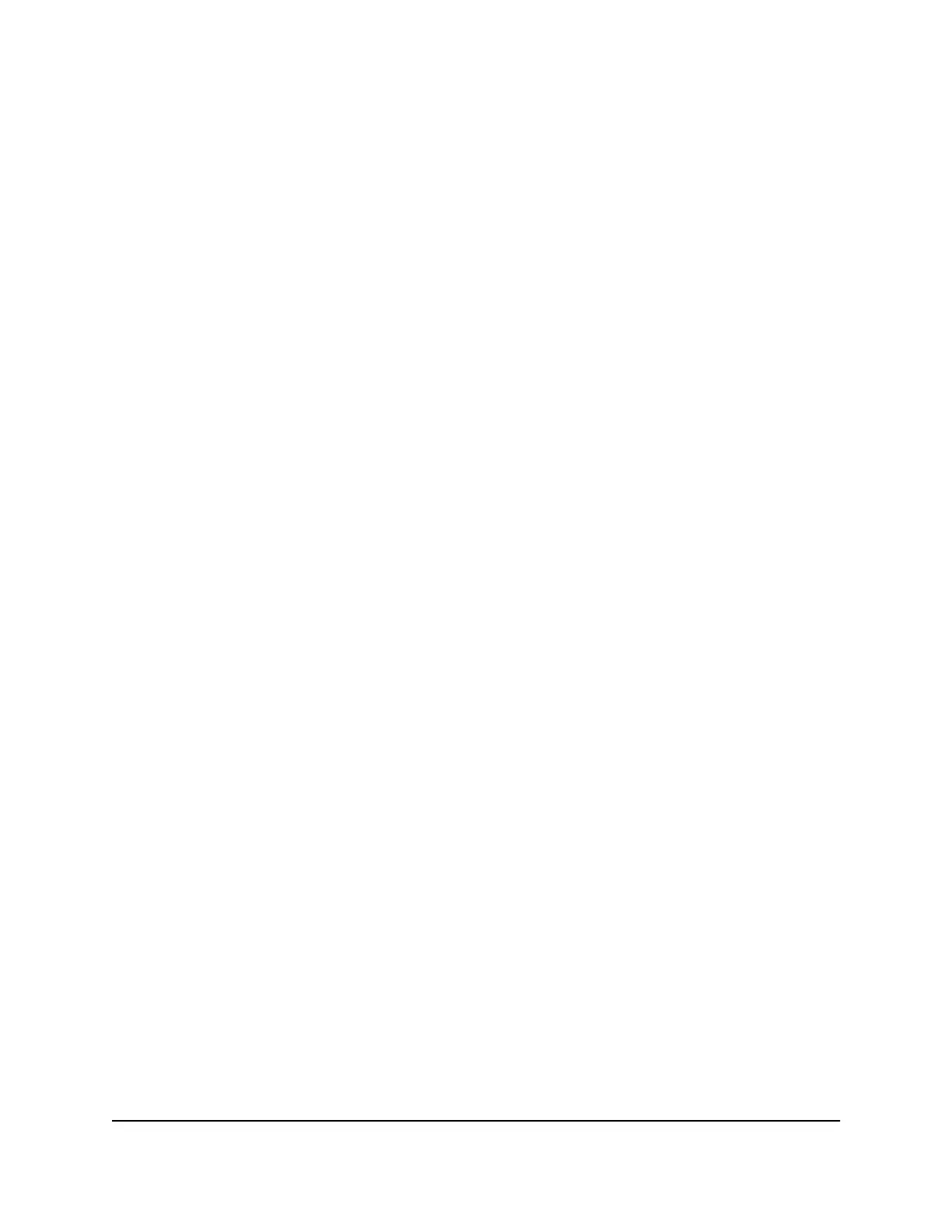Change the Nighthawk M6 web page login
settings
You can change the admin password for the Nighthawk M6 web page.
To change the login settings for the Nighthawk M6 web page:
1. From a computer or WiFi device that is connected to the Nighthawk M6, launch a
web browser.
2.
Enter http://192.168.1.1.
The Nighthawk M6 web page displays.
3. Enter the administrator login password.
The default password is printed on the product label. The password is case sensitive.
The home page displays.
4. Select Settings > Administration > Set Password.
The password settings are displayed.
5.
In the New Password field, change the password used to log in as an administrator.
Best practice is to set a more secure password.
Enter a maximum of 31 characters.
6. Click the Apply button.
Your settings are saved.
View connected devices from the Nighthawk
M6 web page
To view the connected devices from the Nighthawk M6 web page:
1. From a computer or WiFi device that is connected to the Nighthawk M6, launch a
web browser.
2.
Enter http://192.168.1.1.
The Nighthawk M6 web page displays.
3. Enter the administrator login password.
The default password is printed on the product label. The password is case sensitive.
User Manual37Manage Security
Nighthawk M6
