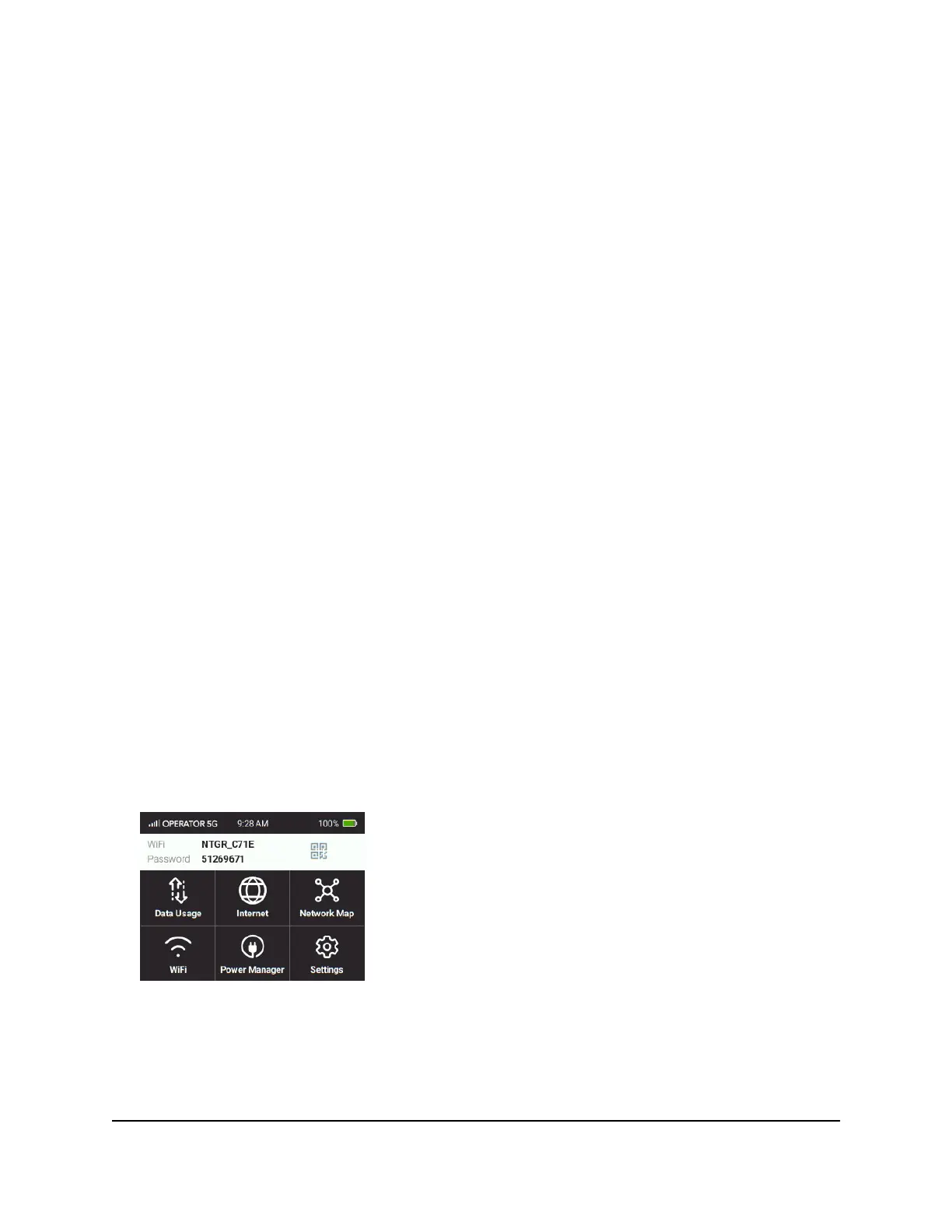On the Nighthawk M6 web page,depending on the MR device version you are
configuring the following WiFi profiles are available:
•
Dual-Band (2.4 & 5 GHz) or Dual-Band (2.4 & 6 GHz). Support two separate WiFi
networks simultaneously using both a 2.4- and 5-GHz frequency band or using a
2.4- and 6-GHz frequency band.
Note: The MR6150 does not provide dual-band support.
•
2.4 GHz only. Share your main WiFi with 2.4 GHz devices that you trust.
•
5 GHz Only. Share your main WiFi with 5 GHz devices that you trust
•
6 GHz Only. Share your main WiFi with 6 GHz devices that you trust
Note: The MR6150 GUI does not provide this selection.
•
Turn Off WiFi. Turn off WiFi.
By default, 5 GHz Only WiFi is enabled. If your place of business does not allow WiFi or
for any other reason you want to disable WiFi and use the Nighthawk M6 only in tethered
mode, the Nighthawk M6 gives you that option.
Note: WiFi on the Nighthawk M6 will restart whenever you make a change to WiFi
settings. Please ensure your connected devices are set to automatically reconnect to
WiFi.
Specify WiFi settings from the Nighthawk M6
To specify the WiFi settings from the Nighthawk M6:
1. Press the Power button to wake the device.
2.
To turn the WiFi signal on or off:
a. Tap WiFi.
The WiFi screen displays.
b. Tap Options.
User Manual30Use Your Nighthawk M6
Nighthawk M6
