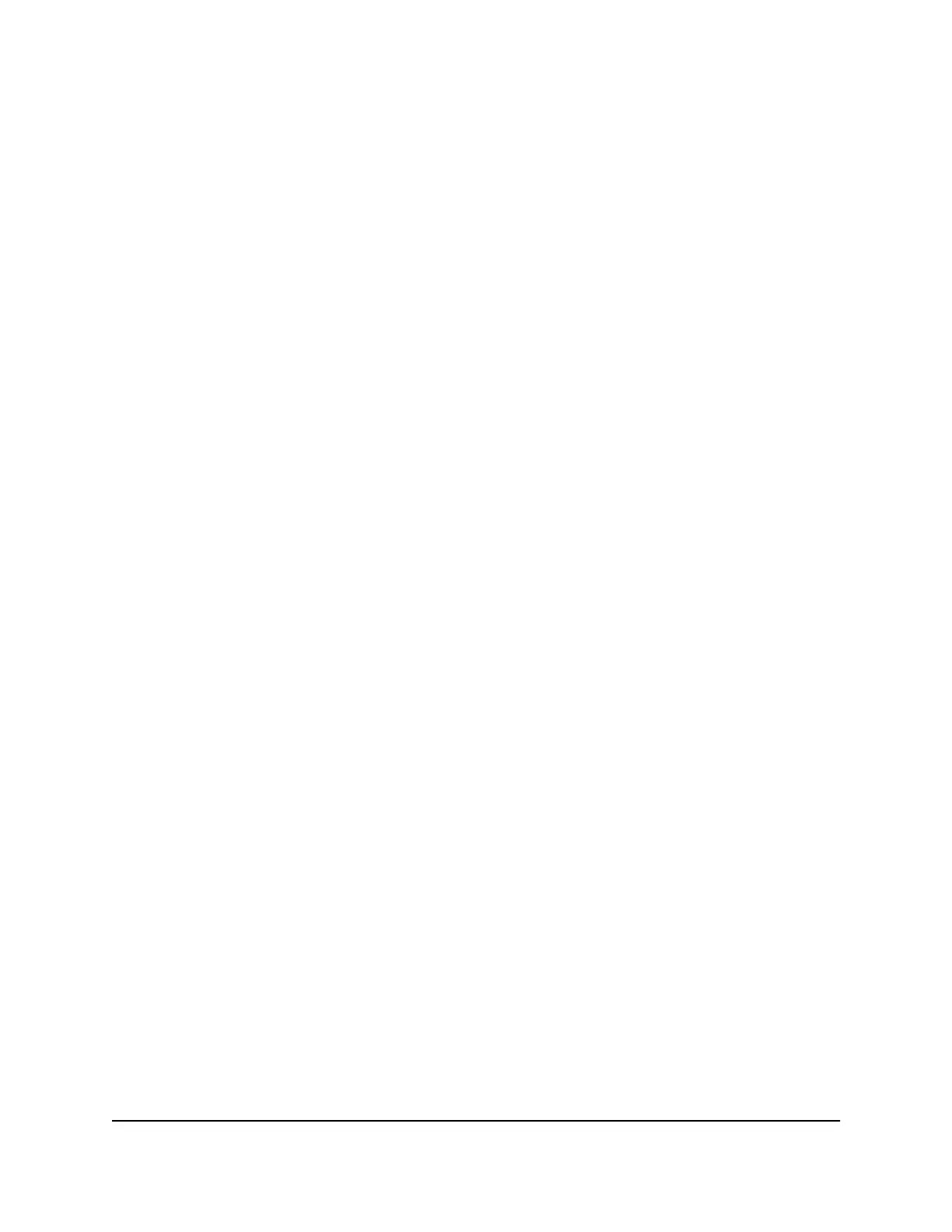Tip: The steps for finding a device’s MAC address depend on the operating system. If
your device runs an operating system not listed in the following procedures, see the
appropriate operating system documentation.
Find the MAC address on a Windows 10 device To find the MAC address
on a Windows 10 device:
1. Open the command prompt window:
a. Select Start > Run.
b. Enter cmd or command and click the OK button.
2.
At the command prompt, enter ipconfig /all and press Enter.
3.
Write down the physical address for the entry that relates to the WiFi network
connection.
It appears as a series of numbers and letters. This is the MAC address of your WiFi
adapter.
Find the MAC address on a Mac OS X device To find the MAC address on a
Mac OS X device:
1.
From the Apple menu, select System Preferences > Network.
2. Select the WiFi adapter that is connecting to the routing hardware.
3. Select Advanced.
4. Select Ethernet.
The Ethernet ID is displayed. This is the same as the MAC address.
What do I do if the WiFi network name doesn’t appear in
the list of networks?
If you do not see the Nighthawk M6’s WiFi networks from your WiFi-enabled device, try
these suggestions:
•
Refresh the list of networks.
•
If the LCD screen is dark, the WiFi radio might be asleep. Press the Power button
to wake the Nighthawk M6.
•
Check the WiFi band settings and consider using the 2.4 GHz band for increased
compatibility with client devices.
User Manual57Frequently Asked Questions
Nighthawk M6
