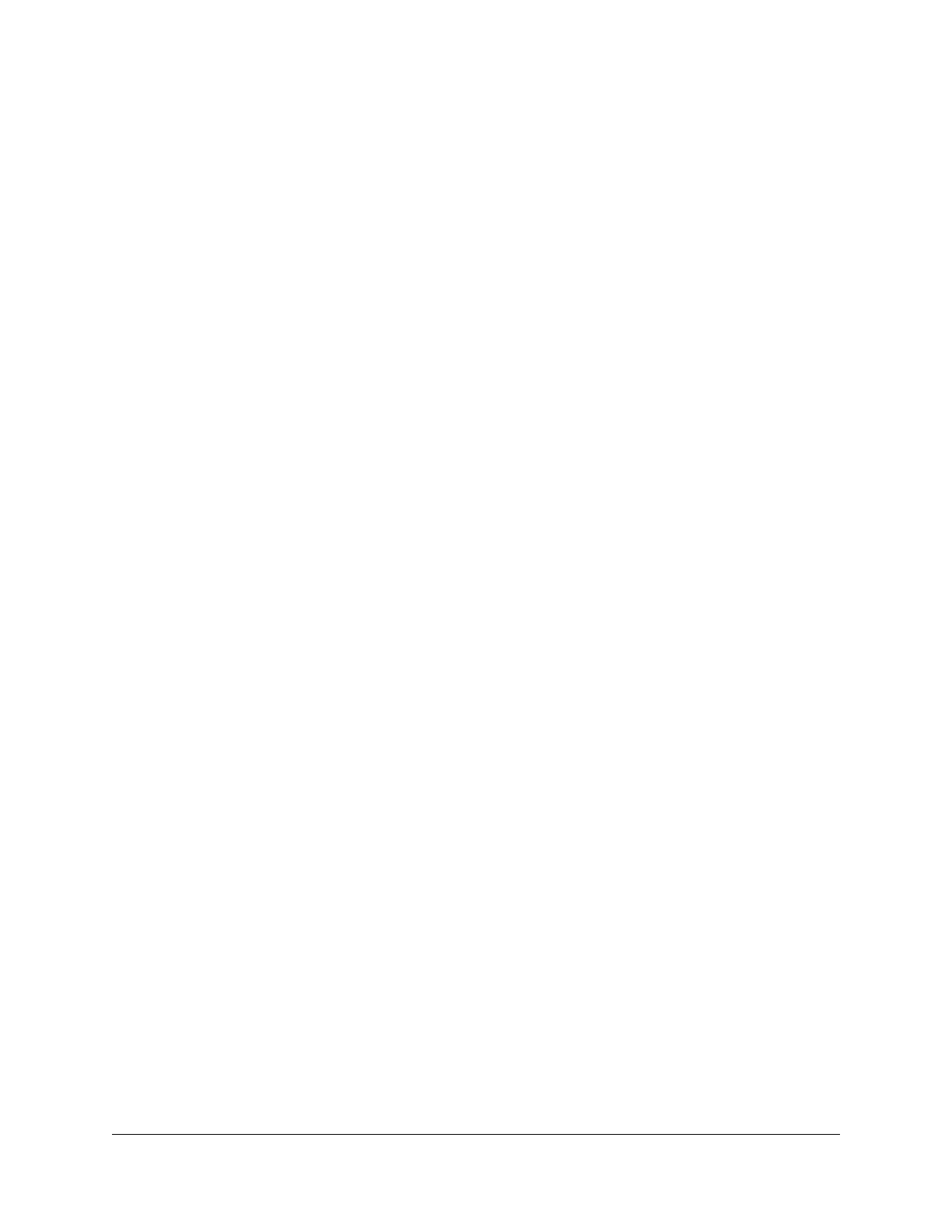Contents
Chapter 1 Get Started
Meet your Nighthawk M6....................................................................9
Nighthawk band support matrix.......................................................10
Set up your Nighthawk M6................................................................11
Charge the battery.............................................................................12
Connect to the Internet......................................................................13
Connect from a smartphone using the QR code............................13
Replace a SIM card.............................................................................14
Home screen.......................................................................................15
Manage the Nighthawk M6 with NETGEAR Insight Pro................16
Power off or reset the Nighthawk M6..............................................17
Security credentials............................................................................17
Connect to the Nighthawk M6 with tethering.................................17
Log in to the Nighthawk M6 web page to view or change
settings.................................................................................................18
Chapter 2 Use Your Nighthawk M6
View data usage on the Nighthawk M6 web page........................21
View SMS messages from the Nighthawk M6.................................21
View SMS messages from the Nighthawk M6 web page..............21
Delete a message from the Nighthawk M6.....................................22
Delete a message from the Nighthawk M6 web page..................22
View alerts from the Nighthawk M6.................................................23
View alerts from the Nighthawk M6 web page...............................24
Turn on dual-band WiFi from the Nighthawk M6...........................24
Turn on dual-band WiFi from the Nighthawk M6 web page........25
Enable GPS from the Nighthawk M6................................................26
Manage your broadband network connection...............................26
View mobile broadband network status from the Nighthawk
M6....................................................................................................27
View mobile broadband network status from the Nighthawk M6
web page........................................................................................27
Turn domestic data off from the Nighthawk M6 web page.....28
Turn international roaming on and off from the Nighthawk M6
web page........................................................................................28
Connect to WiFi..................................................................................29
4
