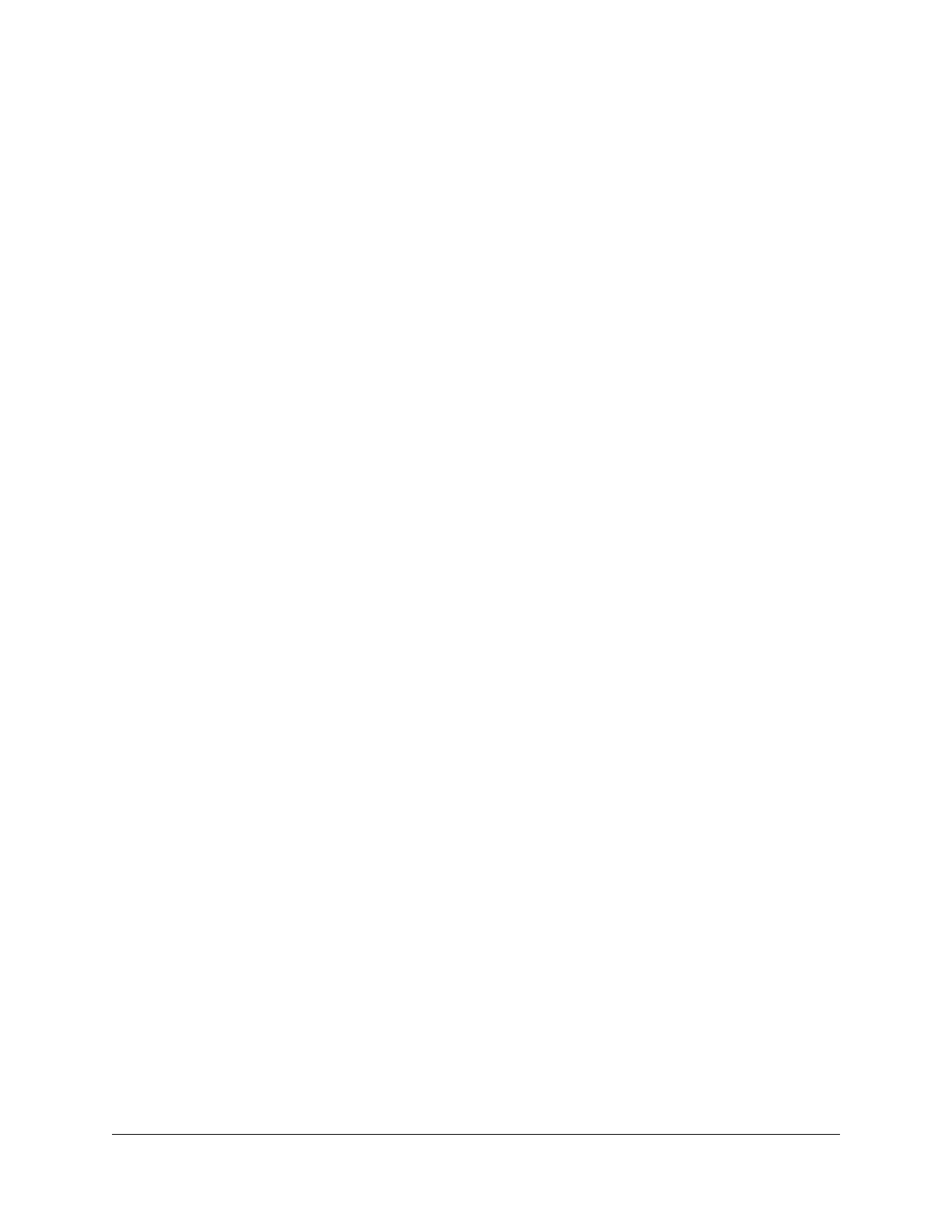Manage WiFi.......................................................................................29
Specify WiFi settings from the Nighthawk M6...........................30
Turn on 5 GHz WiFi or 6 GHz WiFi from the Nighthawk M6 web
page.................................................................................................31
Change WiFi settings from the Nighthawk M6 web page........32
Manage WiFi Security........................................................................33
Change WiFi network name and password from the Nighthawk
M6....................................................................................................33
Change WiFi network names and passwords from the Nighthawk
M6 web page..................................................................................33
Change WiFi encryption settings.................................................34
Chapter 3 Manage Security
Change the Nighthawk M6 web page login settings....................37
View connected devices from the Nighthawk M6 web page.......37
Activate SIM security..........................................................................38
Chapter 4 Maintain Your Nighthawk M6
Manage power with Power Manager...............................................40
Extend battery life...............................................................................40
Adjust WiFi settings to optimize battery life...............................41
Set the display to increase battery life from the Nighthawk
M6....................................................................................................41
Set the display to increase battery life from the Nighthawk M6
web page........................................................................................43
View details about your device from the Nighthawk M6..............44
View details about your device from the Nighthawk M6 web
page.....................................................................................................45
Add and select access point names (APN)......................................45
Add an APN for another network................................................45
Select an APN to use.....................................................................47
Remove an APN entry....................................................................47
Enable DMZ.........................................................................................48
Update Nighthawk M6 software and firmware...............................48
Update Nighthawk M6 software and firmware in response to an
Update Available alert...................................................................49
Check for software updates from the Nighthawk M6...............49
Chapter 5 Frequently Asked Questions
Connect and disconnect devices and access the Internet............52
What do I do if I can’t connect a device to the Nighthawk M6?.52
What do I do if I can’t access the Internet?.................................52
How do I disconnect from the mobile broadband network?....53
5
Nighthawk M6
