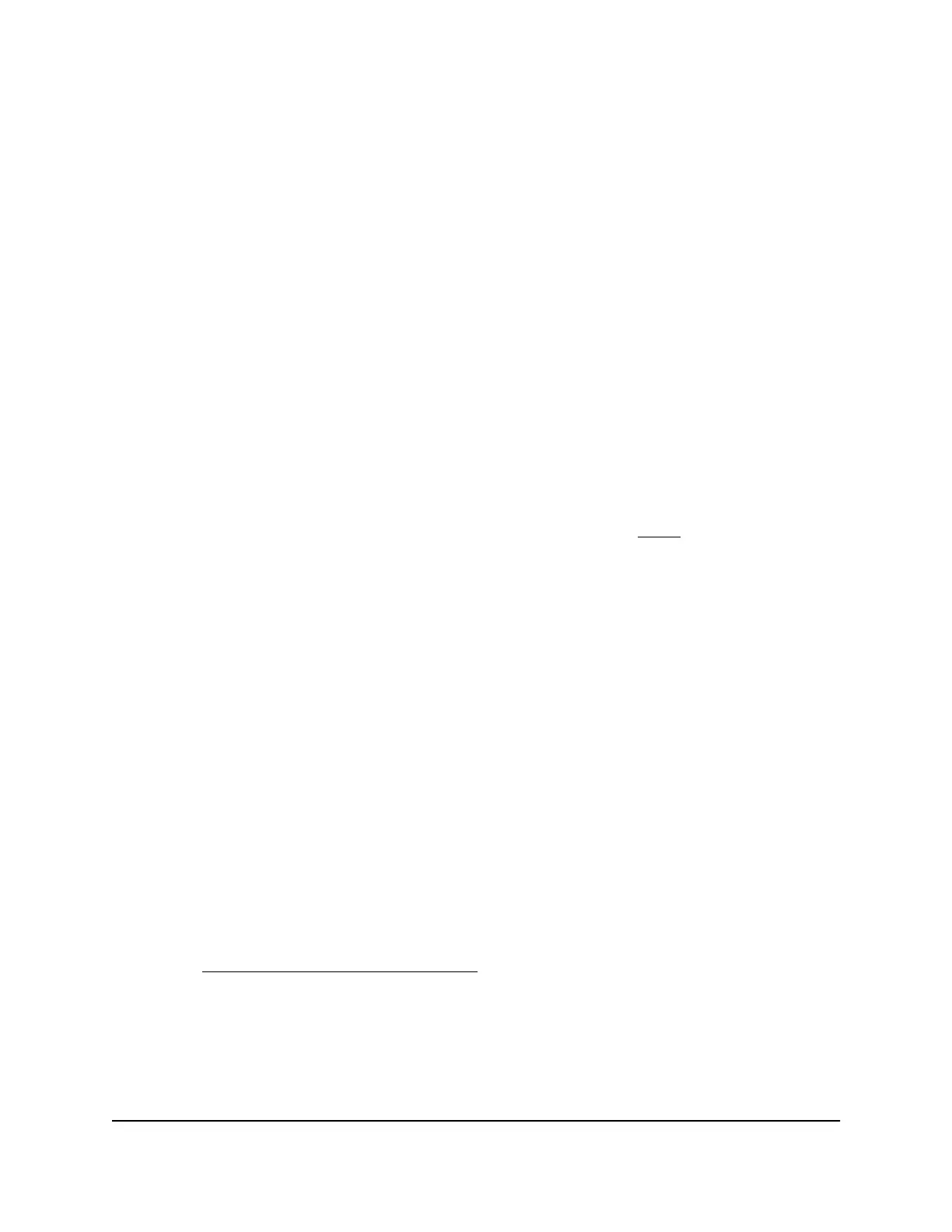Step 7: Apply power and check the LEDs
The switch does not provide an on/off power switch. The power cable connection
controls the power.
Before connecting the power cable, select an AC outlet that is not controlled by a wall
switch, which can turn off power to the switch.
To apply power:
1.
Connect the plug of the DC power adapter to the DC power receptacle on the back
of the .
2. Connect the AC power cable receptacle to the power adapter.
3. Connect the AC power cable plug to a power source such as a wall socket or power
strip.
4. Check to see that the LEDs on the switch light correctly.
When you apply power, the Power LED on the switch front panel lights and the port
LEDs for attached devices light. For more information, see LEDs on page 13.
Note: After you apply power, the Power LED is blinking green while the switch starts.
When the switch completes its startup process, the Power LED turns solid green.
If the Power LED does not light, check to see that the power cable is plugged in
correctly and that the power source is good.
Step 8: Manage the switch
The switch contains built-in web browser–accessible software for viewing, changing,
and monitoring the way it functions. This management software, which we call the device
user interface (UI), is not required for the switch to work. You can use the ports without
using the device UI. However, the device UI enables the setup of VLAN and trunking
features and also improves the efficiency of the switch, which results in the improvement
of its overall performance as well as the performance of the network.
For more information about the device UI, see the user manual, which you can download
by visiting netgear.com/support/download.
Note: By default, the DHCP client of the switch is enabled. If the switch cannot get an
IP address from a DHCP server, the switch’s default IP address is 192.168.0.239 and the
default subnet mask is 255.255.255.0.
Hardware Installation Guide26Installation
8-port Ultra60 PoE++ Multi-Gigabit (2.5G) Ethernet Plus Switch MS108EUP
