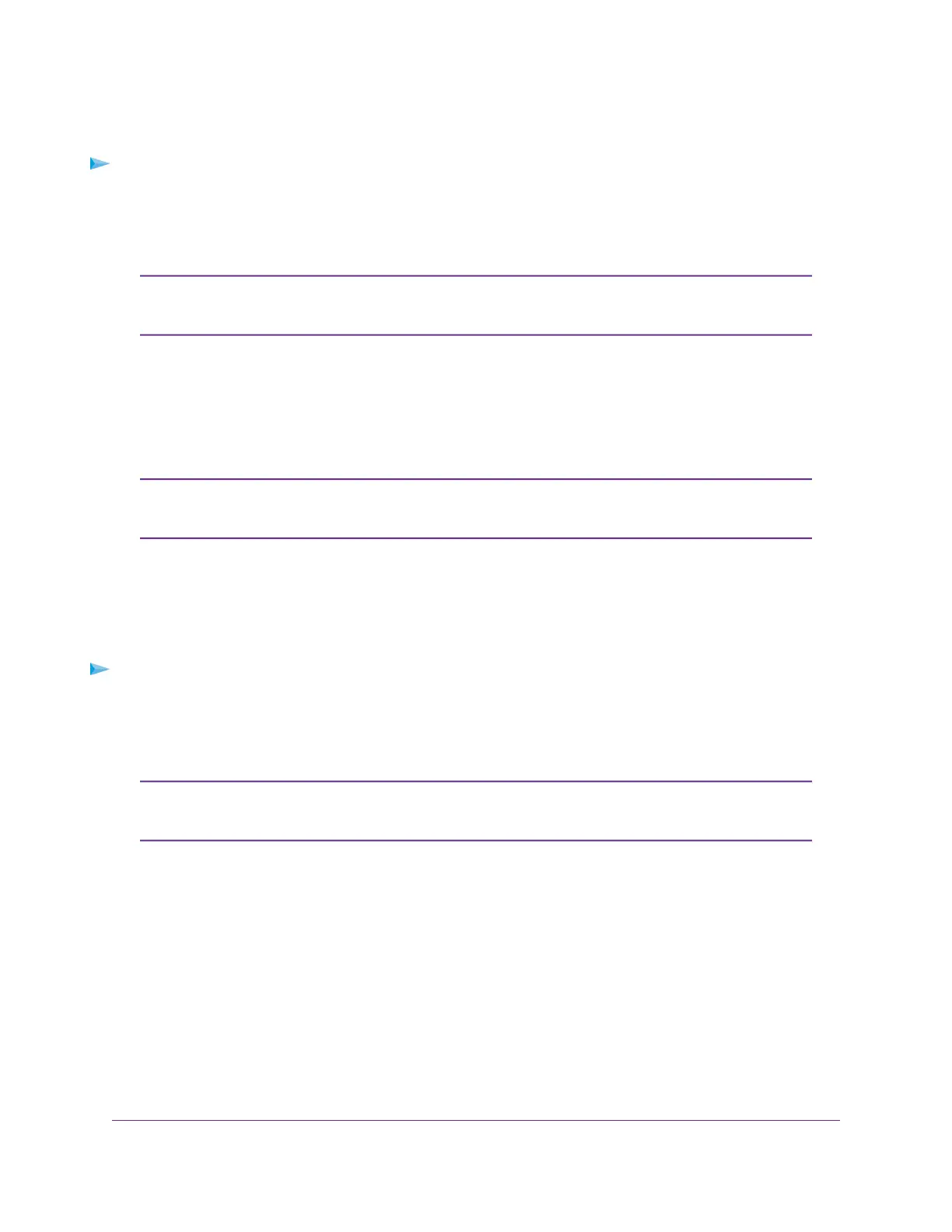Use a Web Browser to Set Up the Mobile Router
To set up the mobile router:
1. Connect our computer to the mobile router WiFi network.
To view the mobile router WiFi network name, press the mobile router Power button to navigate through
screens until the WiFi network name (SSID) displays.
You can also use a tethered connection to access the mobile router from a computer.
For information about how to do this, see Tethered Connection on page 17.
Note
2. Launch a web browser.
3. Enter http://192.168.1.1.
You are prompted to change the password for the admin user name and to change the WiFi name and
WiFi password.
The default password for the admin user name is attadmin. We strongly recommend
that you change this password to a more secure password.
Note
4. Follow the onscreen instructions to set up your mobile router.
Use the Mobile App to Set Up the Mobile Router
To set up the mobile router:
1. Launch the NETGEAR Mobile app.
The app prompts you to change the password for the admin user name and to change the WiFi name
and WiFi password.
The default password for the admin user name is attadmin. We strongly recommend
that you change this password to a more secure password.
Note
2. Follow the onscreen instructions to set up your mobile router.
Get Started
14
Nighthawk LTE Mobile Hotspot Router Model MR1100
