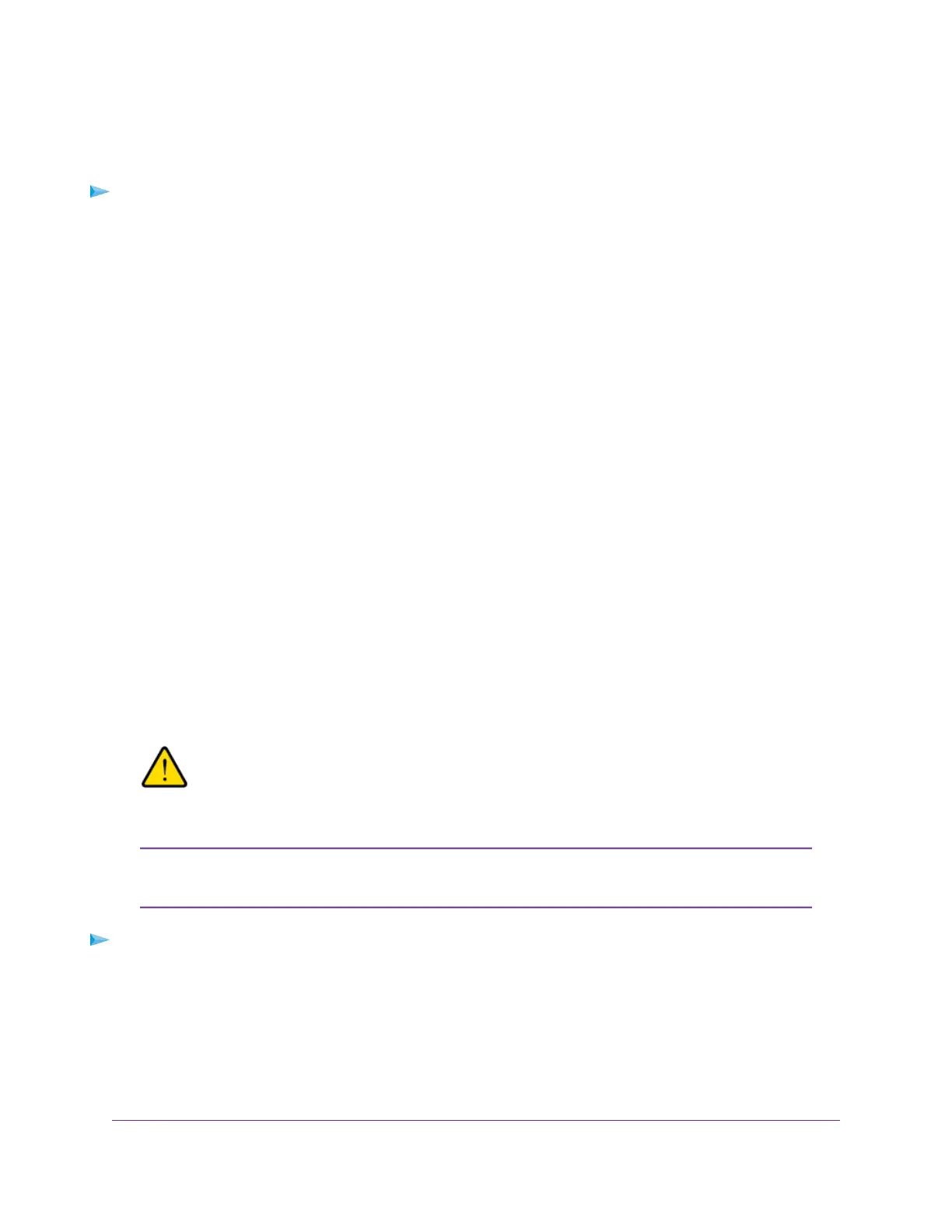Turn UPnP Off or On From a Web Browser
By default, UPnP is enabled in the mobile router, but you can disable and enable this feature.
To disable or enable UPnP:
1. From a computer that is connected to your network, launch a web browser.
2. Enter http://192.168.1.1.
A login page displays.
3. Enter the administrator login password.
The password is case-sensitive.
The dashboard displays.
4. Select SETTINGS > Advanced Settings > Other.
The Router Settings page displays.
5. Select the UPnP Disable or Enable button.
UPnP toggles off and on.
6. Click the Apply button.
Your settings are saved.
Enable IP Pass-Through Mode
To turn off the mobile router functionality and assign the network IP address directly to the attached device,
enable IP pass-through.
If you make this change, the attached device restarts using a different driver configuration.
WARNING:
If you enable this feature, WiFi is disabled and you must use a USB cable to
tether the device.
This feature is available to Windows computer users. If you are a Mac user, do not
enable this option because you will be unable to access your device.
Note
To enable IP pass through mode:
1. From a computer that is connected to your network, launch a web browser.
2. Enter http://192.168.1.1.
A login page displays.
3. Enter the administrator login password.
The password is case-sensitive.
Specify Mobile Router Network Settings
53
Nighthawk LTE Mobile Hotspot Router Model MR1100
