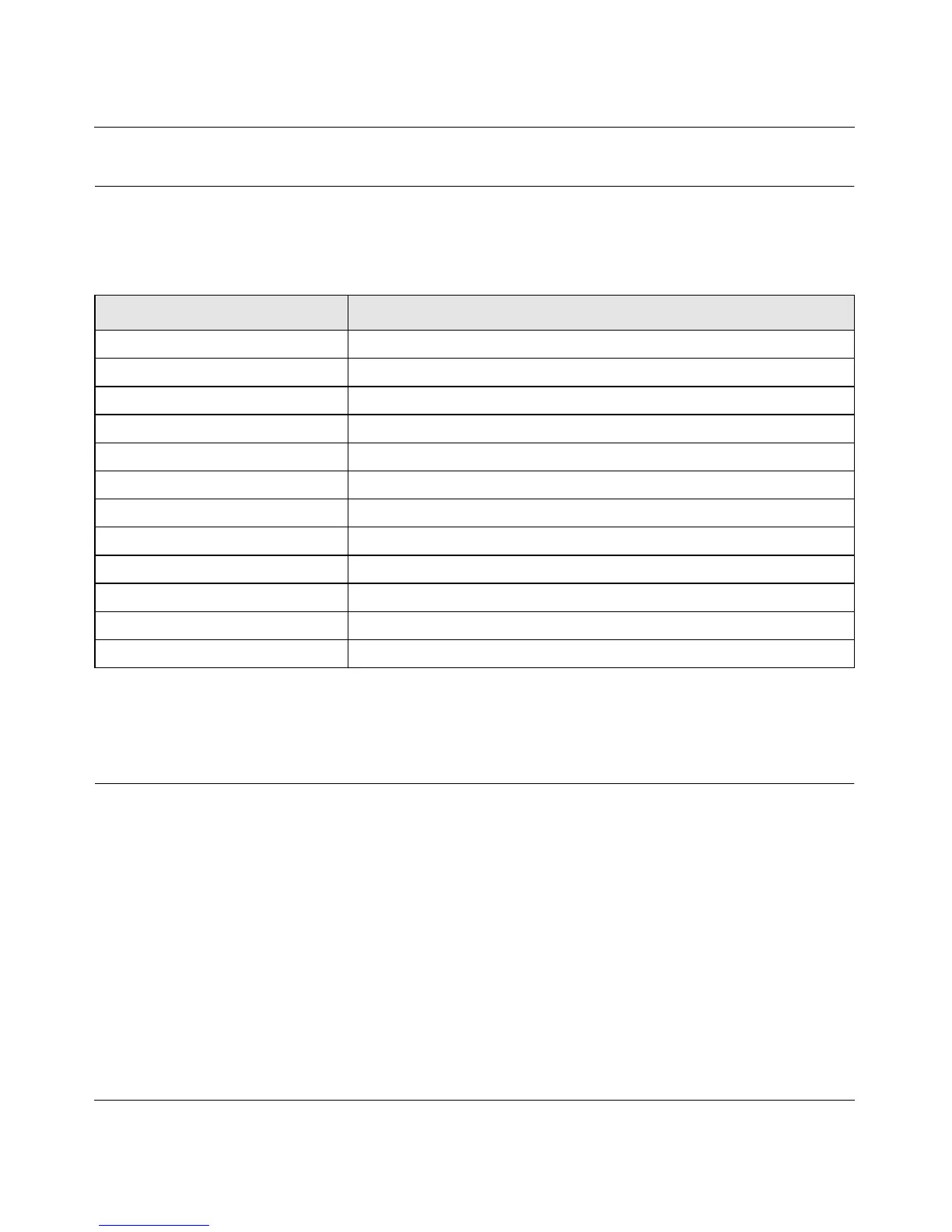ProSafe
®
Plus Switch Configuration Utility User Guide
2-2 System Configuration
v1.0, February 2010
System Features
Table 2-1 lists features available on the System tab.
The Switch Selection remains in effect until you select a different switch or quit the utility.
Status
The Status menu allows you to select a switch and display switch information.
Switch Selection
In order to use any of the System tab features you must first select a switch. Click on the radio button for the
desired switch. You will be asked to enter the password for the selected switch. The default password for all
switches is “password”. When you enter the switch password and click on Login, the port status for the
switch will be displayed. You can then select Switch Information for additional switch status, or select
Maintenance, or Monitoring for other switch features. When you select a switch, the Status menu displays
the status (up or down) of the ports on the switch and the speed of the device connected to the port. The
switch automatically senses the speed of the device connected to each port.
Table 2-1. System Tab Features
Feature Description
Status
Switch Selection Selects a switch to configure
Switch Information Displays general information for the selected switch
Maintenance
Change Password Changes password for the selected switch
Device Reboot Restarts the selected switch using configured settings
Factory Default Restarts the selected switch with factory default settings
Firmware Upgrade Updates the selected switch with a firmware update saved on the PC
Monitoring
Port Statistics Displays port network traffic for the selected switch
Mirroring Allows a port to receive data sent to another port
Cable Tester Checks cable connections for the ports of the selected switch
