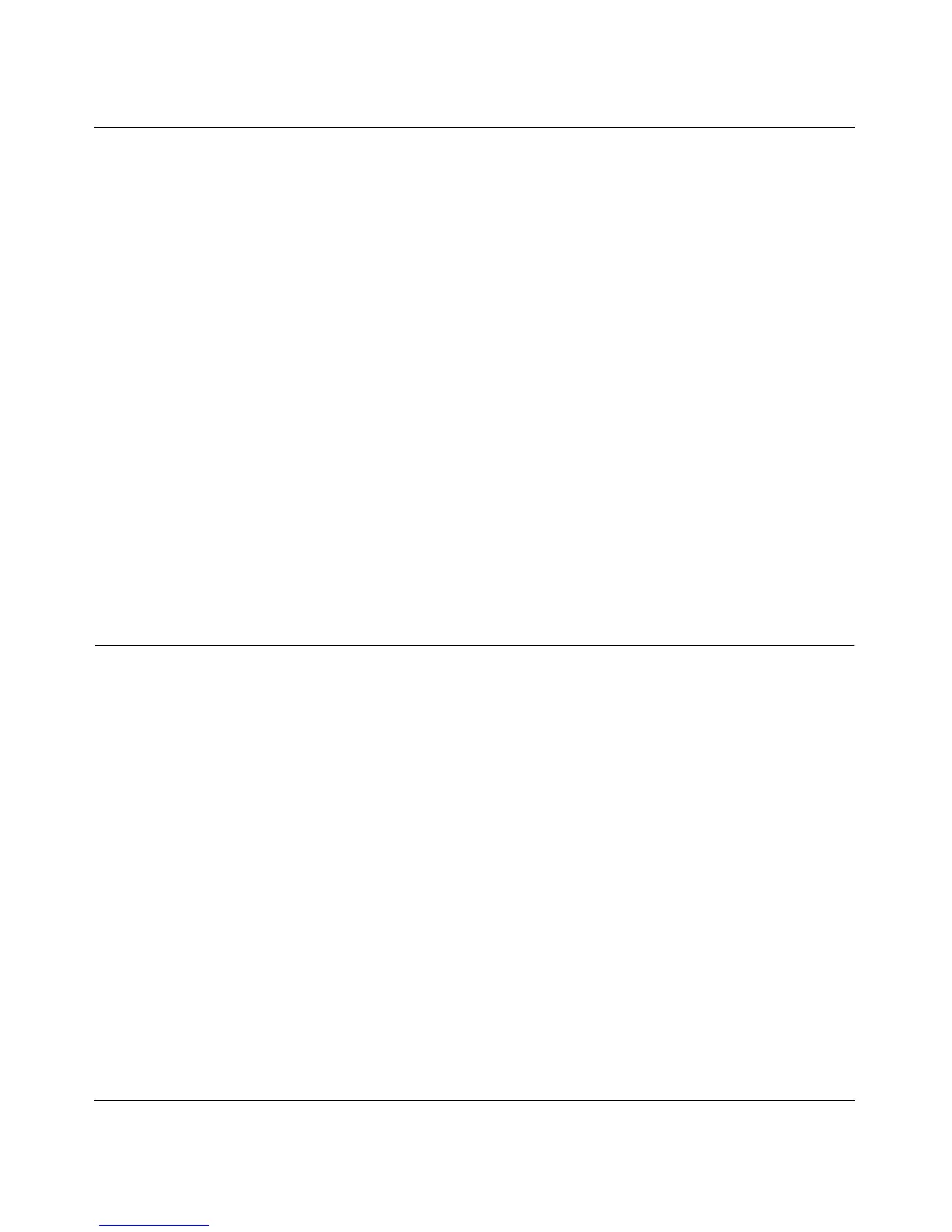ProSafe
®
Plus Switch Configuration Utility User Guide
3-2 Virtual LAN Configuration
v1.0, February 2010
4. Click Yes. The Basic Port Based VLAN Configuration screen will display.
5. For each port to be added to the group, select the port and then the VLAN Group.
6. When you are finished adding ports to a particular VLAN Group, click Apply.
Advanced Port Based VLAN Configuration
The advanced port-based configuration uses a slightly different user interface to allow you to assign ports to
multiple VLAN groups.
To assign members of a VLAN group using Advanced Port-Based Configuration:
1. Select the switch.
2. Click on the VLAN tab. This will display the Port-Based VLAN configuration page.
3. Select Advanced. This will display the Advanced Port-Based VLAN configuration page.
4. Select Enable. A message will display asking if you want to delete previous VLAN settings.
5. Click Yes. The Advanced Port-Based VLAN configuration screen will display.
6. VLAN IDs are limited to the number of ports on the switch, 1-5 for a five port switch. Select a VLAN
ID from the VLAN identifier field and check the ports that you want to add to the VLAN and click
Apply. If you want to create more VLANs, repeat this step with another VLAN ID.
802.1Q Based Configuration
802.1Q VLAN configuration can be done using basic or advanced methods.
Basic 802.1Q VLAN Configuration
In Basic 802.1Q VLAN configuration you configure ports to a VLAN Group ID (1-4093 or all). To
configure ports using 802.1Q criteria:
1. Select the switch.
2. Select VLAN. This will display the Port-Based VLAN configuration page.
3. Select 802.1Q on the menu.
4. Select Enable.
5. For each port to be configured, enter the VLAN Group ID (1-4093 or all) in the field below the port.
6. When you are finished configuring ports, click Apply.
Advanced 802.1Q VLAN Configuration
In Advanced 802.1Q VLAN configuration you configure ports to a VLAN Group ID (1-4093 or all). The
advanced configuration feature allows you to create and update VLAN groups with additional information.