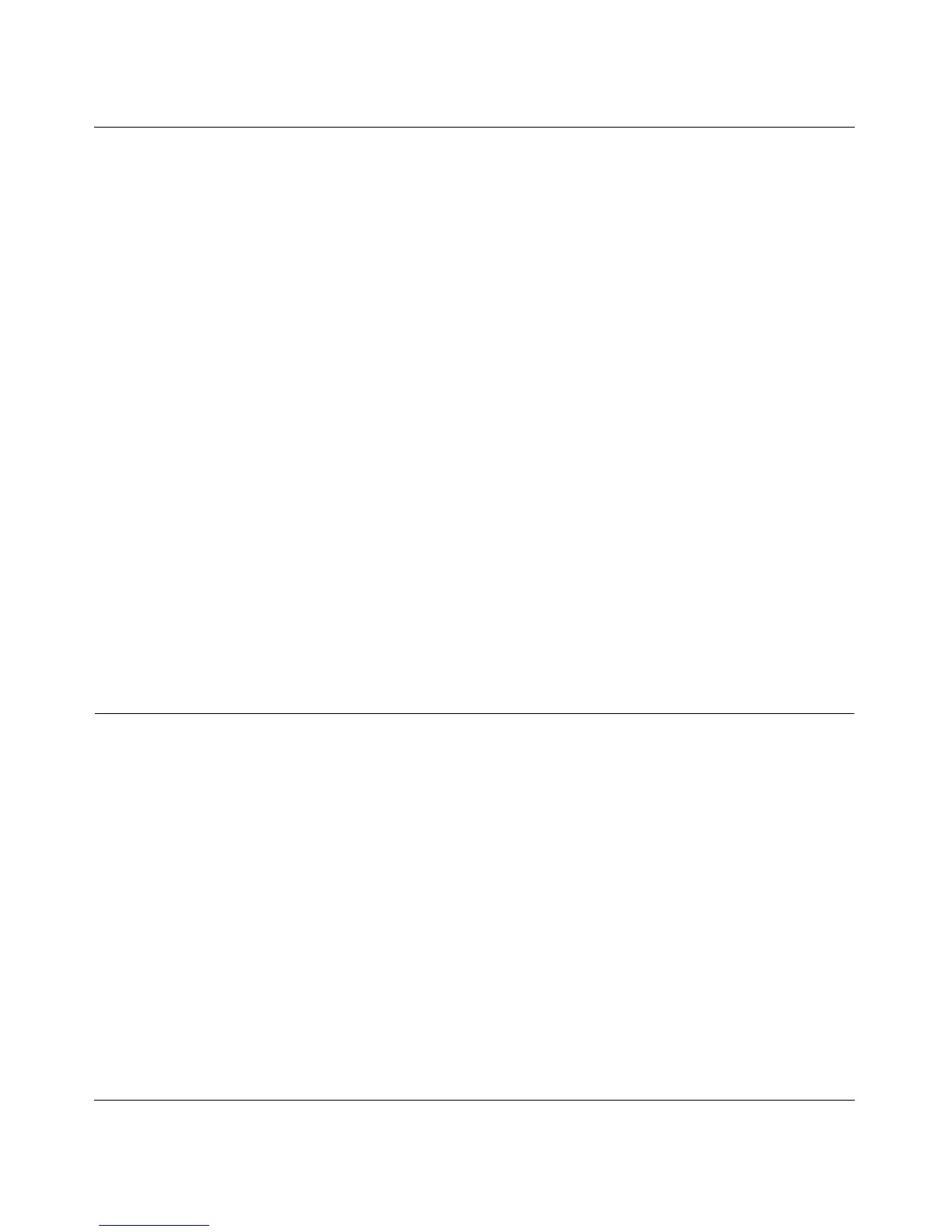ProSafe
®
Plus Switch Configuration Utility User Guide
System Configuration 2-5
v1.0, February 2010
Reset Factory Defaults
Warning: Resetting the factory defaults may briefly disrupt network traffic through the switch.
To reset the factory default settings on the selected switch:
1. Select System > Maintenance > Factory Default. The Factory Default dialog will display.
2. Check the box in the Factory Default dialog.
3. Click Apply.
Firmware Upgrade
Warning: After downloading of firmware is complete, the switch will reboot automatically. This
will briefly disrupt network traffic through the switch.
In order to upgrade switch firmware you must first download a firmware upgrade file for the selected switch
from the NETGEAR support website to your PC.
To upgrade firmware on the selected switch:
1. Select System > Maintenance > Firmware Upgrade. The Firmware Upgrade dialog will display.
2. Click the Browse button and navigate to the location on your PC containing the firmware upgrade file.
3. Select the upgrade file and click Apply. The firmware will be downloaded from your PC to the switch
and the switch will automatically reboot.
Monitoring
The Monitoring menu provides statistics on port data volume, allows you to configure port mirroring and on
some switch models perform cable testing.
Port Statistics
To view port statistics (bytes received, bytes sent, packet errors):
1. Select System > Monitoring. The Port Statistics for the selected switch will display.
Port Mirroring
Port mirroring allows a port to see the data on another port.
To have a switch port see the data on another port:
1. Select System > Status, and select the switch.
2. Select Monitoring > Mirroring. The Mirroring page will display.
