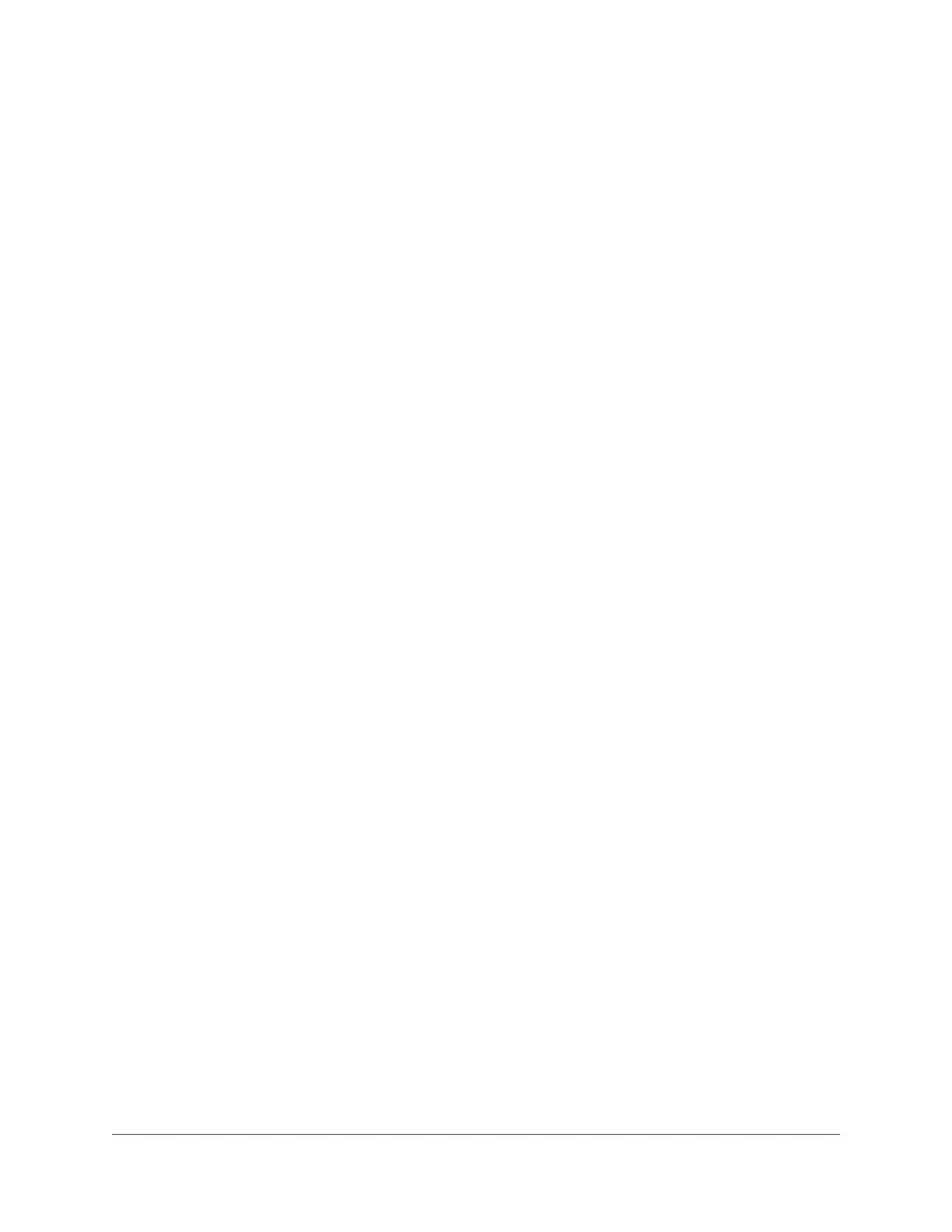Use VPN to Access the Router’s USB Device and Media..................................134
Use VPN to Access Your Internet Service at Home...........................................134
Set Up VPN Client Internet Access in the Router.........................................135
Block VPN Client Internet Access in the Router............................................135
Use a VPN Tunnel to Access Your Internet Service at Home........................136
Change VPN Pass-Through Settings.................................................................136
Chapter 13 Customize Internet Traffic Rules for Ports
Port Forwarding to a Local Server.....................................................................139
Set Up Port Forwarding to a Local Server.....................................................139
Add a Custom Port Forwarding Service........................................................140
Edit a Port Forwarding Service......................................................................141
Delete a Port Forwarding Entry.....................................................................141
Application Example: Make a Local Web Server Public................................142
How the Router Implements the Port Forwarding Rule.................................142
Port Triggering....................................................................................................142
Add a Port Triggering Service........................................................................143
Enable Port Triggering...................................................................................144
Application Example: Port Triggering for Internet Relay Chat port triggering.144
Chapter 14 Troubleshooting
Quick Tips..........................................................................................................147
Sequence to Restart Your Network...............................................................147
Check Ethernet Cable Connections..............................................................147
WiFi Settings.................................................................................................147
Network Settings...........................................................................................147
Troubleshoot With the LEDs...............................................................................147
Standard LED Behavior When the Router Is Powered On............................148
Power LED Is Off or Blinking.........................................................................148
LEDs Never Turn Off.....................................................................................148
Internet or Ethernet Port LEDs Are Off.........................................................148
WiFi LED Is Off..............................................................................................149
You Cannot Log In to the Router........................................................................149
You Cannot Access the Internet.........................................................................149
Troubleshoot Internet Browsing.........................................................................151
Changes Are Not Saved....................................................................................151
Troubleshoot WiFi Connectivity..........................................................................151
Troubleshoot Your Network Using the Ping Utility..............................................152
Test the LAN Path to Your Router..................................................................152
Test the Path From Your Computer to a Remote Device...............................153
Troubleshoot 404 Error Message When Trying to Log In to Plex Account.........153
Chapter 15 Supplemental Information
Factory Settings.................................................................................................155
Technical Specifications.....................................................................................156
7
Nighthawk X10 AD7200 Smart WiFi Router