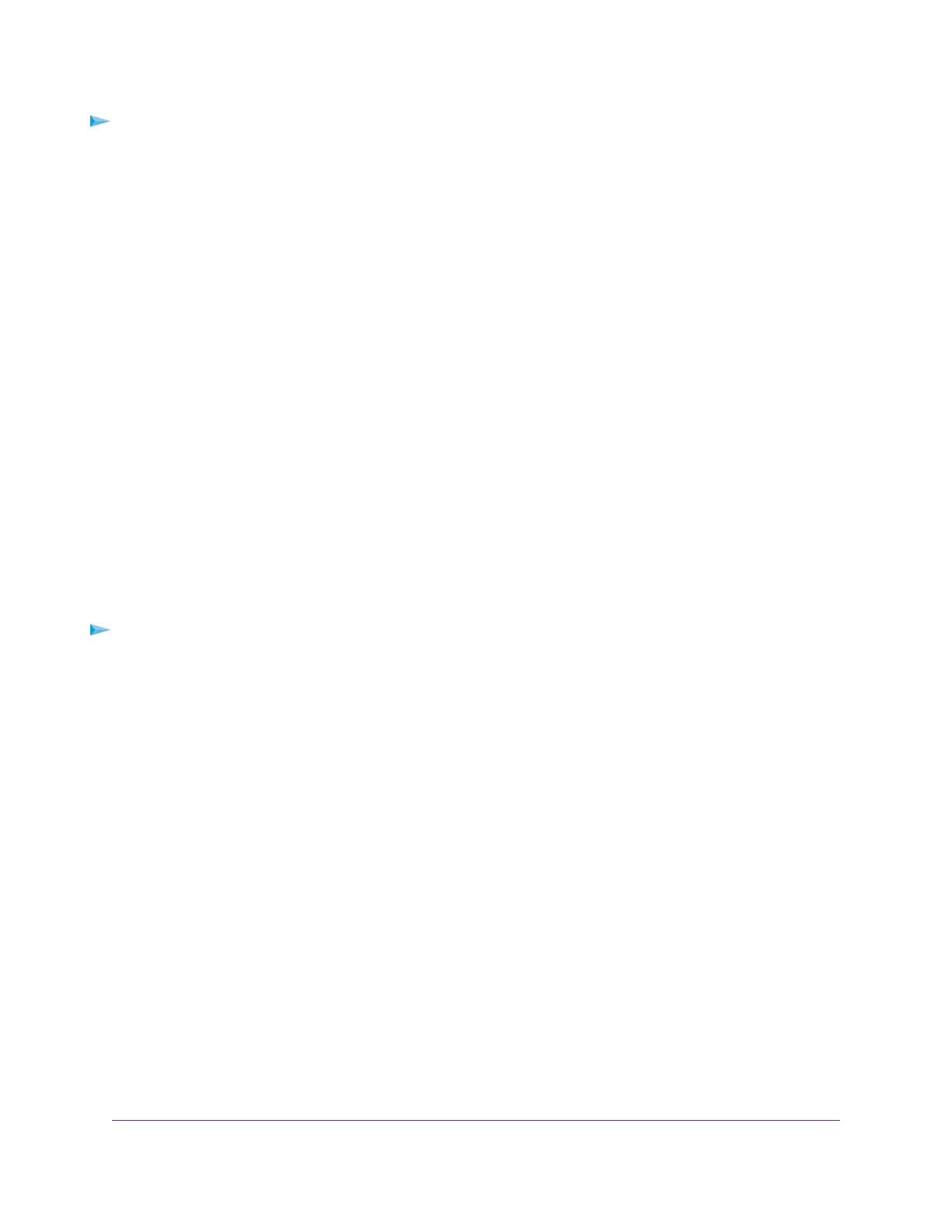To view devices on the network:
1. Launch a web browser from a computer or mobile device that is connected to the network.
2. Enter http://www.routerlogin.net in the address field.
A login window opens.
3. Enter the router user name and password.
The user name is admin.The default password is password. The user name and password are
case-sensitive.
The BASIC Home page displays.
4. Select Attached Devices.
The Attached Devices page displays devices that are connected to the router through Ethernet (using
a wired connection) or connected to a WiFi band in the WiFi network.
The IP address for devices can change because the router assigns an IP address to each device when
it joins the network. The unique MAC address for each device does not change.
5. To update this page, click the Refresh button.
Monitor Internet Traffic
Traffic metering allows you to monitor the volume of Internet traffic that passes through the router Internet
port.You can set limits for traffic volume.
To monitor Internet traffic:
1. Launch a web browser from a computer or mobile device that is connected to the network.
2. Enter http://www.routerlogin.net.
A login window opens.
3. Enter the router user name and password.
The user name is admin.The default password is password. The user name and password are
case-sensitive.
The BASIC Home page displays.
4. Select ADVANCED > Advanced Setup > Traffic Meter.
The Traffic Meter page displays.
5. Select the Enable Traffic Meter check box.
6. To control the volume of Internet traffic, use either the traffic volume control feature or the connection
time control feature:
• Select the Traffic volume control by radio button and then select one of the following options:
• No Limit. No restriction is applied when the traffic limit is reached.
• Download only.The restriction is applied to incoming traffic only.
• Both Directions.The restriction is applied to both incoming and outgoing traffic.
Manage Your Network
84
Nighthawk X10 AD7200 Smart WiFi Router
