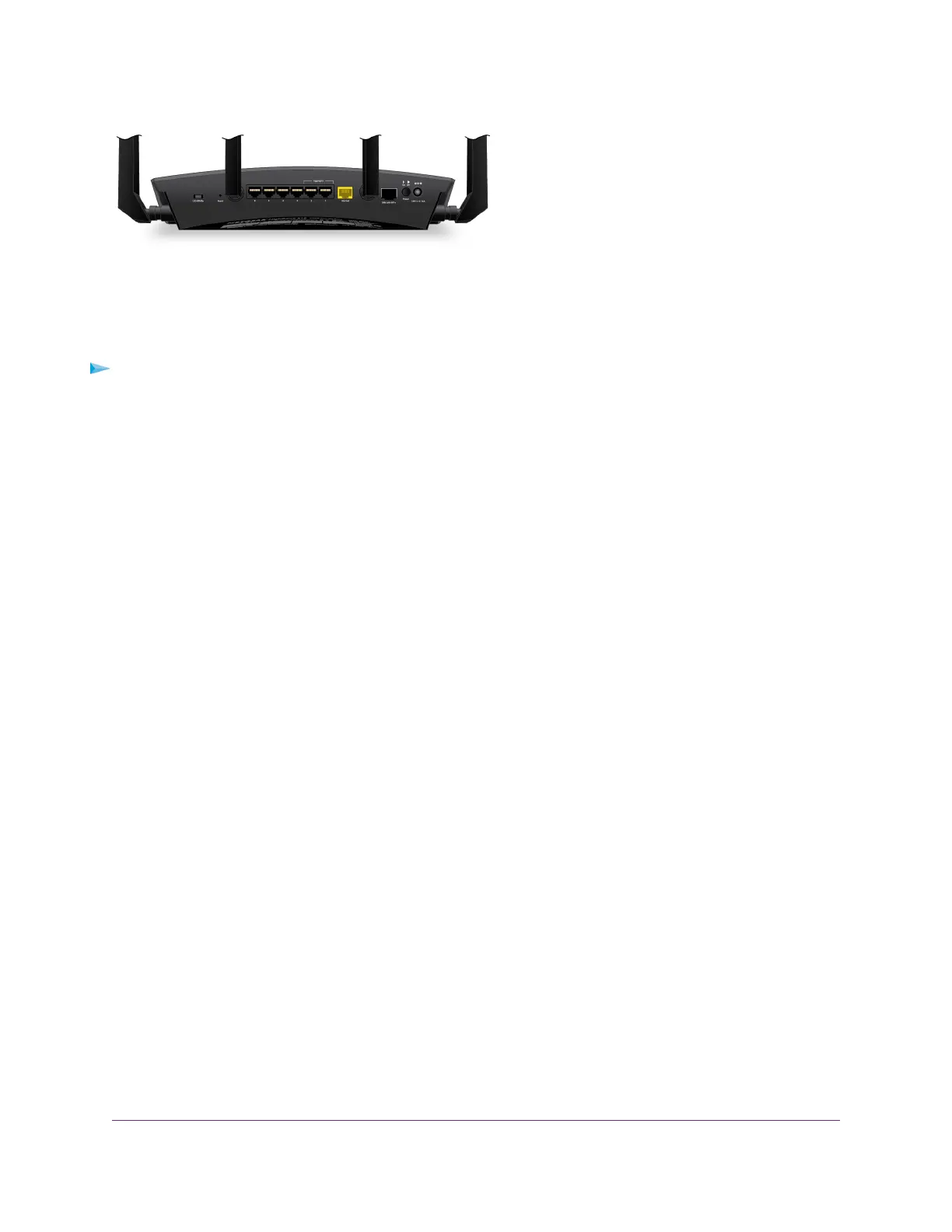Disable or Enable LED Blinking or Turn Off LEDs
Log in to the router to disable or enable LED blinking.You can also turn off the LEDs.
To disable LED blinking or turn off the LEDs using the router’s web interface:
1. Launch a web browser from a computer or mobile device that is connected to the network.
2. Enter http://www.routerlogin.net in the address field.
A login window opens.
3. Enter the router user name and password.
The user name is admin.The default password is password. The user name and password are
case-sensitive.
The BASIC Home page displays.
4. Select ADVANCED > Advanced Setup > LED Control Settings.
The LED Control Settings page displays.
5. Select an LED control setting:
• Enable blinking on Internet LED, LAN LED,Wireless LED and USB LED when data traffic is
detected. Allows standard LED behavior. This setting is enabled by default.
• Disable blinking on Internet LED, LAN LED,Wireless LED and USB LED when data traffic is
detected. Blinking is disabled when data traffic is detected.
• Turn off all LEDs except Power LED. All the LEDs, except the Power LED, are turned off.
6. Click the Apply button.
Your settings are saved.
Hardware Setup
15
Nighthawk X10 AD7200 Smart WiFi Router
