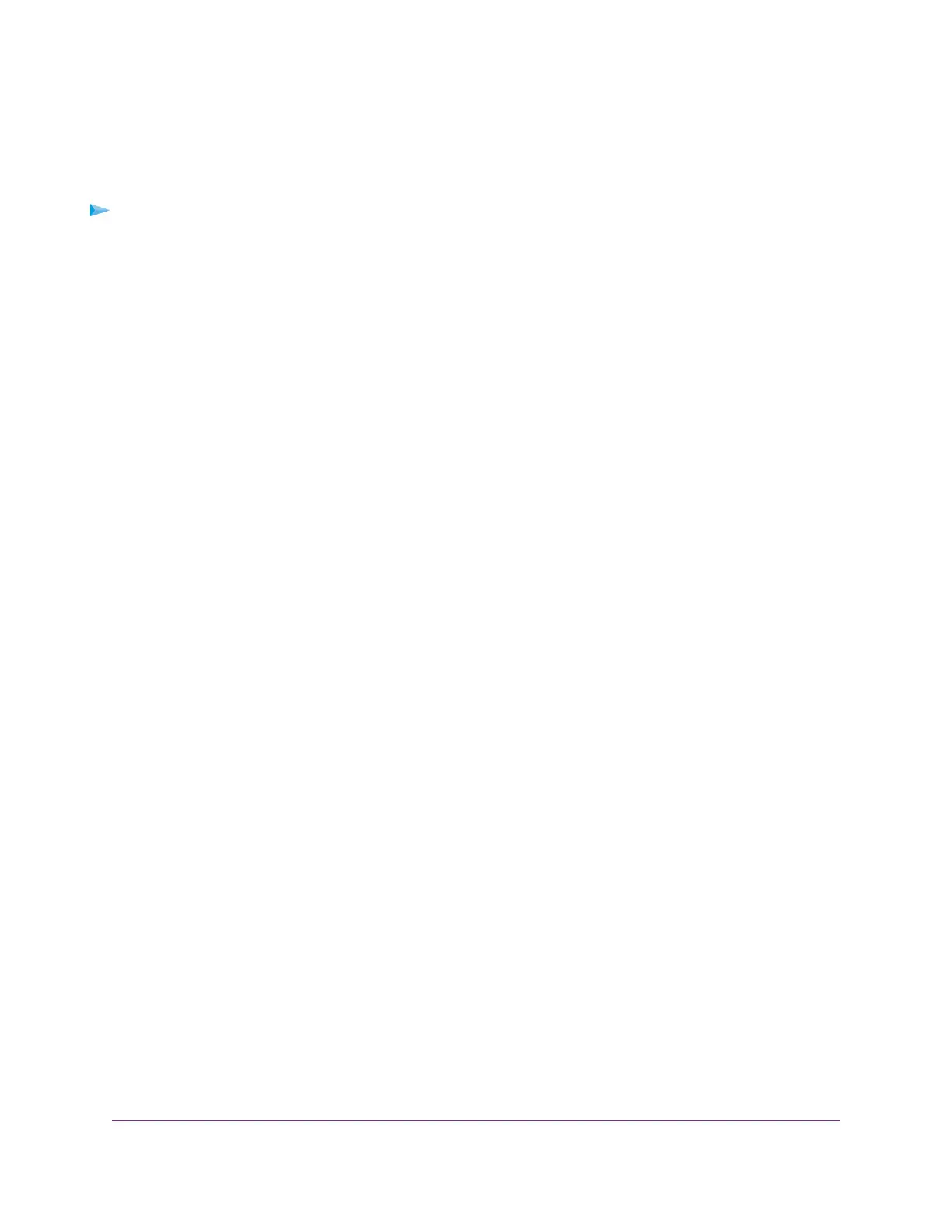Block Services From the Internet
You can block Internet services on your network based on the type of service.You can block the services
all the time or based on a schedule.
To block services:
1. Launch a web browser from a WiFi-enabled computer or mobile device that is connected to the network.
2. Enter http://www.routerlogin.net.
A login window opens.
3. Enter the router user name and password.
The user name is admin.The default password is password. The user name and password are
case-sensitive.
The BASIC Home page displays.
4. Select ADVANCED > Security > Block Services.
The Block Services page displays.
5. Specify when to block the services:
• To block the services all the time, select the Always radio button.
• To block the services based on a schedule, select the Per Schedule radio button.
For information about how to specify the schedule, see Schedule When to Block Internet Sites and
Services on page 44.
6. Click the Add button.
The Block Services Setup page displays.
7. To add a service that is in the Service Type menu, select the application or service.
The settings for this service automatically display in the fields.
8. To add a service or application that is not in the menu, select User Defined, and do the following:
a. If you know that the application uses either TCP or UDP, select the appropriate protocol. Otherwise,
select TCP/UDP (both).
b. Enter the starting port and ending port numbers.
If the service uses a single port number, enter that number in both fields.To find out which port
numbers the service or application uses, you can contact the publisher of the application, ask user
groups or newsgroups, or search on the Internet.
9. Select a filtering option:
• Only This IP Address. Block services for a single computer.
• IP Address Range. Block services for a range of computers with consecutive IP addresses on your
network.
• All lP Addresses. Block services for all computers on your network.
10. Click the Add button.
Your settings are saved.
Control Access to the Internet
42
Nighthawk X10 AD7200 Smart WiFi Router
