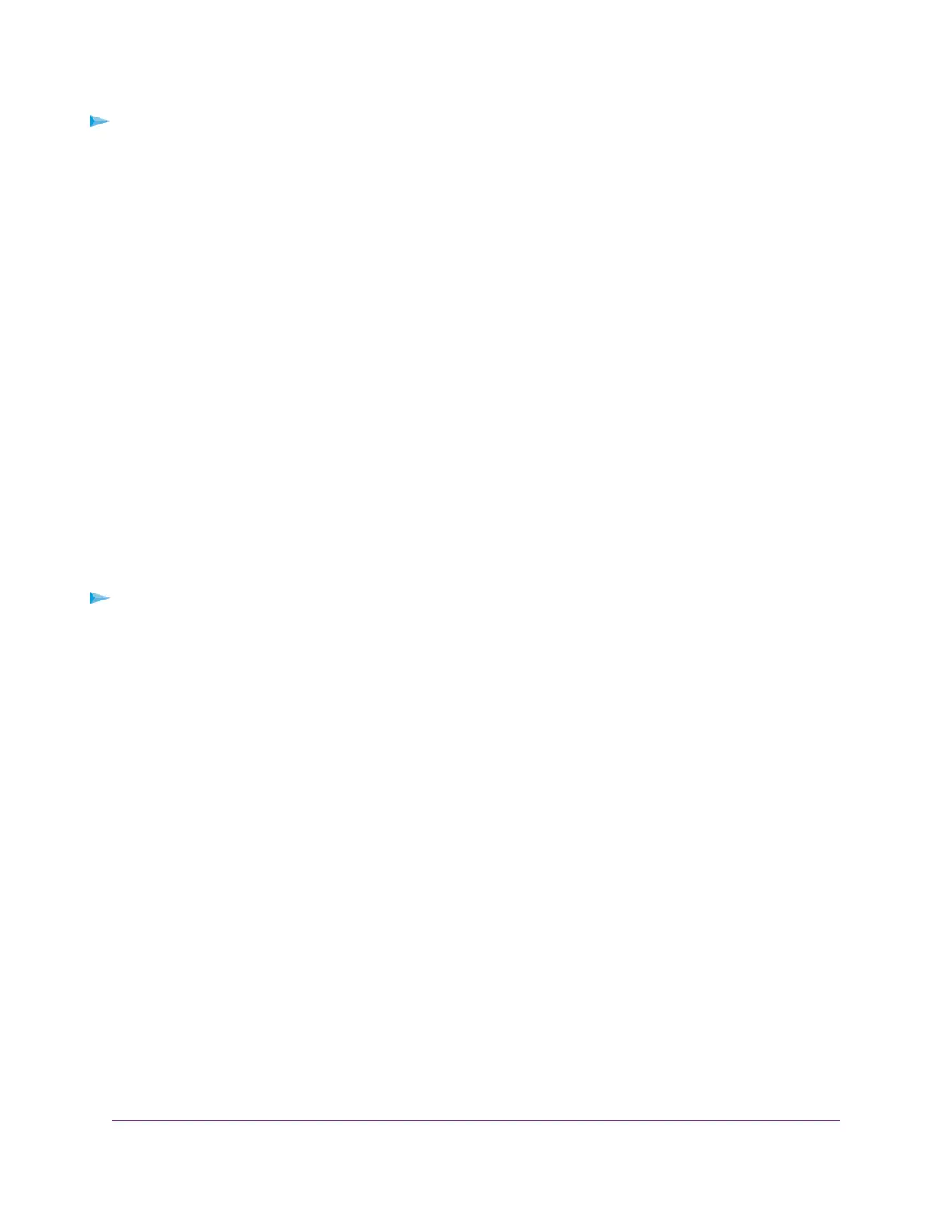To set up a pass-through IPv6 Internet connection:
1. Launch a web browser from a WiFi-enabled computer or mobile device that is connected to the network.
2. Enter http://www.routerlogin.net.
A login window opens.
3. Enter the router user name and password.
The user name is admin.The default password is password. The user name and password are
case-sensitive.
The BASIC Home page displays.
4. Select ADVANCED > Advanced Setup > IPv6.
The IPv6 page displays.
5. From the Internet Connection Type menu, select Pass Through.
The page adjusts, but no additional fields display.
6. Click the Apply button.
Your settings are saved.
Set Up an IPv6 Fixed Internet Connection
To set up a fixed IPv6 Internet connection:
1. Launch a web browser from a WiFi-enabled computer or mobile device that is connected to the network.
2. Enter http://www.routerlogin.net.
A login window opens.
3. Enter the router user name and password.
The user name is admin.The default password is password. The user name and password are
case-sensitive.
The BASIC Home page displays.
4. Select ADVANCED > Advanced Setup > IPv6.
The IPv6 page displays.
5. From the Internet Connection Type menu, select Fixed.
The page sdjusts.
6. Configure the fixed IPv6 addresses for the WAN connection:
• IPv6 Address/Prefix Length.The IPv6 address and prefix length of the router WAN interface.
• Default IPv6 Gateway.The IPv6 address of the default IPv6 gateway for the router’s WAN interface.
Specify Your Internet Settings
32
Nighthawk X10 AD7200 Smart WiFi Router
