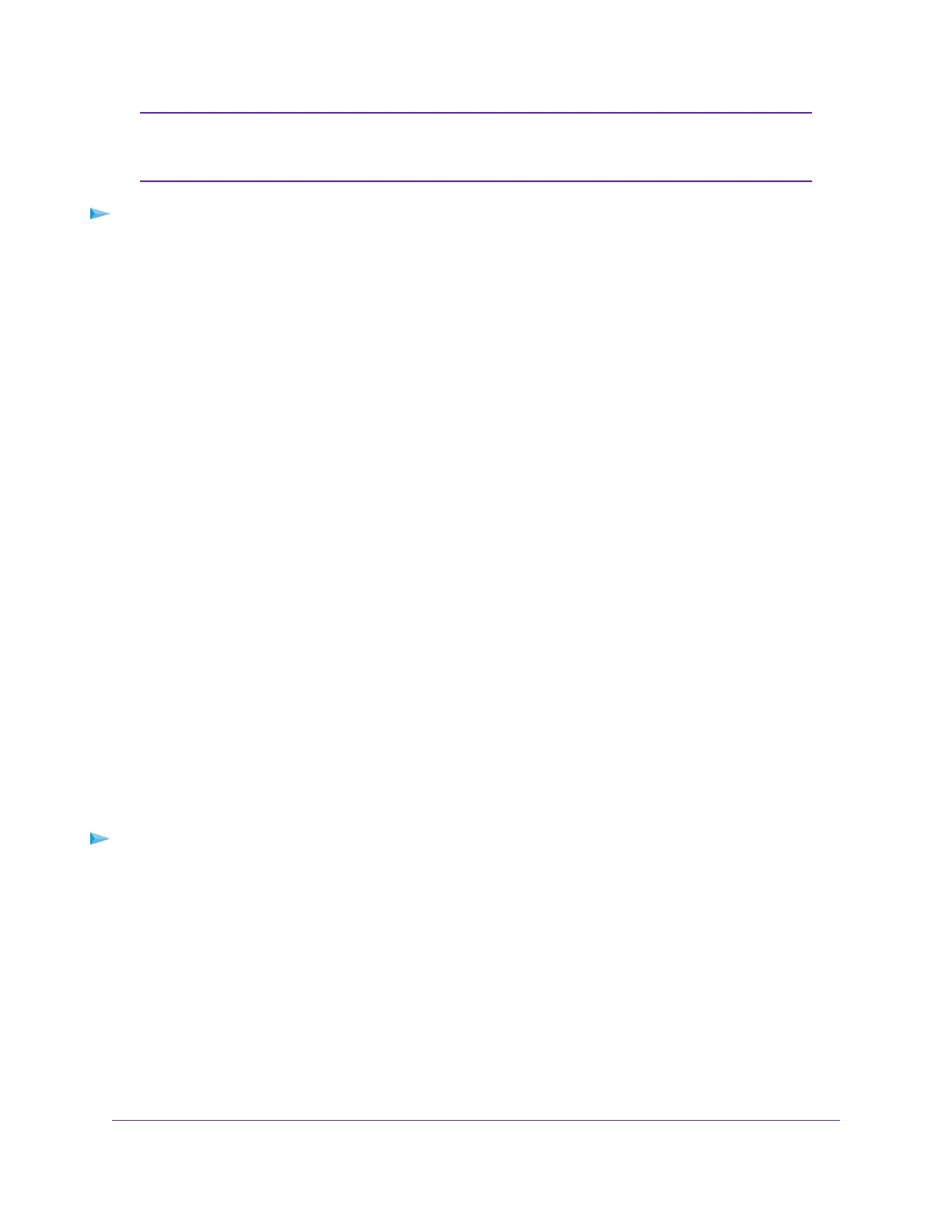Be sure to change the password for the user name admin to a secure password.The
ideal password contains no dictionary words from any language and contains
uppercase and lowercase letters, numbers, and symbols. It can be up to 30 characters.
Note
To change the admin user name and enable password recovery:
1. Launch a web browser from a computer or mobile device that is connected to the network.
2. Enter http://www.routerlogin.net in the address field.
A login window opens.
3. Enter the router user name and password.
The user name is admin.The default password is password. The user name and password are
case-sensitive.
The BASIC Home page displays.
4. Select ADVANCED > Administration > Set Password.
The Set Password page displays.
5. Type the old password in the Old Password field.
6. Type the new password in the Set Password and Repeat New Password fields.
7. To be able to recover the password, select the Enable Password Recovery check box and answer
two security questions..
We recommend that you enable password recovery.
8. Click the Apply button.
Your settings are saved.
Set Up Password Recovery
We recommend that you enable password recovery if you change the password for the router user name
admin.Then you can recover the password if it is forgotten.This recovery process is supported in Internet
Explorer, Firefox, and Chrome browsers but not in the Safari browser.
To set up password recovery:
1. Launch a web browser from a computer or mobile device that is connected to the network.
2. Enter http://www.routerlogin.net in the address field.
A login window opens.
3. Enter the router user name and password.
The user name is admin.The default password is password. The user name and password are
case-sensitive.
The BASIC Home page displays.
4. Select ADVANCED > Administration > Set Password.
The Set Password page displays.
Manage Your Network
78
Nighthawk X10 AD7200 Smart WiFi Router
