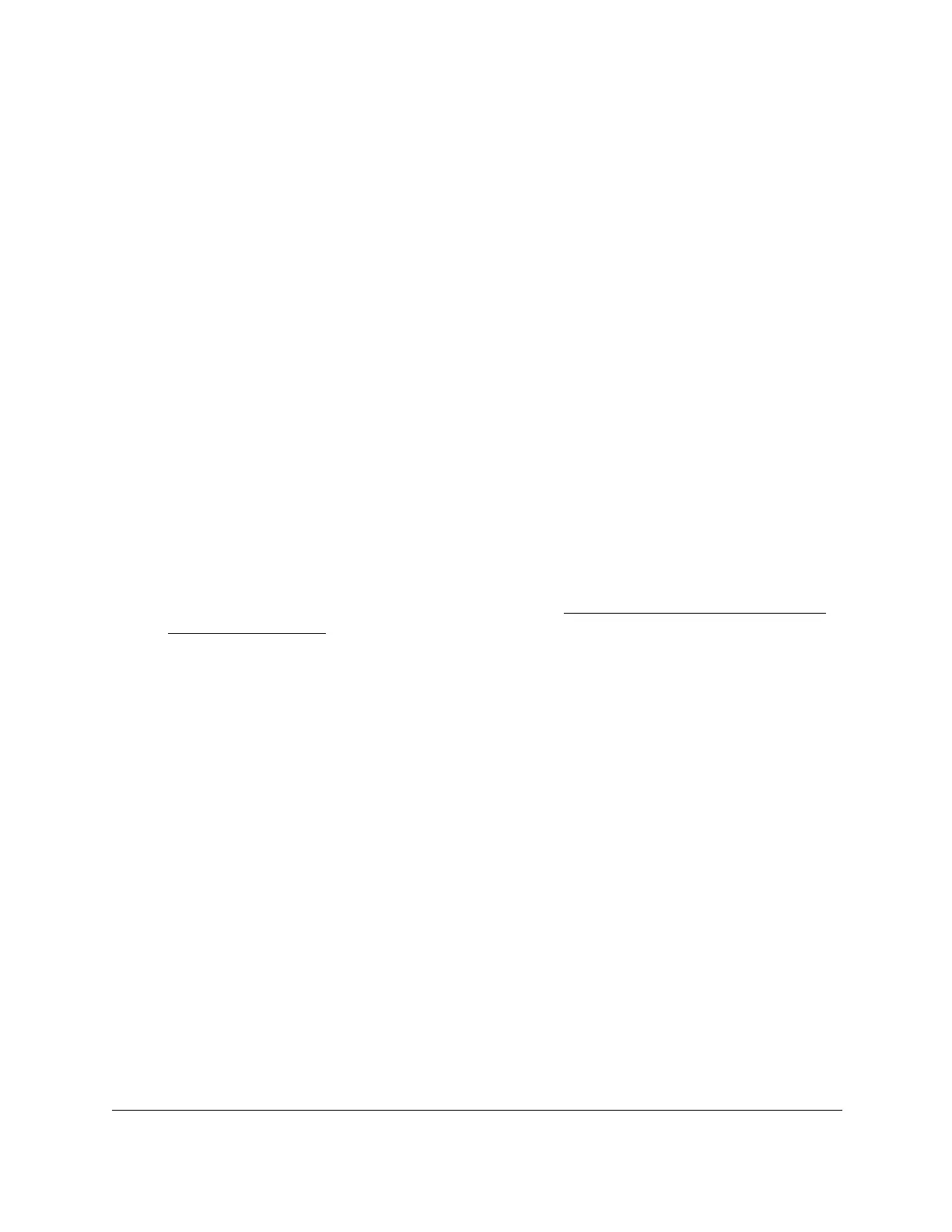S350 Series 24-Port (PoE+) and 48-Port Gigabit Ethernet Smart Managed Pro Switches
Monitor the System User Manual319
Configure Port Mirroring
Port mirroring lets you select the network traffic of specific switch ports for analysis by a
network analyzer. You can select many switch ports as source ports but a single switch port
only as the destination port. You can configure how traffic is mirrored on a source port by
selecting packets that are received, transmitted, or both.
A packet that is copied to the destination port is in the same format as the original packet on
the wire. This means that if the mirror is copying a received packet, the copied packet is
VLAN-tagged or untagged as it was received on the source port. If the mirror is copying a
transmitted packet, the copied packet is VLAN-tagged or untagged as it is being transmitted
on the source port.
T
o globally enable port mirroring, specify the destination port, and specify one or
more source ports:
1. Connect your computer to the same network as the switch.
You can use a WiFi or wired connection to connect your computer to the network, or
connect directly to a switch that is of
f-network using an Ethernet cable.
2. Launch a web browser.
3. In the address field of your web browser, enter the IP address of the switch.
If you do not know the IP address of the switch, see
Discover or Change the Switch IP
Address on page 12.
The login window opens.
4. Enter the switch’s password in the Password
field.
The default password is password.
The System Information page displays.
5. Select Monitoring > Mirroring > Port Mirroring.