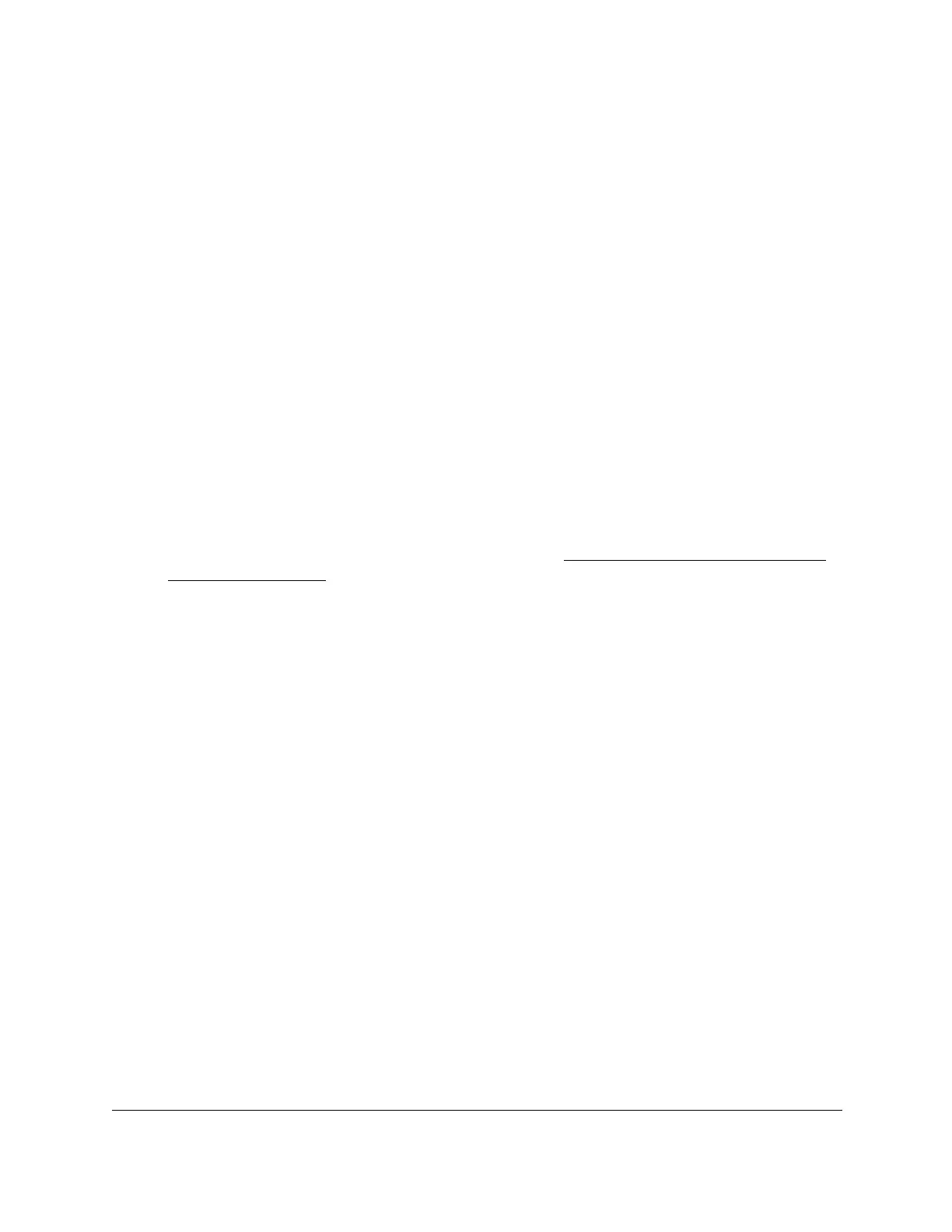S350 Series 24-Port (PoE+) and 48-Port Gigabit Ethernet Smart Managed Pro Switches
Manage Device Security User Manual251
A packet with the MAC address and VLAN ID that you specify can be transmitted only
from a port that is part of the outbound filter.
Note: Destination ports can be included only in a multicast filter. A multicast
filter is determined by the MAC address that you enter in the MAC
Address field.
11. Click the Apply button.
Your settings are saved.
Delete a MAC FIlter
To delete a MAC filter:
1. Connect your computer to the same network as the switch.
You can use a WiFi or wired connection to connect your computer to the network, or
connect directly to a switch that is off-network using an Ethernet cable.
2. Launch a web browser.
3. In the address field of your web browser, enter the IP address of the switch.
If you do not know the IP address of the switch, see
Discover or Change the Switch IP
Address on page 12.
The login window opens.
4. Enter the switch’s password in the Password
field.
The default password is password.
The System Information page displays.
5. Select Security > T
raffic Control > MAC Filter > MAC Filter Configuration.
The MAC Filter Configuration page displays.
6. From the
MAC Filter menu, select the filter.
7. Click the Delete
button.
The filter is removed.
MAC Filter Summary
You can view the MAC filters that are configured on the switch.
To view the MAC filter summary:
1. Connect your computer to the same network as the switch.
You can use a WiFi or wired connection to connect your computer to the network, or
connect directly to a switch that is off-network using an Ethernet cable.
2. Launch a web browser.
