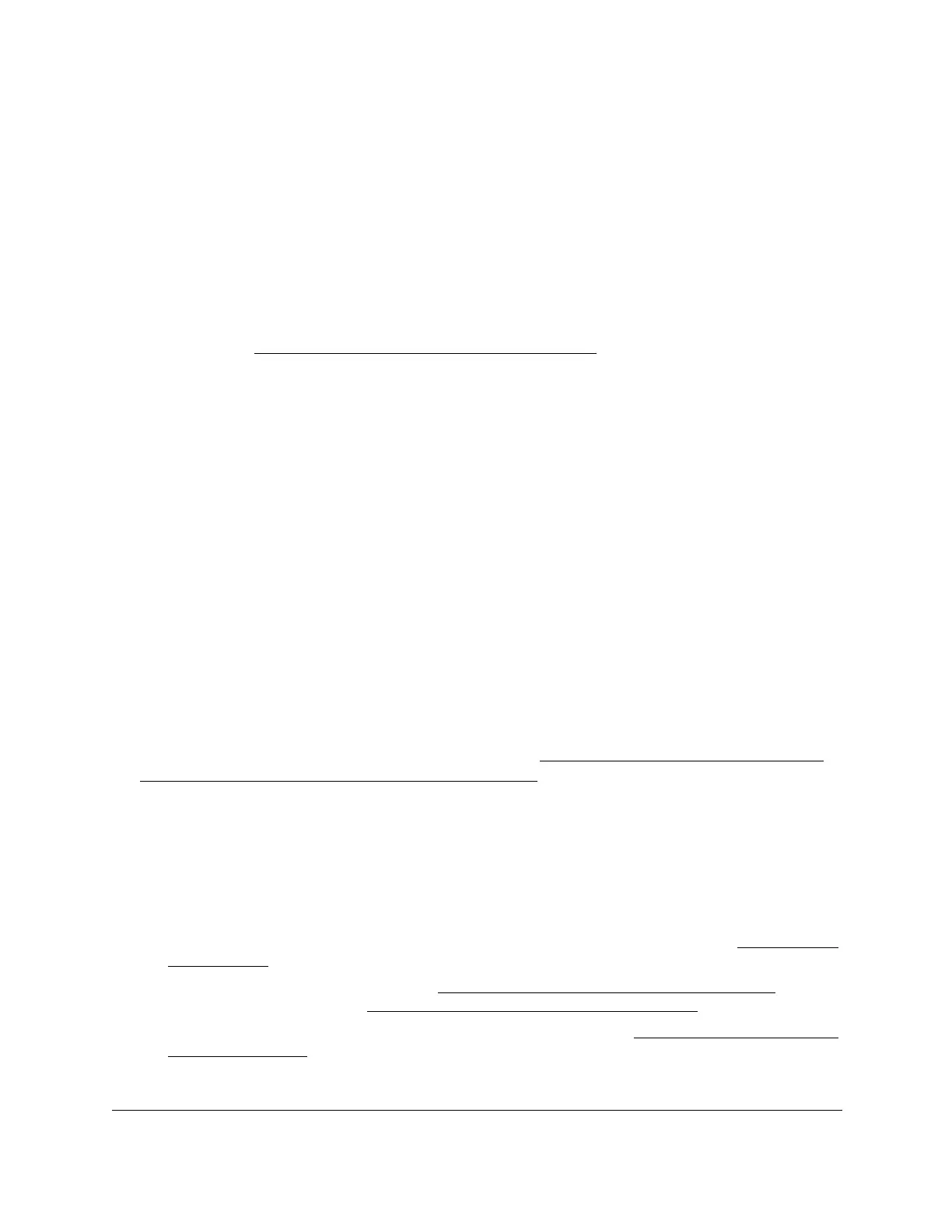S350 Series 24-Port (PoE+) and 48-Port Gigabit Ethernet Smart Managed Pro Switches
Configure System Information User Manual41
8. To change the management VLAN, specify the VLAN ID for the new management VLAN.
The management VLAN is used to establish an IP connection to the switch from a
computer that is connected to a port in the same VLAN. By default, the management
VLAN ID is 1, which allows an IP connection to be established through any port.
When you change the management VLAN, an IP connection can be made only through a
port that is part of the management VLAN. Also, the port VLAN ID (PVID) of the port to be
connected in that management VLAN must be the same as the management VLAN ID.
The switch can automatically apply the required settings that are associated with
changing the management VLAN. For more information about changing the management
VLAN, see
Change the Management VLAN on page 41.
9. Click the Apply button.
Your settings are saved.
Change the Management VLAN
You can let the switch change its management VLAN automatically or you can change the
VLAN manually.
The following requirements apply to the management VLAN:
• Only one management VLAN can be active at a time.
• When you change the management VLAN, connectivity through the existing
management VLAN is lost.
• Y
ou must connect your management computer to a port in the new management VLAN.
Change the Management VLAN Automatically
To let the switch change the management VLAN automatically, change the existing
management VLAN to a new management VLAN (see
Configure the IP Network and VLAN
Settings for the Local Browser Interface on page 40), even if you are creating a new VLAN in
the process. The switch automatically assigns the new management VLAN to all ports and PVIDs
that the current management VLAN is associated with. Y
ou do not need to change any network
cables.
Change the Management VLAN Manually
To change the management VLAN manually, you must take the following high-level steps:
1. Create a new VLAN that you want to use as the management VLAN (see
Add a VLAN
on page 123).
2. Assign the new VLAN to a port (see
Configure VLAN Membership on page 125) and to
the PVID for that port (see
Configure Port PVID Settings on page 129).
3. Change the existing management VLAN to the new VLAN (see
Change the Management
VLAN on page 41).
4. Connect the network cable to the switch port that is assigned to new VLAN.
