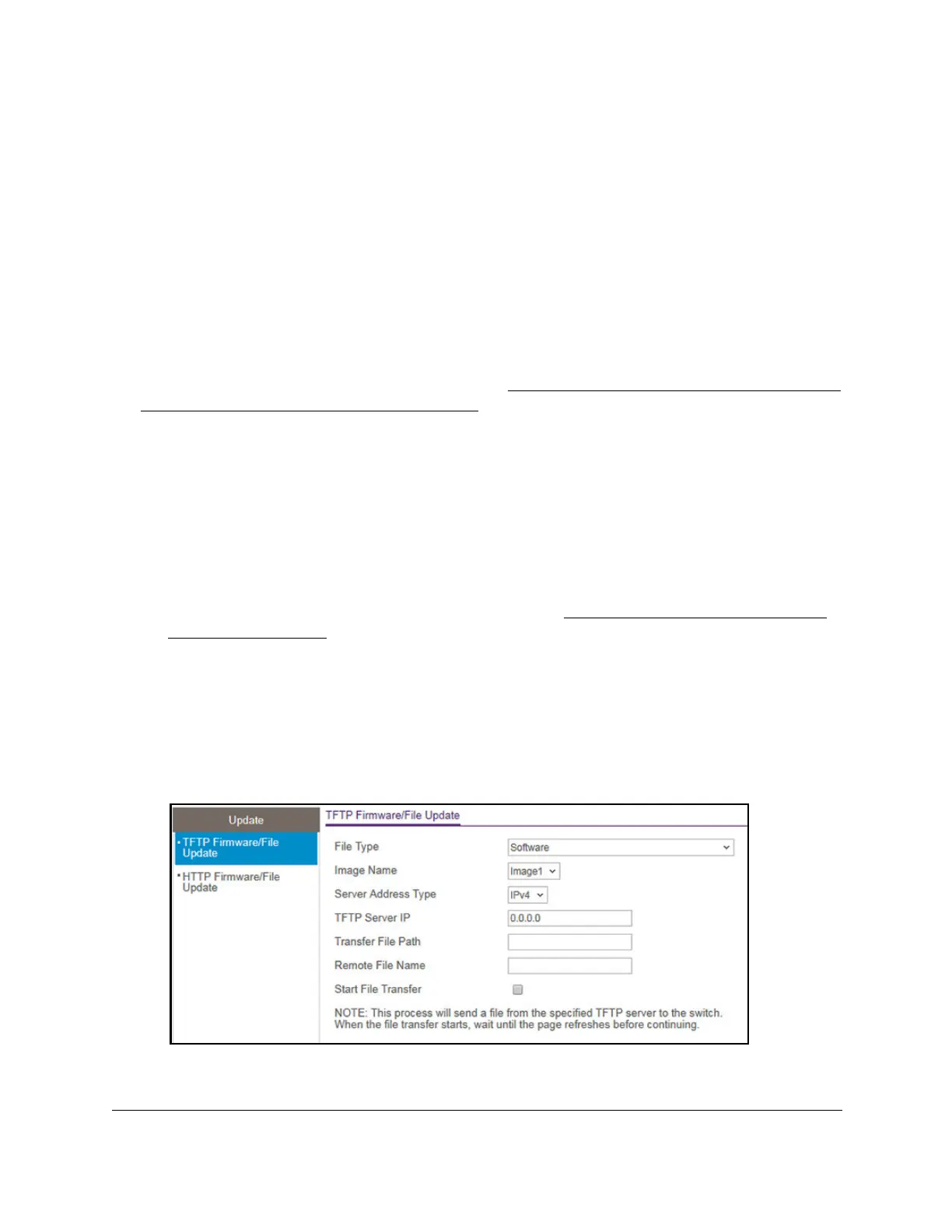S350 Series 24-Port (PoE+) and 48-Port Gigabit Ethernet Smart Managed Pro Switches
Maintenance User Manual328
Use TFTP to Download a File to the Switch or Update the
Software Image
You can download a software (firmware) image, configuration files, and SSL files from a
TFTP server to the switch.
Before you download a file to the switch, the following conditions must be true:
• The file to download from the TFTP server is on the server in the appropriate directory.
• The file is in the correct format.
• The switch contains a path to the
TFTP server.
Y
ou can also download files by using HTTP. See
Use HTTP to Download a File to the Switch
or Update the Software Image on page 330 for additional information.
To download a file to the switch from a TFTP server:
1. Connect your computer to the same network as the switch.
You can use a WiFi or wired connection to connect your computer to the network, or
connect directly to a switch that is off-network using an Ethernet cable.
2. Launch a web browser.
3. In the address field of your web browser, enter the IP address of the switch.
If you do not know the IP address of the switch, see
Discover or Change the Switch IP
Address on page 12.
The login window opens.
4. Enter the switch’s password in the Password field.
The default password is
password.
The System Information page displays.
5. Select Maintenance > Update > TFTP Firmware/File Update.
