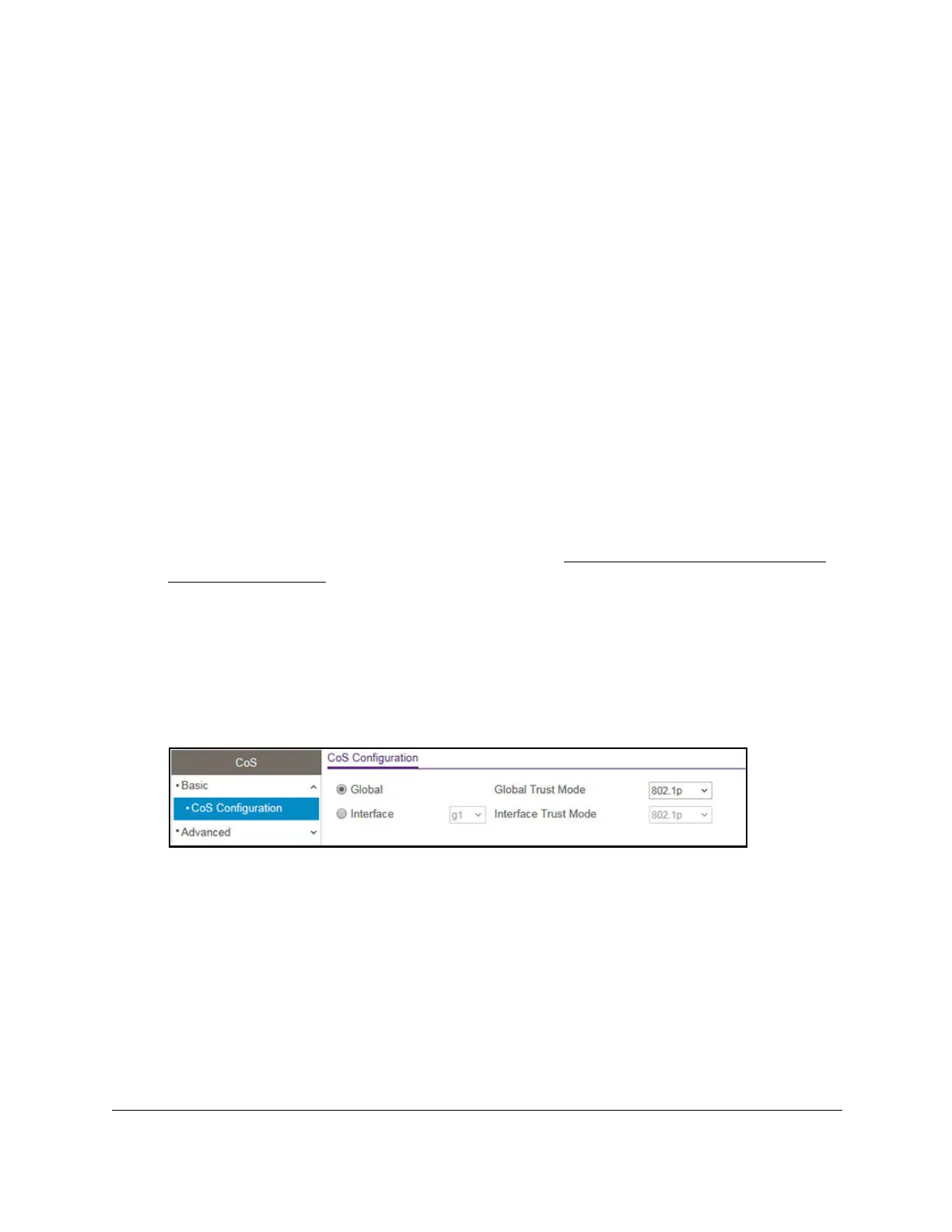S350 Series 24-Port (PoE+) and 48-Port Gigabit Ethernet Smart Managed Pro Switches
Configure Quality of Service User Manual185
CoS level configured for the ingress port as a whole, based on the existing port default
priority as mapped to a traffic class by the current 802.1p mapping table.
Alternatively, when a port is configured as untrusted, it does not trust any incoming packet
priority designation and uses the port default priority value instead. All packets arriving at the
ingress of an untrusted port are directed to a specific CoS queue on the appropriate egress
ports, in accordance with the configured default priority of the ingress port. This process is
also used for cases where a trusted port mapping cannot be honored, such as when a non-IP
packet arrives at a port configured to trust the IP DSCP value.
Configure Global CoS Settings
To configure CoS trust mode settings on all interfaces:
1. Connect your computer to the same network as the switch.
You can use a WiFi or wired connection to connect your computer to the network, or
connect directly to a switch that is off-network using an Ethernet cable.
2. Launch a web browser.
3. In the address field of your web browser, enter the IP address of the switch.
If you do not know the IP address of the switch, see
Discover or Change the Switch IP
Address on page 12.
The login window opens.
4. Enter the switch’s password in the Password field.
The default password is
password.
The System Information page displays.
5. Select QoS> CoS > Basic > CoS Configuration.
6. Either configure the same CoS trust mode settings for all CoS-configurable interfaces or
configure CoS settings per interface.
By default, the Global radio button is selected.
• To configure the same CoS trust mode settings for all CoS configurable interfaces, do
the following:
a. Select the Global
radio button.
b. From the Global T
rust Mode menu, select one of the following trust mode
options for ingress traffic on the switch:
-
Untrusted. Do not trust any CoS packet marking at ingress.
