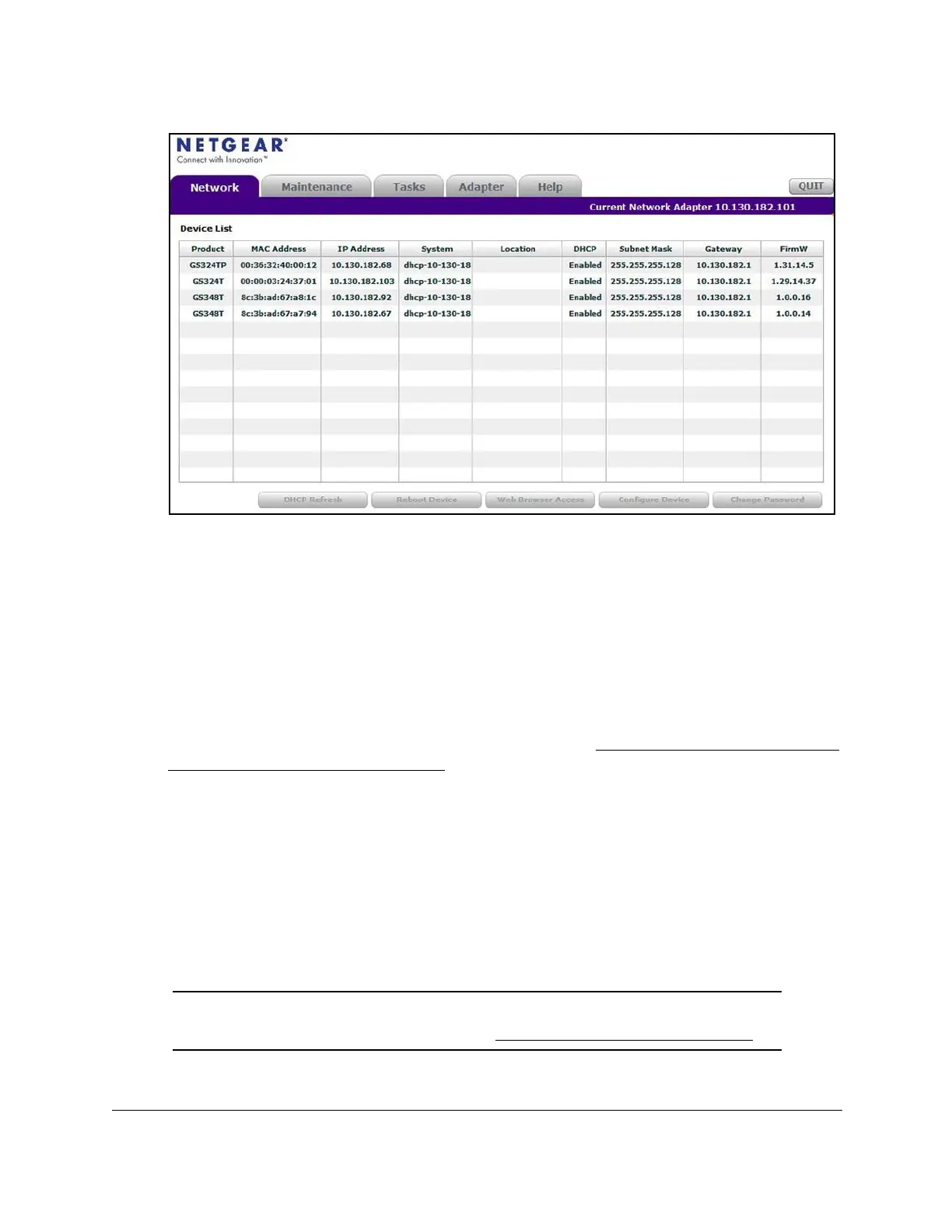S350 Series 24-Port (PoE+) and 48-Port Gigabit Ethernet Smart Managed Pro Switches
Get Started User Manual13
6. Make a note of the displayed IP address assigned by the DHCP server.
You can use IP address later to access the switch directly from a web browser (that is,
without using the Smart Control Center).
7. Select your switch by clicking the line that displays the switch.
8. Click the We
b Browser Access button.
The Smart Control Center launches a browser that displays the login page of the selected
device.
Use your web browser to manage your switch. The default password is password
. For
more information about the page layout and options, see
Navigation Tabs, Configuration
Menus, and Page Menu on page 20.
Discover the Switch in a Network Without a DHCP Server
This section describes how to use the Smart Control Center (SCC) to set up your switch in a
network without a DHCP server. If your network does not include a DHCP service, you must
assign a static IP address to your switch.
If you prefer, you can assign the switch a static IP address even if your network does include
a DHCP server.
Note: For more information about the SCC program, see the SCC user manual,
which you can download by visiting netgear.com/support/download/.
