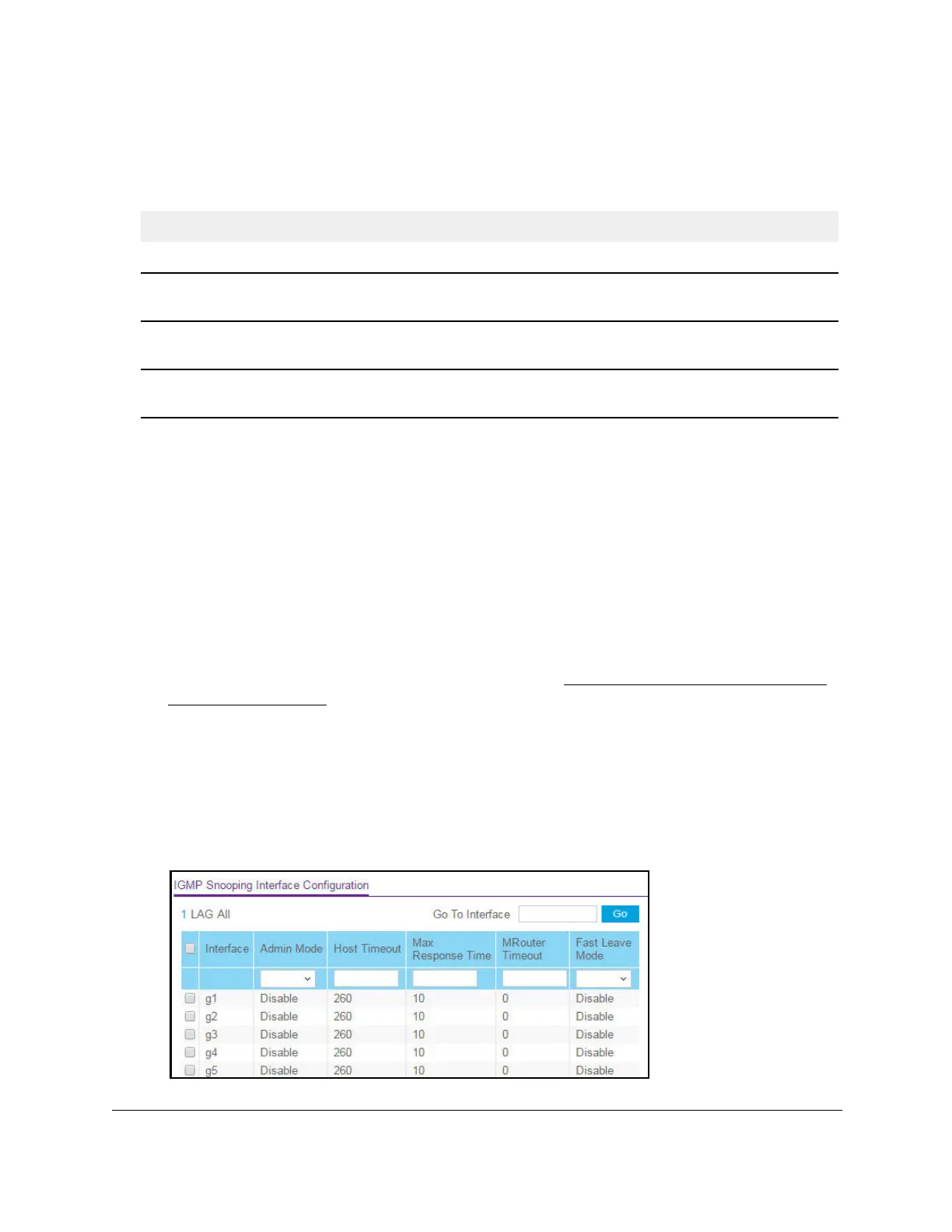S350 Series 24-Port (PoE+) and 48-Port Gigabit Ethernet Smart Managed Pro Switches
Configure Switching User Manual164
The following table displays information about the global IGMP snooping status and statistics
on the page.
Table 43. IGMP Snooping Configuration information
Field Description
Multicast Control Frame Count The number of multicast control frames that are processed by the CPU.
Interfaces Enabled for IGMP
Snooping
The interfaces that are enabled for IGMP snooping.
VLAN IDs Enabled For IGMP
Snooping
The IDs of the VLANs that are enabled for IGMP snooping.
VLAN IDs Enabled For IGMP
Snooping Querier
The IDs of the VLANs that are enabled for IGMP snooping querier.
Configure IGMP Snooping for Interfaces
To configure IGMP snooping for interfaces:
1. Connect your computer to the same network as the switch.
You can use a WiFi or wired connection to connect your computer to the network, or
connect directly to a switch that is off-network using an Ethernet cable.
2. Launch a web browser.
3. In the address field of your web browser, enter the IP address of the switch.
If you do not know the IP address of the switch, see
Discover or Change the Switch IP
Address on page 12.
The login window opens.
4. Enter the switch’s password in the Password field.
The default password is
password.
The System Information page displays.
5. Select Switching> Multicast > IGMP Snooping > Interface Configuration.
