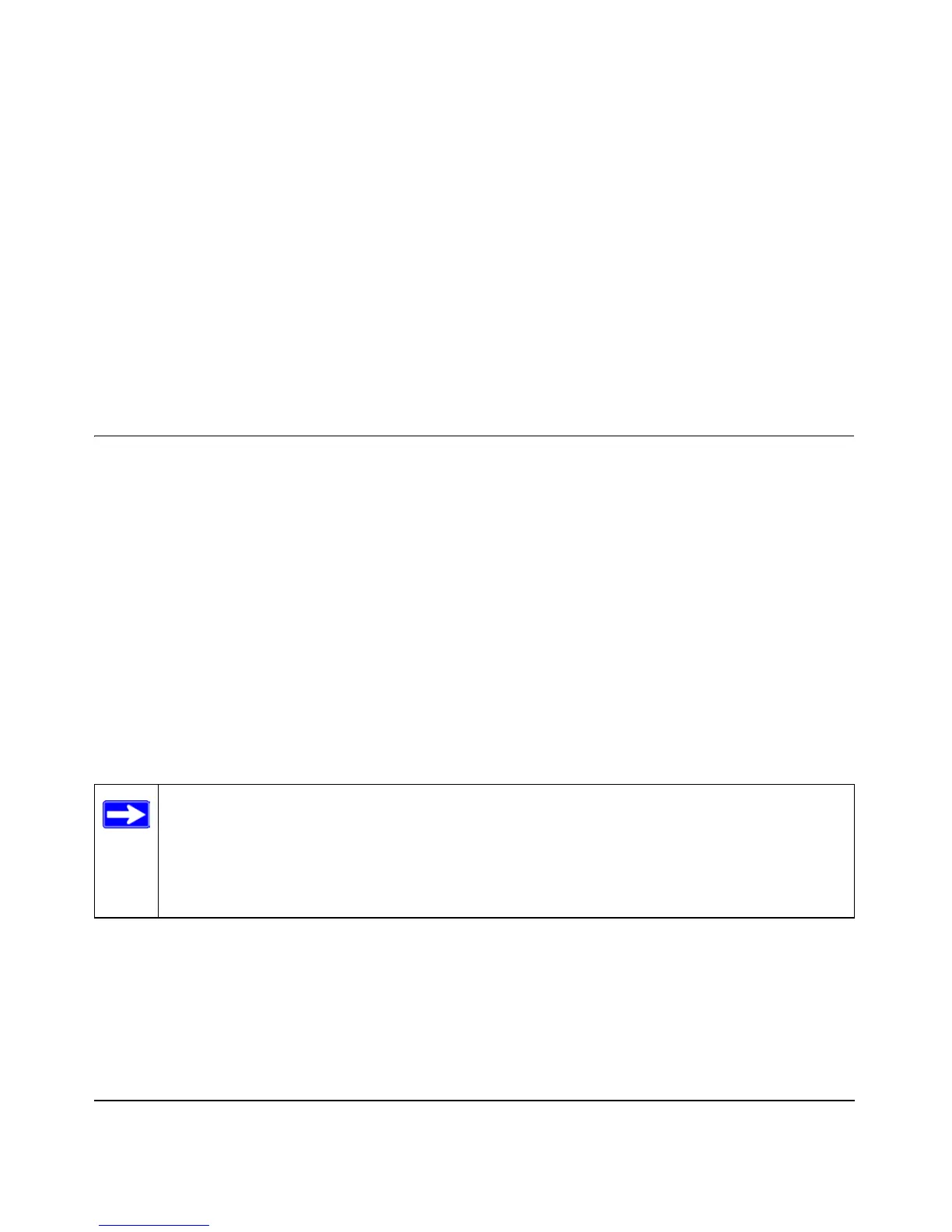Connecting the Router to the Internet 2-1
Chapter 2
Connecting the Router to the Internet
This chapter describes how to set up the router on your local area network (LAN) and connect to
the Internet. You will find out how to configure your Model WGR614 Cable/DSL Wireless Router
for Internet access using the Setup Wizard, or how to manually configure your Internet connection.
What You Will Need Before You Begin
You need to prepare these three things before you begin:
1. Have active Internet service such as that provided by an cable or DSL broadband account.
2. Locate the Internet Service Provider (ISP) configuration information for your DSL account.
3. Connect the router to a cable or DSL modem and a computer as explained below.
Cabling and Computer Hardware Requirements
To use the WGR614 router on your network, each computer must have an installed Ethernet
Network Interface Card (NIC) and an Ethernet cable. If the computer will connect to your network
at 100 Mbps, you must use a Category 5 (
Cat 5) cable such as the one provided with your router.
Tip: The power adapter and cord shipped with the WGR614 limits the distance from an
AC outlet. To overcome this, consider using NETGEAR’s POE101 Power Over
Ethernet Adapter with a Category 5 Ethernet cable like the one included with your
WGR614. This adapter sends DC power through an Ethernet cable to enable you to
power your router in a remote location.
