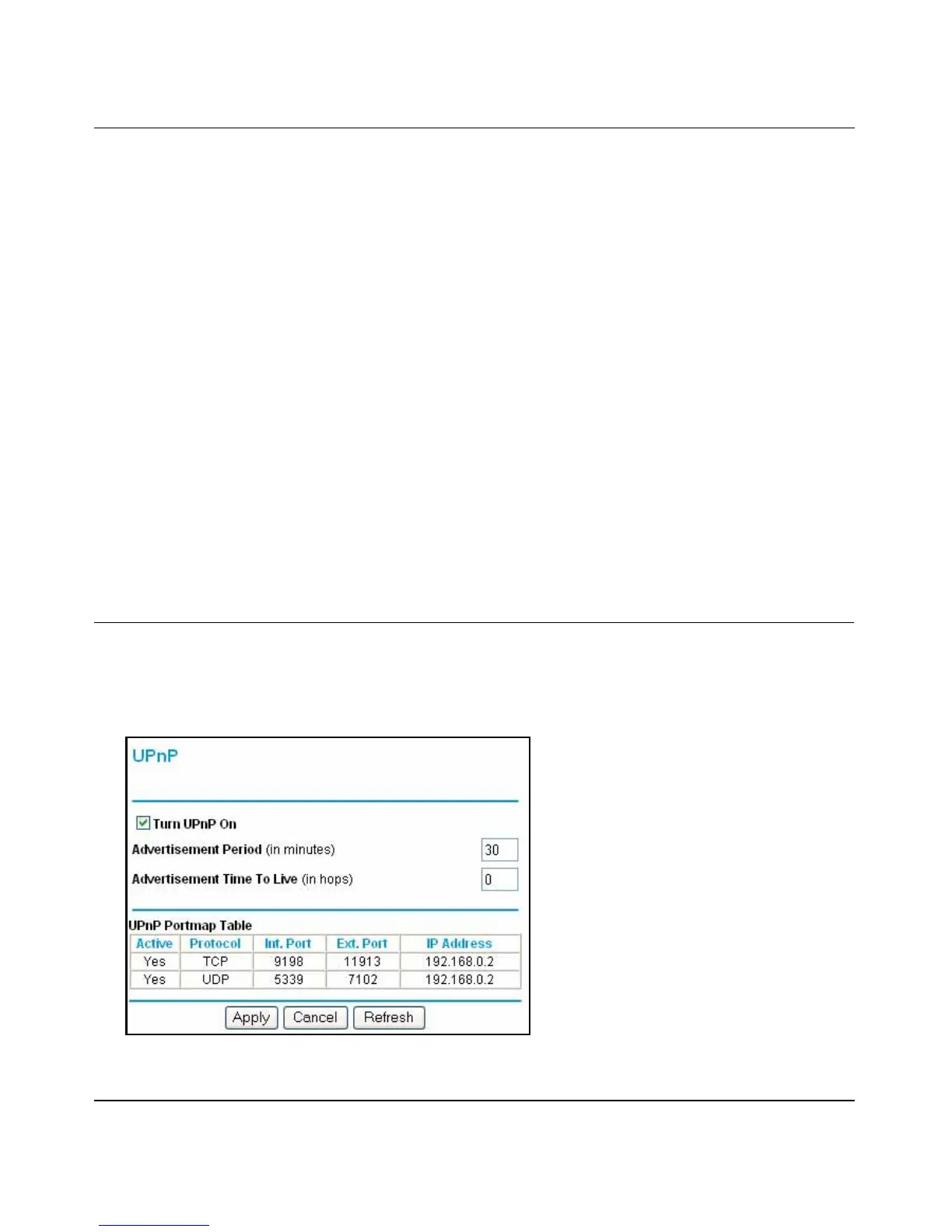Reference Manual for Cable/DSL Wireless Router WGR614
Advanced Configuration 6-13
b. To allow access from a range of IP addresses on the Internet, select IP address range.
Enter a beginning and ending IP address to define the allowed range.
c. To allow access from a single IP address on the Internet, select Only this PC.
Enter the IP address that will be allowed access.
3. Specify the Port Number that will be used for accessing the management interface.
Web browser access normally uses the standard HTTP service port 80. For greater security,
you can change the remote management web interface to a custom port by entering that
number in the box provided. Choose a number between 1024 and 65535, but do not use the
number of any common service port. The default is 8080, which is a common alternate for
HTTP.
4. Click Apply to have your changes take effect.
Note: When accessing your router from the Internet, you will type your router's WAN IP address
into your browser's Address (in IE) or Location (in Netscape) box, followed by a colon (:) and the
custom port number. For example, if your external address is 134.177.0.123 and you use port
number 8080, you must enter http://134.177.0.123:8080 in your browser.
Using Universal Plug and Play (UPnP)
Universal Plug and Play (UPnP) helps devices, such as Internet appliances and computers,
access the network and connect to other devices as needed. UPnP devices can
automatically discover the services from other registered UPnP devices on the network.
Figure 6-6. UPnP Menu
