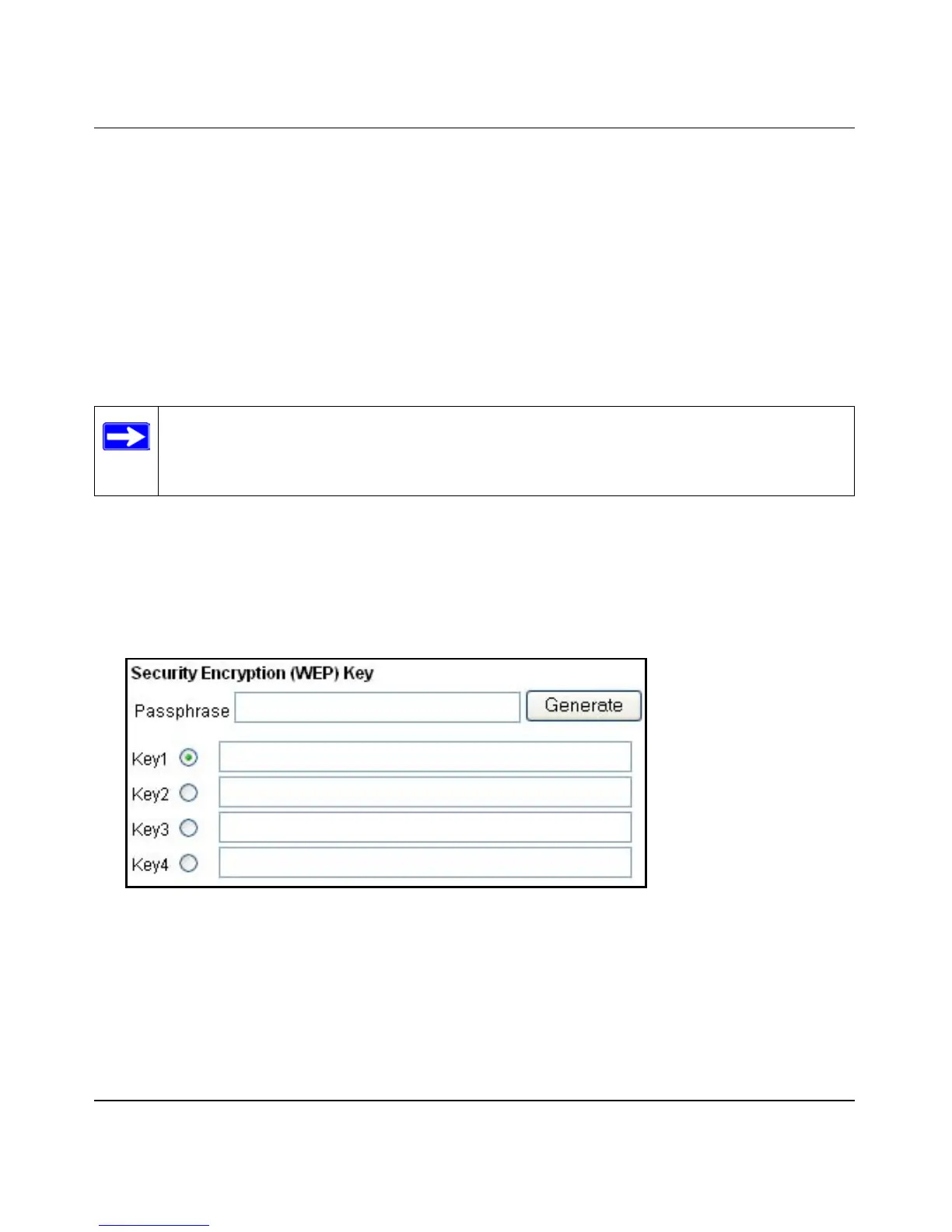Reference Manual for Cable/DSL Wireless Router WGR614
Wireless Configuration 3-11
7. Click Add to add this wireless device to the Wireless Card Access List. The screen changes
back to the list screen. Repeat these steps for each additional device you wish to add to the list.
8. Be sure to click Apply to save your wireless access control list settings.
Now, only devices on this list will be allowed to wirelessly connect to the WGR614.
How to Configure WEP
To configure WEP data encryption, follow these steps:
1. Log in to the WGR614 firewall at its default LAN address of http://192.168.0.1 with its
default user name of admin and default password of password, or using whatever LAN
address and password you have set up.
2. Click the Wireless Settings link in the main menu of the WGR614 firewall.
3. From the Security Encryption menu drop-down list, select the WEP encryption strength you
will use.
Figure 3-6. Wireless Settings encryption menu
4. You can manually or automatically program the four data encryption keys. These values must
be identical on all PCs and Access Points in your network.
• Automatic - Enter a word or group of printable characters in the Passphrase box and click
the Generate button. The four key boxes will be automatically populated with key values.
Note: If you use a wireless PC configure WEP settings, you will be disconnected when
you click on Apply. You must then either configure your wireless adapter to match the
router WEP settings or access the router from a wired PC to make any further changes.
