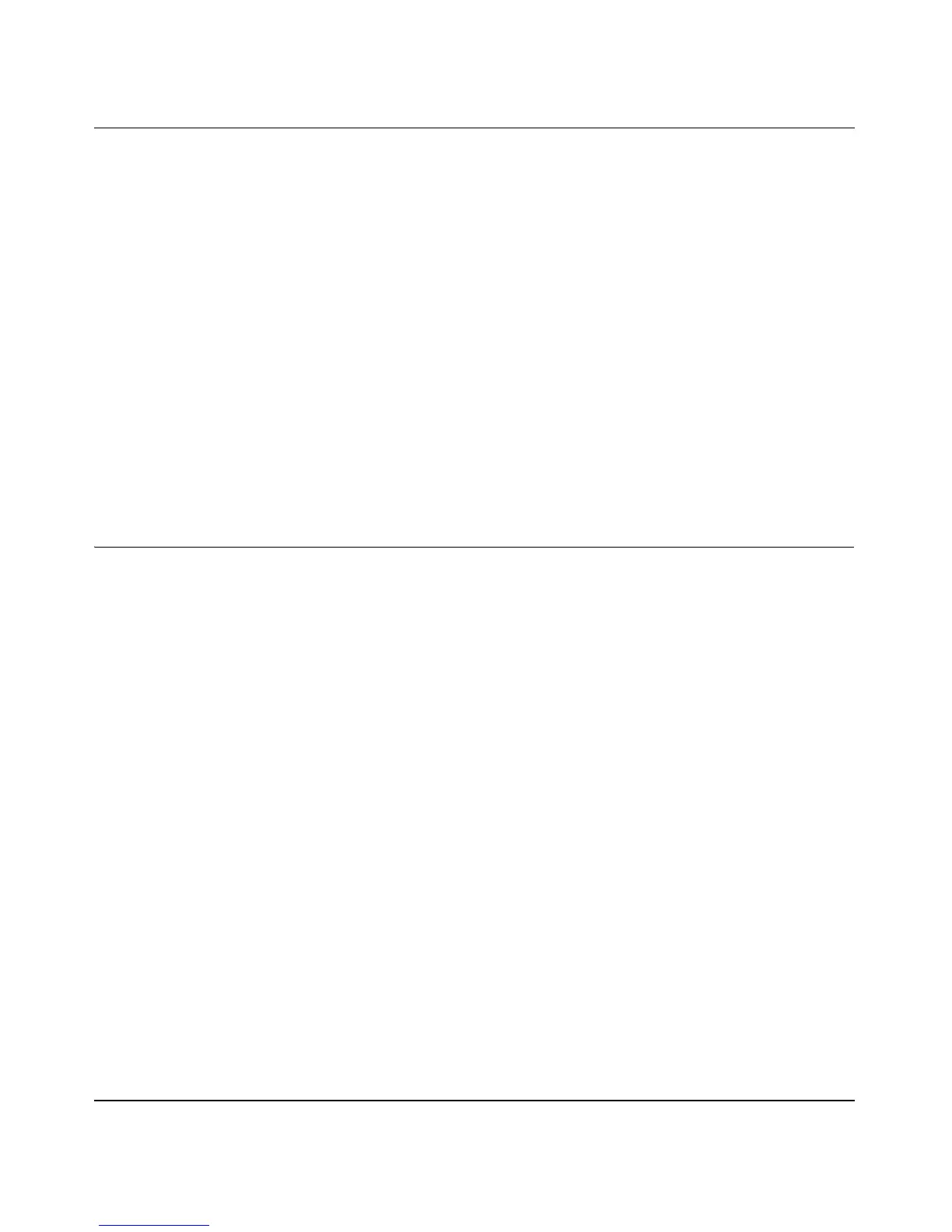Reference Manual for the 54 Mbps Wall-Plugged Wireless Range Extender WGX102
Troubleshooting 9-3
September 2004 202-10042-01
• Make sure your browser has Java, JavaScript, or ActiveX enabled. If you are using Internet
Explorer, click Refresh to be sure the Java applet is loaded.
• Try quitting the browser and launching it again.
• Make sure you are using the correct login information. The factory default login name is
admin and the password is password. Make sure that Caps Lock is off when entering this
information.
If the WGX102 does not save changes you have made in the Web browser interface, check the
following:
• When entering configuration settings, be sure to click the Apply button before moving to
another menu or tab, or your changes will be lost.
• Click the Refresh or Reload button in the Web browser. The configuration changes may have
occurred, but the Web browser may be caching the old configuration.
Troubleshooting the ISP Connection
If your WGX102 is unable to access the Internet, you should first determine whether the WGX102
is able to obtain a WAN IP address from the ISP. Unless you have been assigned a static IP
address, your range extender must request an IP address from the ISP. You can determine whether
the request was successful using the Web Configuration Manager.
To check the WAN IP address of your NETGEAR range extender:
1. Launch your browser and select an external site such as http://www.netgear.com.
2. Access the main menu of the range extender’s configuration at http://192.168.0.101.
3. Under the Maintenance heading, select Router Status.
4. Check that an IP address is shown for the WAN Port
If 0.0.0.0 is shown, your WGX102 has not obtained an IP address from your ISP.
If your WGX102 is unable to obtain an IP address from the ISP, you may need to force your cable
or DSL modem to recognize your new router by performing the following procedure:
1. Turn off power to the cable or DSL modem.
2. Unplug the WGX102.
3. Wait five minutes and reapply power to the cable or DSL modem.