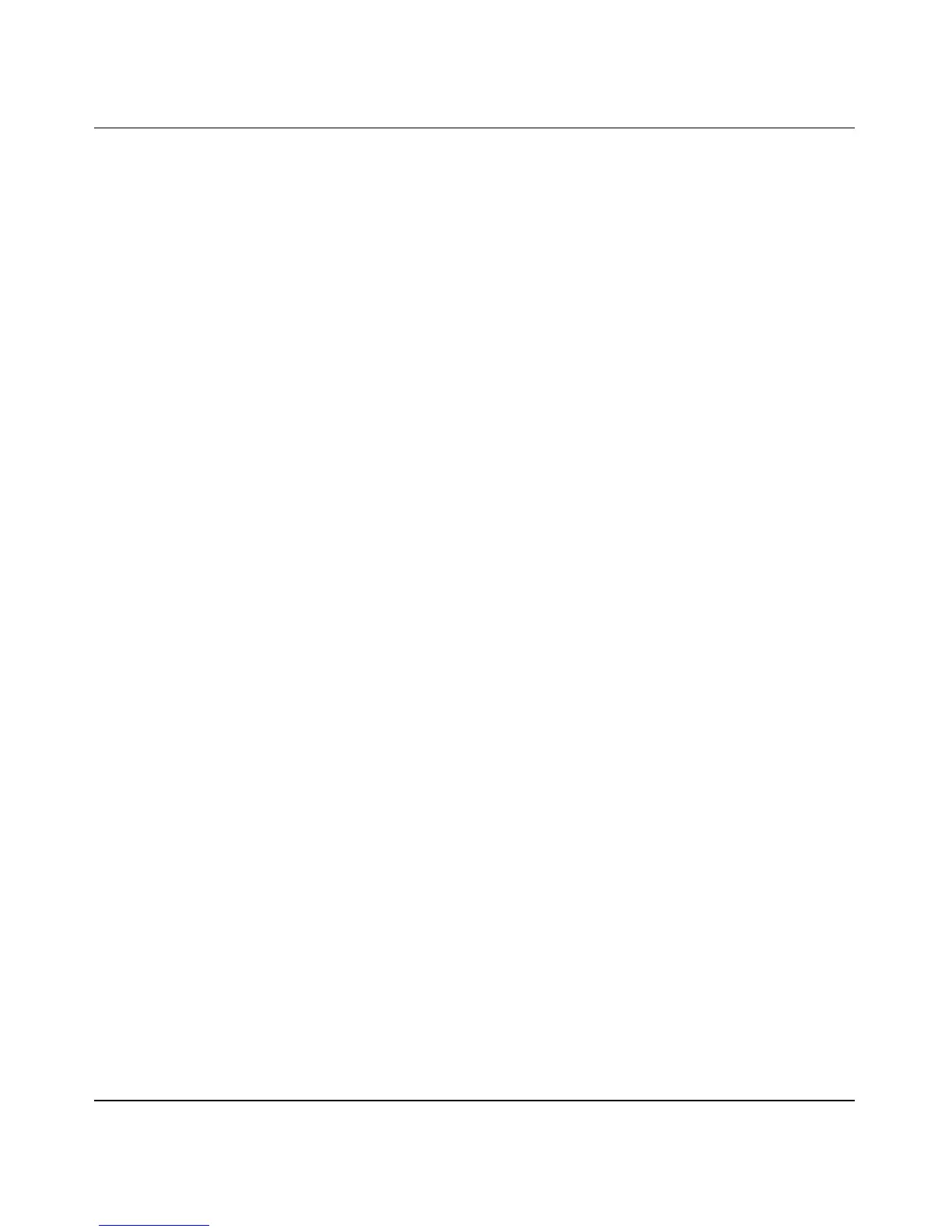Reference Manual for the 54 Mbps Wall-Plugged Wireless Range Extender WGX102
Configuring the WGX102 in Router Mode 4-9
September 2004 202-10042-01
5. If your Internet connection does require a login, fill in the settings according to the instructions
below.
a. Select your Internet service provider from the drop-down list. Your choices are:
• PPPoE — if you have installed PPP software such as WinPoET (from Earthlink) or
Enternet (from Pacbell), then you are using PPPoE. For more information, see
“Manual PPPoE Configuration” on page 4-9.
• PPTP — this protocol is used in Austria and other European countries. For more
information, see “Manual PPTP Configuration” on page 4-10.
b. The screen changes according to the ISP settings requirements of the ISP you select.
c. Fill in the parameters for your Internet service provider.
d. Click Apply to save your settings. Click the Test button to verify you have Internet access.
Manual PPPoE Configuration
If your ISP uses PPPoE, select PPPoE for the Internet Service Provider.
• Enter the Account Name, Domain Name, Login, and Password as provided by your ISP. These
fields are case sensitive. The range extender tries to discover the domain automatically if you
leave the Domain Name blank. Otherwise, you may need to enter it manually.
• To change the login timeout, enter a new value in minutes. This determines how long the
range extender keeps the Internet connection active after there is no Internet activity from the
LAN. Entering a timeout value of zero means never log out.
Note: You no longer need to run the ISP’s login program on your PC in order to access the
Internet. When you start an Internet application, your range extender automatically logs you in.