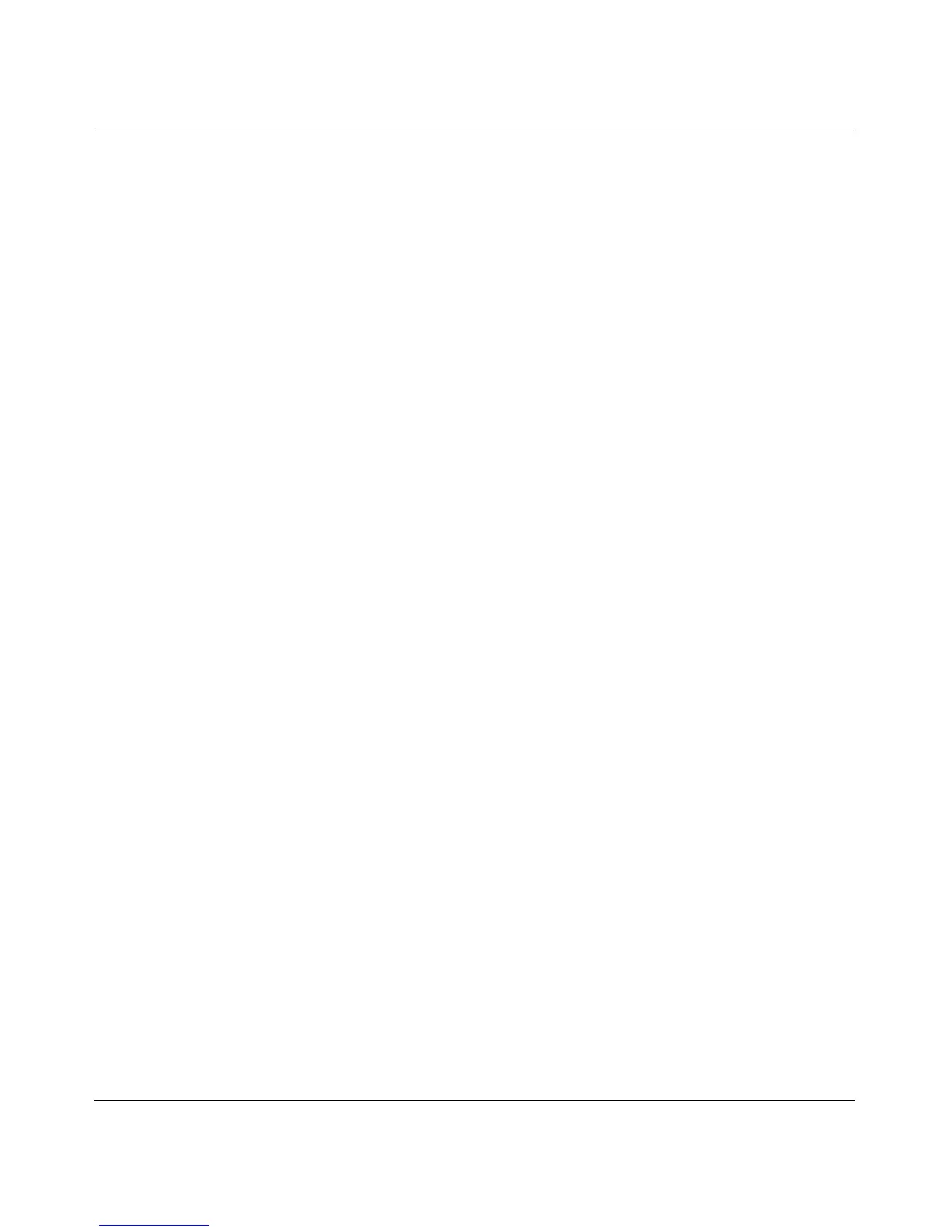Reference Manual for the 54 Mbps Wall-Plugged Wireless Range Extender WGX102
4-8 Configuring the WGX102 in Router Mode
September 2004 202-10042-01
1. Connect to the range extender by typing http://192.168.0.101 in the address field of your
browser, then click Enter.
2. For security reasons, the range extender has its own user name and password. When prompted,
enter admin for the user name and password for the password, both in lower case letters.
3. Click Basic Settings on the Setup menu.
4. If your Internet connection does not require a login, click No at the top of the Basic Settings
menu and fill in the settings according to the instructions below. If your Internet connection
does require a login, click Yes, and skip to step 5.
a. Enter your Account Name (may also be called Host Name) and Domain Name.
These parameters may be necessary to access your ISP’s services such as mail or news
servers.
b. Internet IP Address:
If your ISP has assigned you a permanent, fixed (static) IP address for your computer,
select “Use Static IP address”. Enter the IP address that your ISP assigned. Also enter the
IP Subnet Mask and the Gateway IP address. The Gateway is the ISP’s router to which
your range extender will connect. For the Internet IP address, “Get Dynamically From
ISP” is selected by default.
c. Domain Name Server (DNS) Address:
If you know that your ISP does not automatically transmit DNS addresses to the range
extender during login, select “Use these DNS servers” and enter the IP address of your
ISP’s Primary DNS Server. If a Secondary DNS Server address is available, enter it also.
Note: If you enter an address here, restart the computers on your network so that these
settings take effect.
d. Router’s MAC Address:
This section determines the Ethernet MAC address that will be used by the range extender
on the Internet port. Some ISPs register the Ethernet MAC address of the network
interface card in your computer when your account is first opened. They will then only
accept traffic from the MAC address of that computer. This feature allows your range
extender to masquerade as that computer by “cloning” its MAC address.
To change the MAC address, select “Use this Computer’s MAC address”. The range
extender then captures and uses the MAC address of the computer that you are now using.
You must be using the one computer that is allowed by the ISP. Or, select “Use this MAC
address” and type it in here.
e. Click Apply to save your settings.
